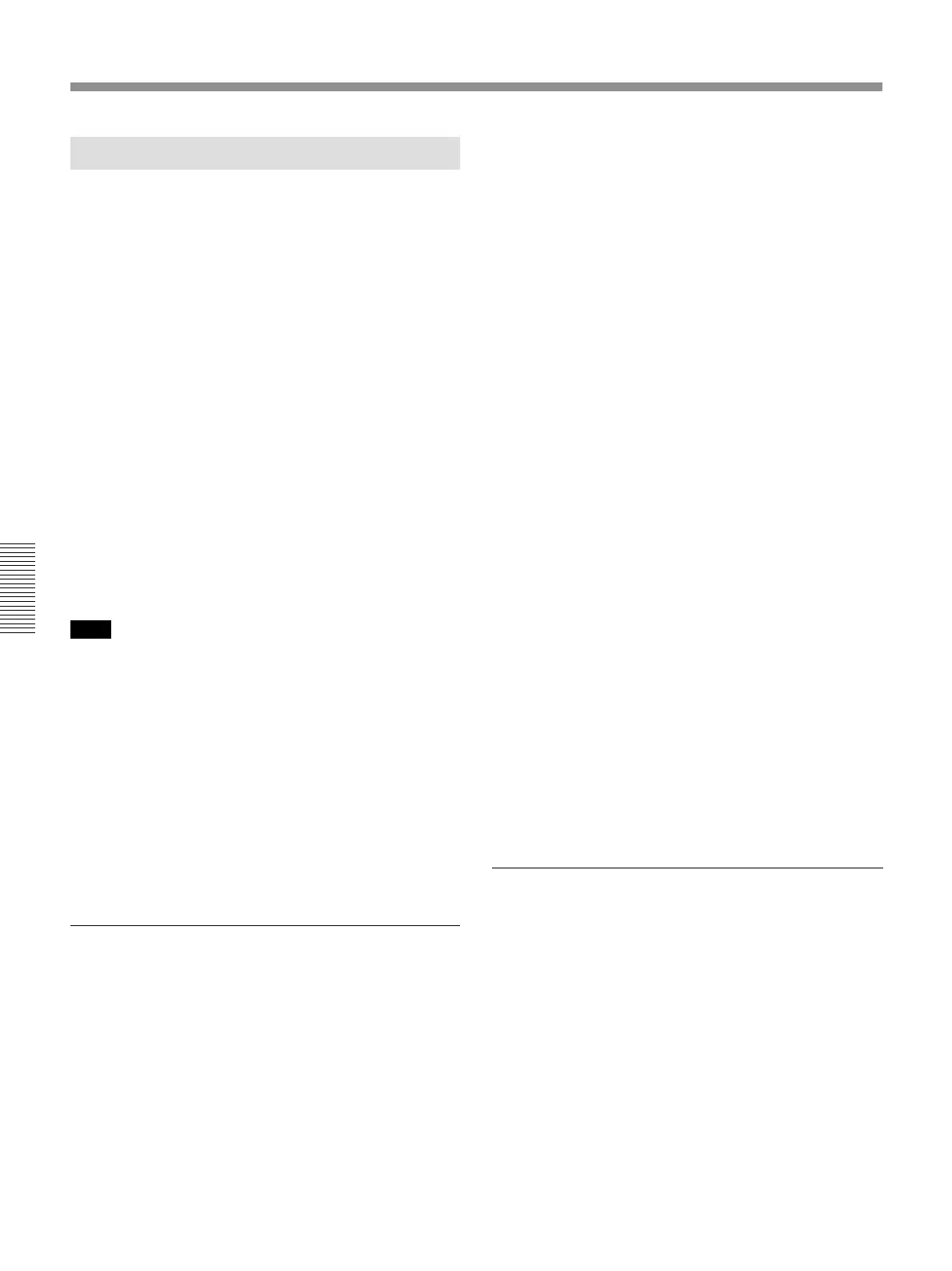104
Chaper 4 Operation Tips
Chapter 4 Operation Tips
Snapshot Automation Procedure
The unit can memorize up to 99 control settings
(snapshots).
By linking the stored snapshot settings with the
timecode, the snapshot automation operations are
performed as explained below.
Since the snapshot data is stored in the working
memory when storing it by using the STORE button
on the SNAPSHOT window, data stored in the
working memory is cleared when restarting the unit or
turning off the power. Store the data in the current title
by selecting KEEP on the TITLE menu which opens
by touching the TITLE button, or save the data as a
title file by using the SAVE button in the TITLE
MANAGER window. The TITLE button can also be
used to store the data.
To perform operations on the unit, use the buttons, the
SNAPSHOT buttons and the ten key pad on the
Automation panel.
For buttons and windows used for snapshot automation, see
“Automation Panel” on page 26, “SNAPSHOT Window” on
page 72 and “TITLE MANAGER window” on page 82.
Note
The following items are included in a title, but not in a
snapshot.
• The GANG button setting effective between the MTR
send and SW level.
• The GANG button setting effective between the MTR
PAN and the L/R setting in the surround PAN.
• The mode setting on channels, MTR send masters,
AUX send masters (either MONO, STEREO or
SURROUND)
• The GANG group, VCA group, MUTE group
• The settings on output signal routing
• The SURROUND setting on MTR busses
Storing/updating snapshot data
To store/update snapshot data by
manipulating buttons on the unit
1 Adjust or set the parameters on the unit as
required.
2 Confirm that the TC LINK button is set to OFF
(not lit).
It is located in the SNAPSHOT section of the
Automation panel.
3 Press the SNAPSHOT button so that the button
lights up.
4 Using the ten key pad, enter the number of the
snapshot that you want to store.
5 Press the STORE button.
It is located within the SNAPSHOT buttons
section.
The control settings on the unit are stored along
with the snapshot number.
To store/update the snapshot data in the
window
1 Adjust or set the parameters on the unit as required.
2 Open the SNAPSHOT window.
3 To create new snapshot data:
Touch the NEW button to select it.
Channel processing control values are stored in a
new snapshot when the NEW button is pressed.
The lowest number among the vacant numbers is
assigned and the snapshot is given “# + snapshot
number” as a temporary name.
4 To update the snapshot data:
1 Touch the number of the snapshot that you
want to update in the snapshot list in the
window.
At this time, you cannot select a non-
registered snapshot.
2 Touch the STORE button on the window.
The data of the selected snapshot number is
replaced with the current status of control
settings on the unit.
Recalling a snapshot data
To recall the snapshot data using the ten key
pad
1 Confirm that the TC LINK button is set to OFF
(the button is not lit).
2 Press the SNAPSHOT SET button so that the
button lights up.
3 Enter the number for the snapshot data that you
want to recall.
4 Press the RECALL button on the unit.
Basic Operation Procedure
