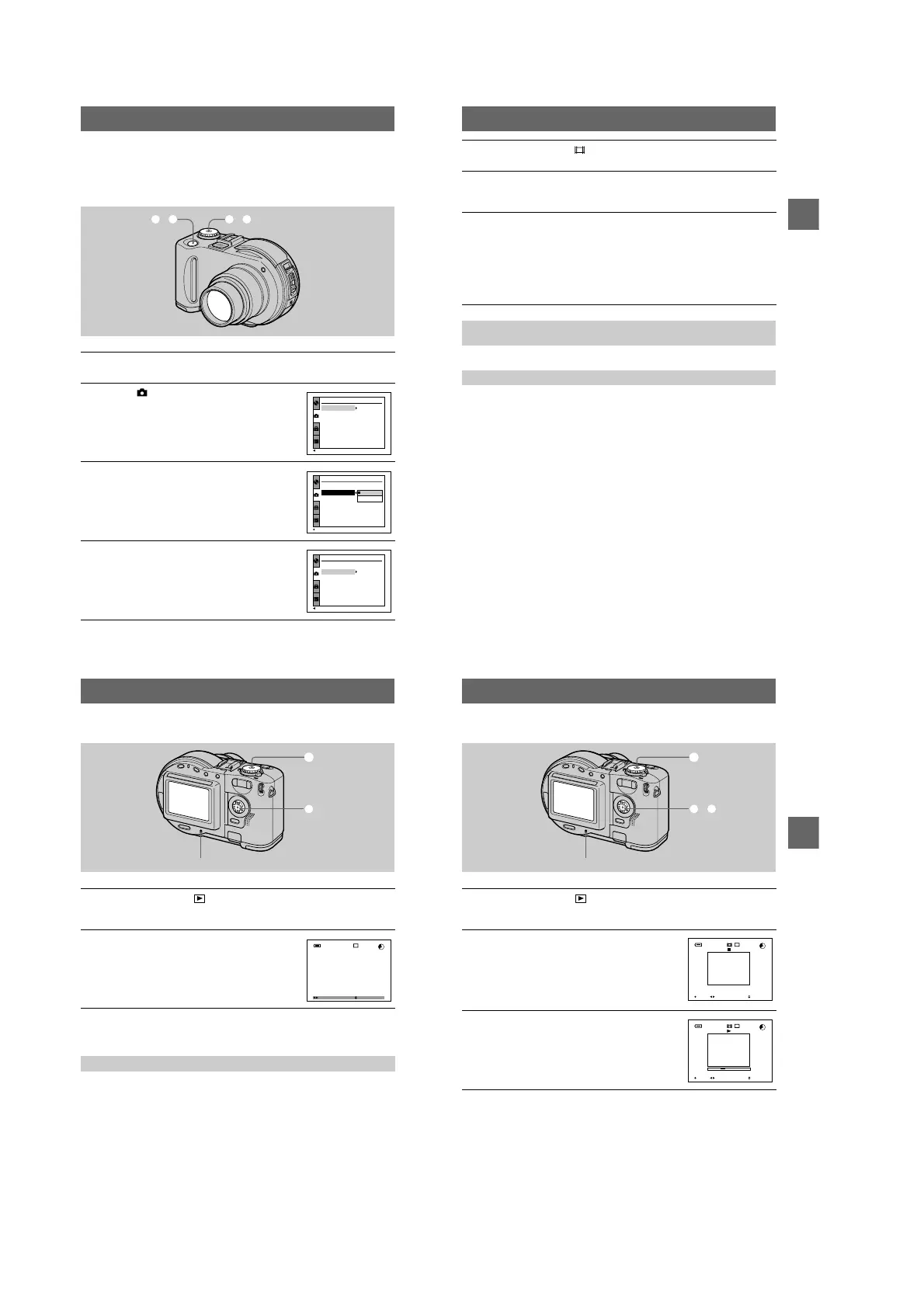1-6
26
Recording moving images
Moving images with audio are recorded in MPEG format. Before recording moving
images, push the POWER switch in the arrow direction to turn on the power and
insert a disc.
1
Set the mode dial to SET UP.
The setup screen appears.
2
Select [ ] (CAMERA) with
v
/
V
on the
control button, then press
B
.
3
Select [MOVING IMAGE] with
v
/
V
on the
control button, then press
B
.
4
Select [MPEG MOVIE] with
v
/
V
on the
control button, then press the center
z
.
1, 56, 7
SELECT
CAMERA
SCENE SELECTION
:
MOVING IMAGE
:
DATE/TIME
:
DIGITAL ZOOM
:
BRACKET STEP
:
RED EYE REDUCTION
:
AF ILLUMINATOR
:
TWIRIGHT
MPEG MOVIE
OFF
ON
±0.7EV
OFF
ON
CAMERA
SCENE SELECTION
:
MOVING IMAGE
:
DATE/TIME
:
DIGITAL ZOOM
:
BRACKET STEP
:
RED EYE REDUCTION
:
AF ILLUMINATOR
:
OK
MPEG MOVIE
CLIP MOTION
SELECT
CAMERA
SCENE SELECTION
:
MOVING IMAGE
:
DATE/TIME
:
DIGITAL ZOOM
:
BRACKET STEP
:
RED EYE REDUCTION
:
AF ILLUMINATOR
:
TWIRIGHT
MPEG MOVIE
OFF
ON
±0.7EV
OFF
ON
B
BB
B Recording
27
See pages 22 to 24.
Press DISPLAY/LCD BACK LIGHT ON/OFF to turn on/off the indicators on the
LCD screen.
These indicators are not recorded. See page 105 for a detailed description of the
indicators.
5
Set the mode dial to .
The preparation for recording a moving image is complete.
6
Press the shutter button fully down.
“REC” appears on the LCD screen and the image and sound are recorded on the
disc.
7
Press the shutter button fully down again to stop recording.
The recording automatically stops in the following time even if you do not
press the shutter button again.
When selecting the 320 (HQ) size: Approximate 15 seconds
When selecting the 320×240 size: Approximate 1 minute
When selecting the 160×112 size: Approximate 4 minutes
For details on the image size, see “Setting the image size (IMAGE SIZE)” on
page 53.
Adjusting the brightness of the LCD screen, zooming or using the
self-timer
The indicators on the LCD screen during recording
28
B
Playback
Playing back still images
Note
You may not be able to play back images whose image sizes are larger than the maximum image
size that can be used with this camera for recording.
Press DISPLAY/LCD BACK LIGHT ON/OFF to turn on/off the indicators on the
LCD screen.
See page 106 for a detailed description of the indicators.
1
Set the mode dial to .
The ACCESS lamp lights and the last recorded image (still or moving) appears
on the LCD screen.
2
Select the desired still image with
b
/
B
on
the control button.
b
: To display the preceding image.
B
: To display the next image.
The indicators on the LCD screen during still image playback
1
2
ACCESS lamp
FILE BACK/NEXT VOLUME
10:30
PM
2001 7 4100-0028
27/28
1600
1600
120min
B
BB
B Playback
29
Playing back moving images
To stop the playback
Press the center
z
on the control button to stop the playback.
To advance or rewind the moving image
Press
b
/
B
on the control button during playback. To return to the normal playback,
press the center
z
.
1
Set the mode dial to .
The ACCESS lamp lights and the last recorded image (still or moving) appears
on the LCD screen.
2
Select the desired moving image with
b
/
B
on the control button.
Moving images are displayed one size smaller than
still images except when you shot at the 320 (HQ)
(page 53) size.
b
: To display the preceding image.
B
: To display the next image.
3
Press the center
z
on the control button
to
start the playback.
The moving image and sound are played back.
During playback,
B
(playback) appears on the LCD
screen.
1
2, 3
ACCESS lamp
FILE BACK/NEXT VOLUME
10:30
PM
2001 7 4MOV00022
320
320
21/28
00:00
PLAY
120min
REV/CUE VOLUME
10:30
PM
2001 7 4MOV00022
320
320
21/28
00:04
STOP
120min
