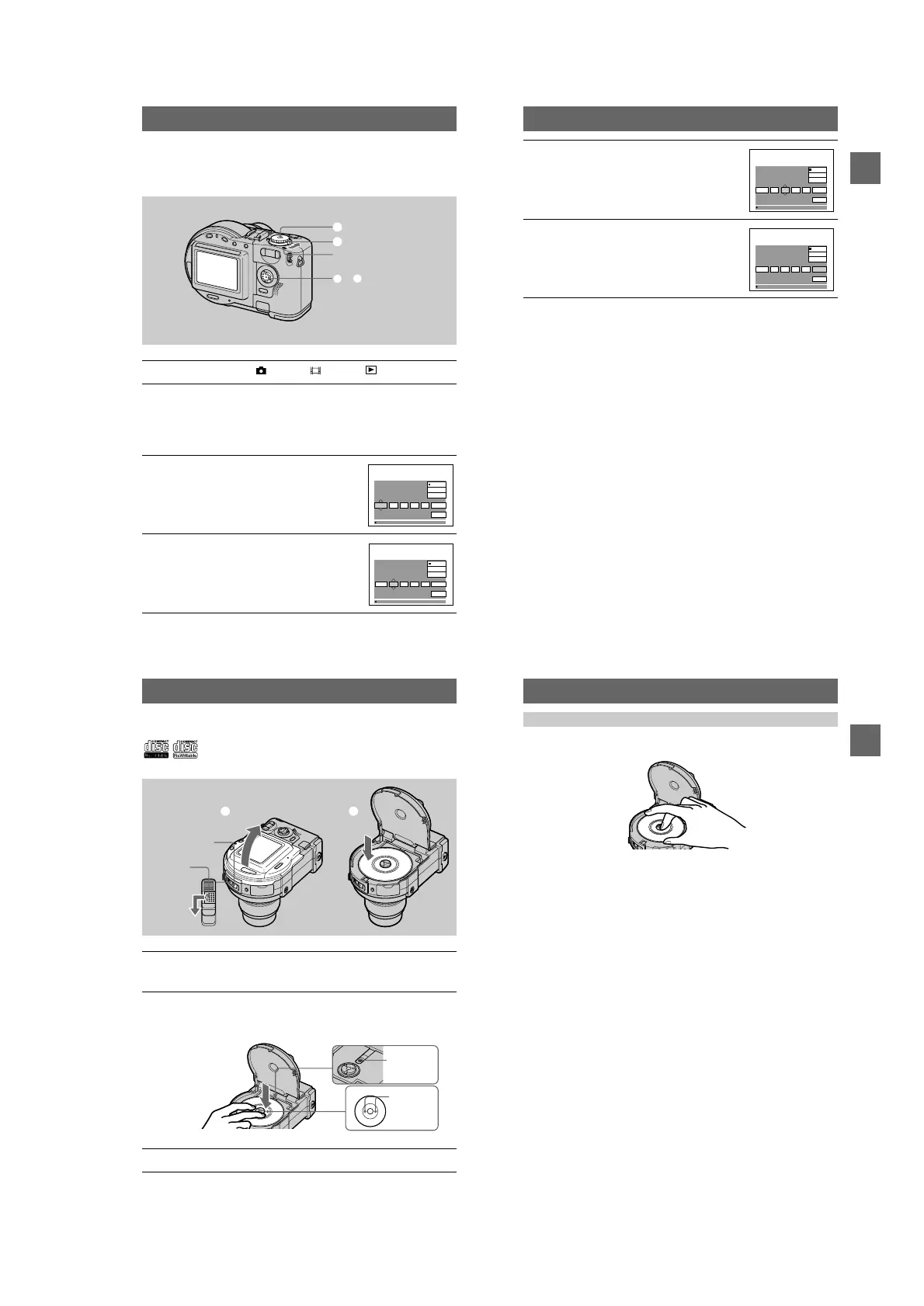1-3
14
Setting the date and time
When you first use your camera, set the date and time. If these are not set, the
CLOCK SET screen appears whenever you turn on your camera.
1
Set the mode dial to , S, A, M, , SCN, or .
2
PushthePOWERswitchinthearrowdirectiontoturnonthe
power.
The POWER ON/OFF (CHG) lamp (green) lights up.
The CLOCK SET screen appears.
When resetting the date and time once you set, set the mode dial to SET UP
(page 84), and then follow the procedure from step
3
.
3
Select the desired date display format with
v
/
V
on the control button, then press the
center
z
.
Select from [Y/M/D] (year/month/day), [M/D/Y]
(month/day/year), or [D/M/Y] (day/month/year).
4
Select the year, month, day, hour or minute
item you want to set with
b
/
B
on the control
button.
The item to be set is indicated with
v
/
V
.
1
2
3
–
6
POWER ON/OFF (CHG) lamp
Y
/
M
/
D
CLOCK SET
M
/
D
/
Y
D
/
M
/
Y
O K
00
AM
12112001 /
CANCEL
OK
/:
Y
/
M
/
D
CLOCK SET
M
/
D
/
Y
D
/
M
/
Y
O K
00
AM
12112001 /
CANCEL
OK
/:
Getting started
15
To cancel the date and time setting
Select [CANCEL] with
v
/
V
/
b
/
B
on the control button, then press the center
z
.
5
Set the numeric value with
v
/
V
on the
control button, then press the center
z
to
enter it.
After entering the number,
v
/
V
moves to the next
item. If you selected [D/M/Y] in step
3
,setthe
time on a 24-hour cycle.
6
Select [OK] with
B
on the control button,
then press the center
z
at the desired
moment to begin clock movement.
Thedateandtimeareentered.
Y
/
M
/
D
CLOCK SET
M
/
D
/
Y
D
/
M
/
Y
O K
00
AM
12172001 /
CANCEL
OK
/:
Y
/
M
/
D
CLOCK SET
M
/
D
/
Y
D
/
M
/
Y
O K
30
PM
10472001 /
CANCEL
OK
/:
16
Inserting a disc
Youcanuseonlythe8cmCD-Rsor8cmCD-RWsthathavethese
marks.
1
Whileslidingthelocktabtotheleft,slidedownthedisccover
OPEN lever.
Open the disc cover by your hand after the cover is unlocked.
2
Place a disc with the printed side up.
Push down the center of the disc until it clicks. When installing, do not push
with too much force and do not touch the pickup lens.
3
Close the disc cover.
1 2
Disc cover
OPEN lever
Lock tab
Pickup lens
Push here
Disc
Getting started
17
While sliding the lock tab to the left, slide down the disc cover OPEN lever, and open
the disc cover after the cover is unlocked. Then, remove the disc as illustrated below.
Notes
• Before removing the disc, be sure to check that the disc is not rotating.
• Do not open the disc cover while the ACCESS lamp is lit. If you do, the recorded image may be
damaged or the disc may become unusable.
• When writing data on a disc or connecting with a computer using the USB connection, the disc
cover OPEN lever is locked.
Removing the disc
