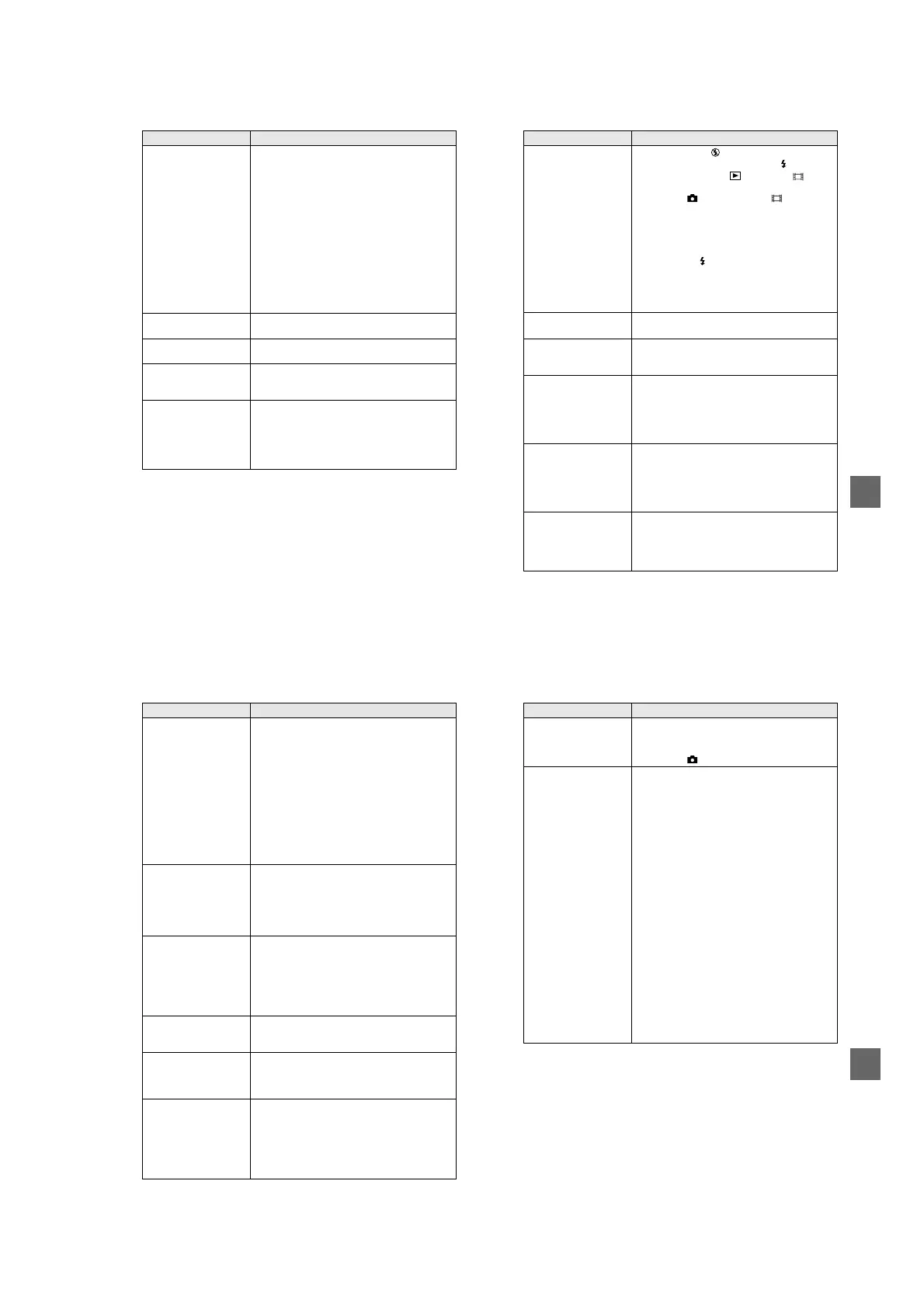1-23
94
The picture is out of focus. • Your camera is not in macro recording mode when
you shoot a subject that is about 3 to 50 cm
(1 3/16 to 19 3/4 inches) (MVC-CD200) or about 4
to50cm(15/8to193/4inches)(MVC-CD300)
away from the lens.
t
Set the macro recording mode (page 66).
t
Press the zoom W button repeatedly.
• The LANDSCAPE mode of the SCENE
SELECTION function is selected.
t
Cancel the function.
• The focus preset is selected.
t
Cancel the function.
• [CONVERSION LENS] is set to [ON] in the setup
settings (MVC-CD300 only).
t
Setitto[OFF](page85).
The resizing function does
not work.
• You cannot resize moving images, text images, Clip
Motion images, and uncompressed images.
You cannot display a print
mark.
• You cannot display print marks on moving images,
text images and Clip Motion images.
The picture is noisy. • Your camera is placed near a TV or other
equipment that uses strong magnets.
t
Move your camera away from the TV, etc.
The picture is too dark. • You are shooting a subject with a light source
behind the subject.
t
Adjust the exposure (page 67).
• The brightness of the LCD screen is too low.
t
Adjust the brightness of the LCD screen
(page 22).
Symptom Cause and/or Solution
95
Additional information
The flash does not work. • The flash is set to .
t
Set the flash to (no indication) or (page 24).
• The mode dial is set to , SET UP, or
(MPEG MOVIE).
t
Set it to , S, A, M, SCN, or (CLIP
MOTION).
• The camera is in one of the following SCENE
SELECTION modes: TWILIGHT or
LANDSCAPE.
t
Cancel the SCENE SELECTION function or set
the flash to (page 24, 58).
• [MODE] (REC MODE) is set to [EXP BRKTG] or
[BURST] (MVC-CD300 only) in the menu
settings.
t
Set it to the other modes.
Thedateandtimeare
recorded incorrectly.
• The date and time are not set correctly.
t
Set the correct date and time (page 14).
Vertical streaks appear
when you are shooting a
very bright subject.
• This is called the smear phenomenon. This is not a
malfunction.
t
Set the exposure toward – (page 67).
The zoom does not work.
(MVC-CD300 only)
• [CONVERSION LENS] is set to [ON] in the setup
settings.
t
Set it to [OFF] (page 85).
• The zoom cannot be used when recording a moving
image with [MOVING IMAGE] set to [MPEG
MOVIE].
Digital zoom does not
function.
• The digital zoom cannot be used when recording a
moving image with [MOVING IMAGE] set to
[MPEG MOVIE].
• [DIGITAL ZOOM] is set to [OFF].
t
Set [DIGITAL ZOOM] to [ON] in the menu
settings (page 23).
The image is in
monochrome.
• You shot the image in TEXT mode.
t
Cancel the TEXT mode (page 61).
• [PFX](P.EFFECT)issetto[B&W]inthemenu
settings.
t
Cancel the B&W mode (page 69).
Symptom Cause and/or Solution
96
The image cannot be
played back on the CD-
ROM drive of your
computer.
• The disc has not been finalized.
t
Finalize the disc (page 32).
• An error occurs during recording by vibration.
t
Possibly, you may be able to play back images if
you connect the camera to your computer with
the USB cable.
• The CD-ROM drive does not correspond to the
packet-write system or does not conform to the
MultiRead type.
t
Consult the computer or the CD-ROM drive
manufacturer.
• Causes not described above are occurred.
t
Consult the computer or software manufacturer.
Your camera cannot delete
an image.
• The disc is not initialized.
t
Initialize the disc (page 18).
• The disc space is not sufficient.
t
This is not a malfunction.
• The image is protected.
t
Cancel the protection (page 78).
The power turns off
suddenly.
• If you do not operate the camera for about three
minutes while the power is on, the camera turns off
automatically to prevent wearing down the battery
pack.
t
Turn on the camera.
• The battery pack is discharged.
t
Replace it with a fully charged battery pack.
The image does not
appear on the TV screen.
• The [VIDEO OUT] setting of your camera is
incorrect.
t
Change the setting (page 85).
The SLIDE SHOW
function stops
automatically.
• The SLIDE SHOW function stops after about
20 minutes.
t
To continue the slide show, select [START]
again (page 74).
The macro function does
not work.
• [SCENE SELECTION] is set to [LANDSCAPE] in
the setup settings.
t
Cancel the SCENE SELECTION function
(page 58).
• [CONVERSION LENS] is set to [ON] in the setup
settings (MVC-CD300 only).
t
Setitto[OFF](page85).
Symptom Cause and/or Solution
97
Additional information
Reinstall the USB driver when using Windows 98, Windows
98SE, Windows Me and Windows 2000 Professional
Perform all steps without skipping.
The TEXT mode
recording cannot be
properly done.
• The subject is not under even lighting situations.
t
Change lighting.
• The mode dial is set to S, A, M, or SCN.
t
Set it to .
Your computer does not
recognize your camera.
• The battery level is low.
t
Use the AC power adaptor (page 13).
• The camera is turned off.
t
Turn on the camera.
• The USB cable is not connected firmly.
t
Disconnect the USB cable, and connect it again
firmly. Make sure that “USB MODE” is
displayedontheLCDscreen(page38).
• The USB connectors on your computer are
connected to other equipment besides the keyboard,
the mouse, and your camera.
t
Disconnect the USB cables except for the ones
connected to the keyboard, the mouse, and your
camera.
• The USB driver is not installed.
t
Install the USB driver (page 38).
• [USB CONNECT] is set to [PTP] in the setup
settings.
t
Set it to [NORMAL] (page 86).
• Since the camera is connected to a computer with
the USB cable before installing the USB driver, the
drive is not recognized by the computer.
t
Delete the drive which is not recognized, then
install the USB driver. For details, see the
procedure below.
1
Turn on your computer and allow Windows to load.
2
Connect the USB jack on the camera and the computer with the
supplied USB cable.
3
Insert a disc.
4
Connect the AC power adaptor to your camera and then to a wall
outlet (mains), and turn on the power of your camera.
Symptom Cause and/or Solution
