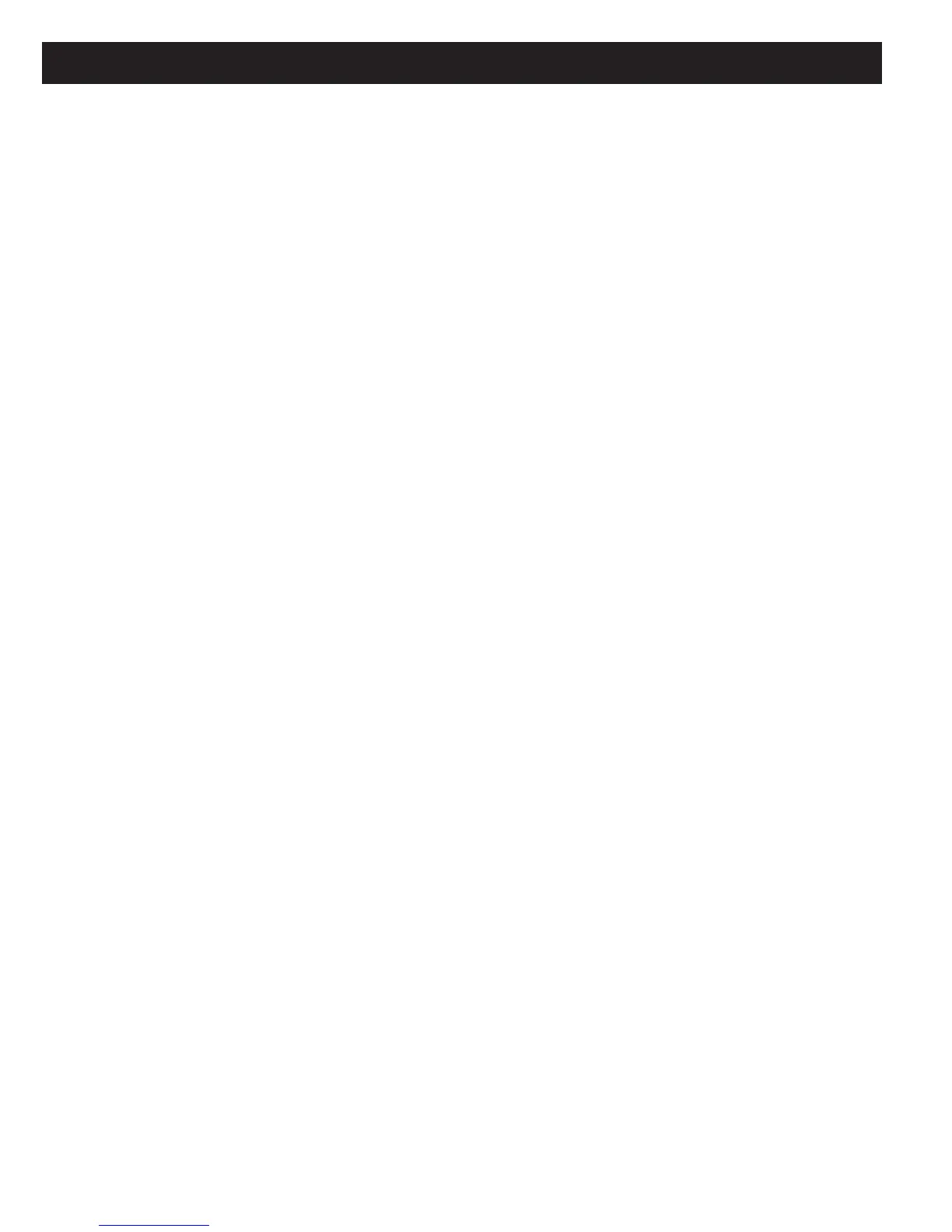Page 24 MZC-66 Hardware Installation Instructions
VIDEO OUTPUT
1. Connect each zone coax run to the appropriate Zone Video Output.
PAGING
PHONE (PAGE IN)
1. Connect the audio line-level OUT of an appropriately featured telephone system, doorbell mic or other audio source to
the Phone Page In jack on the MZC-66 Rear Panel. If the telephone system main unit is in close proximity to the MZC-
66, use a quality RCA to RCA audio cable for connections up to 50’ (15m). For longer runs pull quality shielded audio
cable and terminate with RCA plugs.
NOTE: The Phone Paging Input requires a trigger voltage to one of the Doorbell/Status IN Jacks to be activated.
VIDEO (PAGE IN)
1. Connect the composite video OUT of an appropriately featured front door panel, camera or other video source to the
Video Page In jack on the MZC-66 Rear Panel. If the camera or video source is in close proximity to the MZC-66, use a
quality RCA-RCA cable for connections up to 15’ (5m). For longer runs pull RG6 and terminate appropriately.
NOTE: The Video Paging Input requires a trigger voltage to one of the Doorbell/Status IN Jacks to be activated.
DOORBELL/STATUS IN (1&2)
1. Connect a 3-30V AC or DC trigger voltage from a telephone system, sensing device or other controlled voltage out-
put device to either Doorbell/Status Input 1 or 2 using a 3.5mm mini plug to activate the Phone and Video Page
Inputs. This input can also be used for sensing the ON/OFF condition of external devices or trigger other system events.
NOTE: The Doorbell/Status Inputs will not function without proper confi guration in EZ-Tools.
CONTACT CLOSURES
1. Connect two stripped wires from the trigger input terminals of a device such as a screen, lift, drapes, trigger controlled
switched AC outlet etc, that requires a switch closure to activate.
Caution: These contacts must not be used to switch voltages higher than 30V AC or DC, 2Amps max.
2. Strip approximately
1
⁄4 inch (6mm) of each lead and twist the stripped ends so there are no loose strands that can cause
shorts.
3. Carefully slide each of the individual conductors into one of the Contact Closure spring clip terminals.
4. Visually check for loose ends. Lightly pull the wire to confi rm connection.
NOTE 1: Some devices may provide voltage on one terminal and only require a switch closure for activation, while
others may require adding an appropriately rated power supply. If external voltage is required, connect an appropriately
rated power supply in series with one of the Contact Closure terminal pair. Check the device being activated to
determine if it requires AC or DC voltage and if polarity is critical for operation. Polarity is not critical at the MZC-66
Contact Closure end.
NOTE 2: The Contact Closure will not function without proper confi guration in EZ-Tools.
NOTE 3: Be sure controlled device does not exceed the 30V 2A rating of the Contact Closure.
EXPANSION PORT/LOOP
1. Connect to Port and Loop Terminals on additional MZC-66 Controllers in expanded systems, using CAT-5 cables termi-
nated with RJ45 connectors. See Section: Expanded Systems for additional information. These jacks can also be used
for connection of specialized RS485 controlled products such as SpeakerCraft MODE Adapter/Base for adding iPods
and SpeakerCraft RSA-1.0(s) for control of multiple RS232 devices. See: MODE Installation Instructions and RSA-
1.0 Installation Instructions for additional information.
CONTROL PORT
1. Connect the Serial Port on a PC running EZ-Tools to the MZC-66 Control Port using a SpeakerCraft 3.5mm Plug
Transfer Cable when programming the system or incorporating Firmware Upgrades.
NOTE 1: If a Serial Port is not available on the PC, connect the 3.5mm Plug Transfer Cable to the USB/Serial Adap-
tor Cable, (sold separately). Connect one end to a USB port on the PC and the other end of the assembled cable to the
Control Port on the MZC-66.
