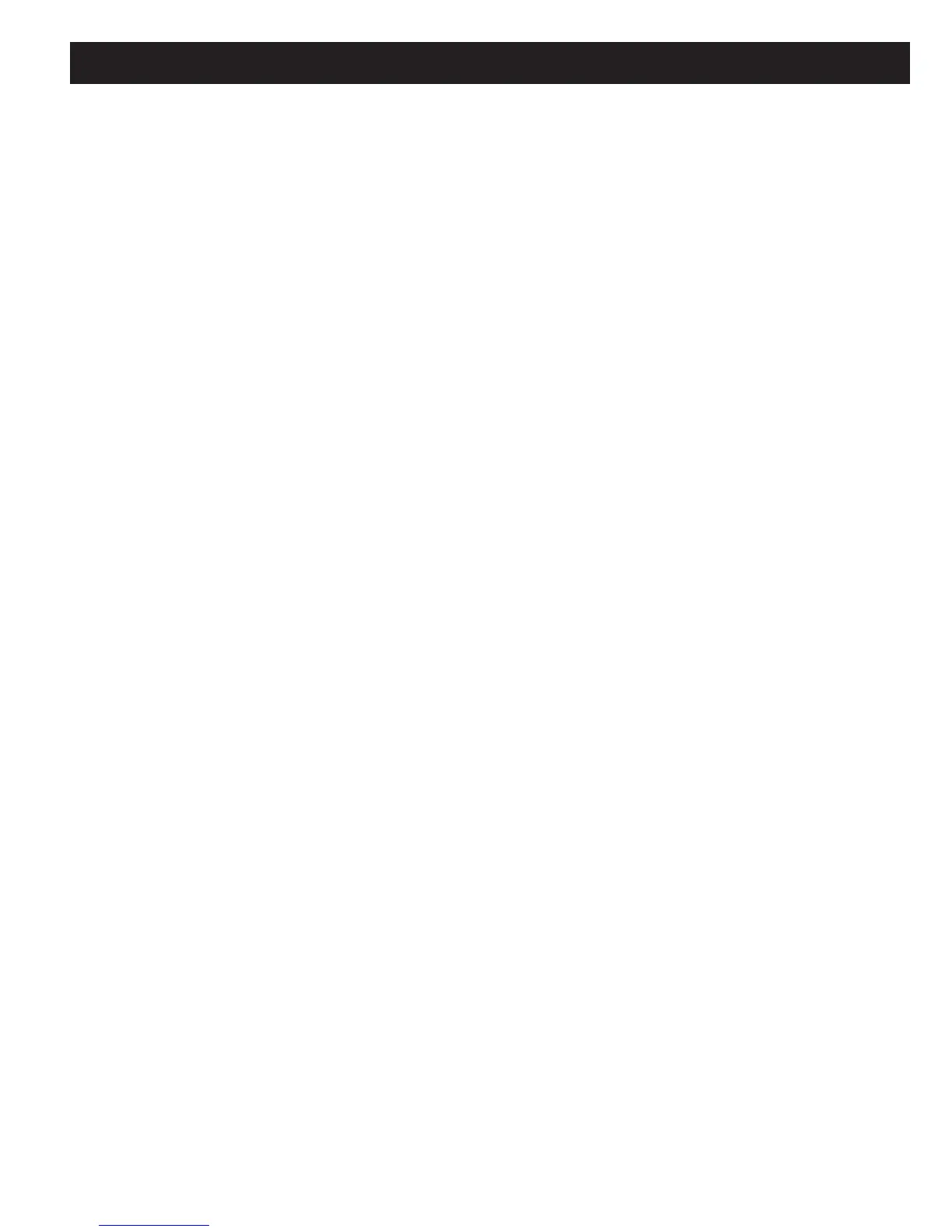MZC-66 Hardware Installation Instructions Page 25
Control Port (cont)
NOTE 2: Use of the USB/Serial Adaptor Cable requires loading the USB/Serial Driver to the PC running EZ-Tools. The
USB/Serial Driver is embedded as an option in the EZ-Tools Setup, downloadable from www.speakercraft.com. See: EZ-
Tools MZC Programming Instructions for additional information.
COMMON IR OUT
1. Connect to a SpeakerCraft Terminator Block, IR emitter or IR Blaster for control of common system devices other than the
common external source components.
TERMINATOR BLOCK
If it is necessary to drive more than 2 emitters, or drive an IRE-5.0 Blaster to higher power than that available from the
Common IT Out Jack on the MZC-66, connect an AT-1.0 terminator as follows:
1. Connect the IR IN and GND terminals on a SpeakerCraft AT-1.0 Terminator to the MZC-66 Common IR OUT jack
using a 3.5mm mini plug. POLARITY: TIP=SIG; SLEEVE=GND.
2. Set the Common IR Out HI/LO Switch on the MZC-66 to LO.
3. Connect a SpeakerCraft PS 2.0 Power Supply to the AT-1.0. (Connect to AC only after all system connections have
been made and system is ready for use.)
4. Connect SpeakerCraft IR Emitters (IRE 0.5, 1.0, 2.0, 3.0, 4.0) and properly attach to the devices to be controlled.
5. To drive an IRE-5.0 Blaster, see IR Blaster, below.
IR EMITTER
1. Carefully attach a SpeakerCraft IR Emitter (Models: IRE- 0.5, 1.0, 2.0, 3.0, 4.0) over the IR eye on the front panel of
common source component to be controlled via infrared.
2. Carefully pull the emitter wire to the back of the MZC-66. Do not block accesses for discs and tapes.
3. Connect the 3.5mm mini plug to the Common IR Out jack.
4. Set the HI/LO Switch to LO.
IR BLASTER
1. Appropriately position a SpeakerCraft IR Blaster (Model: IRE-5.0) to saturate an area of common source components
to be controlled via infrared.
NOTE: This application is not recommended if there is any duplication of source components (multiple same-brand,
same-model DVD players or Satellite Receivers, etc) or zone-specifi c devices that could be affected by Blaster output.
2. Carefully pull the Blaster wire to the back of the MZC-66. Do not block accesses for discs and tapes.
3. Connect the 3.5mm mini blaster plug into one of the Emitters/Blasters Jacks on the AT-1.0 and set the DIP
Switch to BL for that jack. See IRE-5.0 Blaster Instructions for additional information.
3. To use the IRE-5.0 Blaster without the AT-1.0, to teach IR commands to a learning remote, connect the 3.5mm mini
plug of the Blaster directly to the Common IR Out jack.
4. Set the HI/LO Switch on the MZC to HI. See EZ-Tools MZC Programming Instructions for teaching IR commands to
learning remotes.
COMMON STATUS OUT
1. Connect to the 12V or Control In terminal on a device such as a switched power strip, that is to be activated when any
zone in the system is ON.
2. Terminate and connect to the controlled device as appropriate.
3. Connect to the Common Status OUT using a 3.5mm mini plug. POLARITY: TIP=+12VDC; SLEEVE=GND.
ZONE PRE-OUT
1. Connect to the L&R line-level audio IN on an external high-power or multi-channel amplifi er as needed for large
rooms or sub-zone expansion. Different applications require proper setting of the associated VC/NVC Switch. Some
applications will utilize the on-board zone pre-amp volume control (VC - variable, zone volume controlled by keypads or
IR remote) while others will use in-wall volume controls (NVC - fi xed, zone volume controlled by in-wall volume control
or the volume control on an external device such as an A/V Receiver). See Section: External Amplifi ers for additional
information.
HIGH-POWER, TWO CHANNEL AMPLIFIER - VC, VARIABLE OUTPUT
