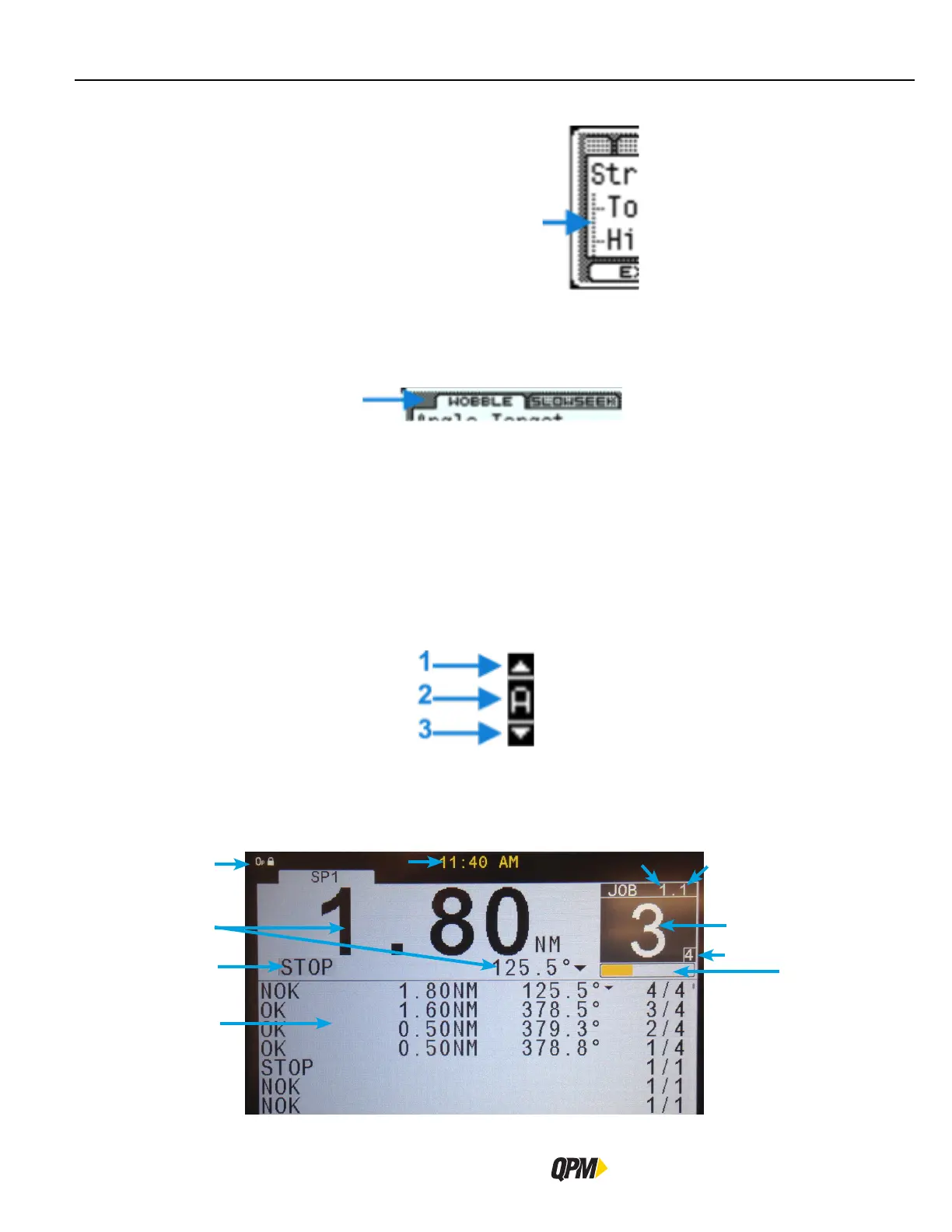Display
QB Expert Alpha Controller
20
2.7.3 Menu Tree
A menu tree appears beside related menu items.
2.7.4 Tabs
Tabs appear at the top when multiple menu selections exist. To navigate between tabs, use the left/right arrows.
The active tab is white; inactive tabs are grey.
2.7.5 Character Scrollbar
This scrollbar enables adding: a-z, A-Z, 0-9, space, _, -, &, *, $, #, @, !, and a period (language and/or field
determines character availability). The up arrow [1] and down arrow [3] direct scrolling with the active character
[2] displayed between. Use the QB Expert Alpha controller’s up/down arrows to scroll through character choices.
The left arrow backspaces. The right arrow moves one position to the right to input the next character. Push
Toggle button or OK interactive menu button to accept entry.
The following screens contain the character scrollbar option: ALL, Job (Name), Task (Name) Step (Name), System
(Name General), System (Users), WIFI (SSID, Password).
2.7.6 Run Display
The Run screen displays normal operating information one spindle at a time. To display a different spindle on a
multiple spindle unit press the right or left arrow key to switch to the next spindle tab.
1
2
3
4
7
6
8
10
9
11
