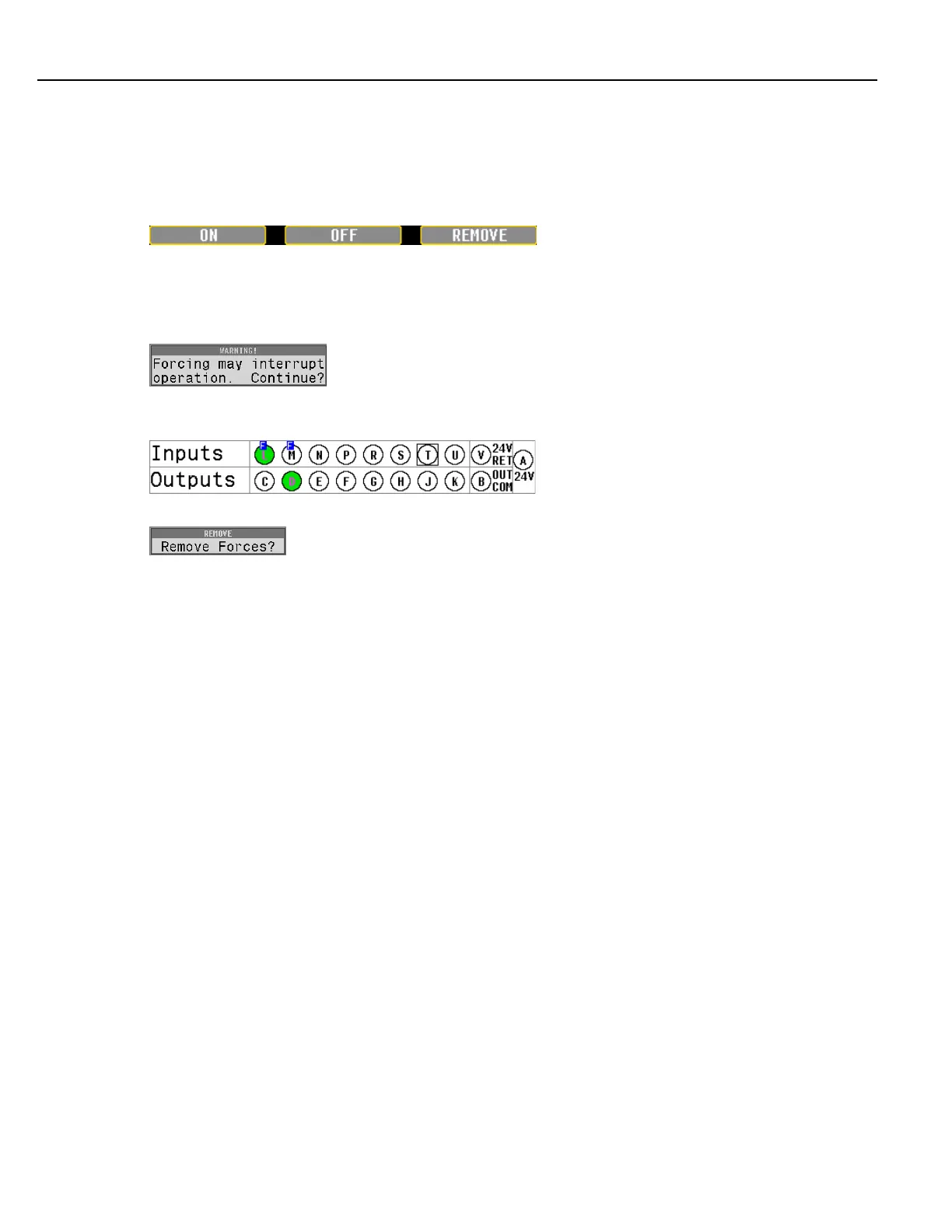Programming
Instruction Manual
85
A clear Input or Output pin icon identifies it as OFF; a green Input or Output pin icon identifies it as ON.
There is a square cursor around the active pin; Use the Left/Right and Up/Down arrow keys to move the cursor.
The text at the screen’s bottom left corner indicates the active pin’s assigned function.
Manually control the I/O by forcing pins either ON or OFF. Applying force means the pin will always be in that
forced state and does not toggle to the opposite state (even if the system requires it to toggle). This is useful for
troubleshooting signals that integrate with other equipment.
Move the horizontal bar/cursor under a pin and press the ON interactive menu button to force it on, press the OFF
interactive menu button again to force it off. When the force is no longer required, press the REMOVE button to
remove the force and return the pin to system control.
When forcing I/O changes during operation, the system provides a warning first.
A clear pin icon with a small F indicates the pin is forced OFF. A green pin icon with a small F indicates the pin is
forced ON.
If a force is active when the EXIT button is pressed a prompt appears.
Choose the YES interactive menu button to remove the force(s) and return to the run screen. Choosing the NO
interactive menu button does NOT remove the force(s), it returns to the run screen. The system runs with forces
applied until they are removed or until the controller’s next power cycle.
Press EXIT to save the changes and return to the Run screen. See section “3.1.2.6 Exit” on page 52.
