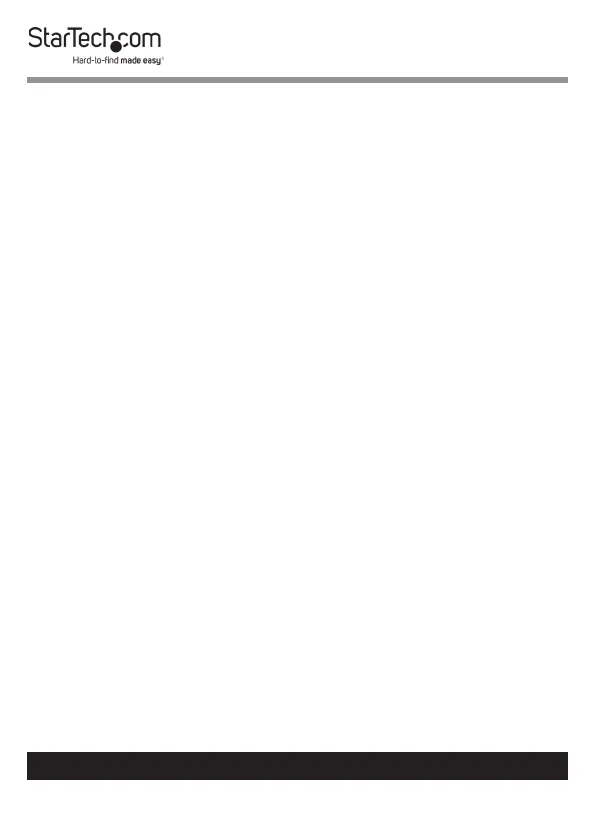9
To view manuals, videos, drivers, downloads, technical drawings, and more visit www.startech.com/support
Connecting a Computer to the KVM Switch
You can connect up to four computers to the KVM switch.
1. Turn o the computers that you want to connect to the KVM
switch and any devices or peripherals that are connected to
the computers (for example, printers, external hard drives,
and so on).
2. Connect a DisplayPort video cable to the DisplayPort port on
your computer and to one of the PC DisplayPort ports on the
KVM switch.
3. Connect a USB cable to the USB port on the computer and to
the PC USB port on the KVM switch
4. If you’re using audio, connect speakers and/or a microphone
to the PC audio speaker and mic ports on the KVM switch.
5. To connect additional computers, repeat steps 1 to 4.
6. If you want to share USB peripherals between connected
computers or devices, connect the peripherals to the USB
hub ports on the KVM switch.
7. Connect the universal power adapter to a power source and
to the power adapter port on the KVM switch. The power
LED should illuminate.
8. Turn on any devices or peripherals that are connected to
the computer, and then turn on the connected computer.
Wait for the computer to nishing loading and then test the
functionality of the keyboard and mouse of the connected
computer.
