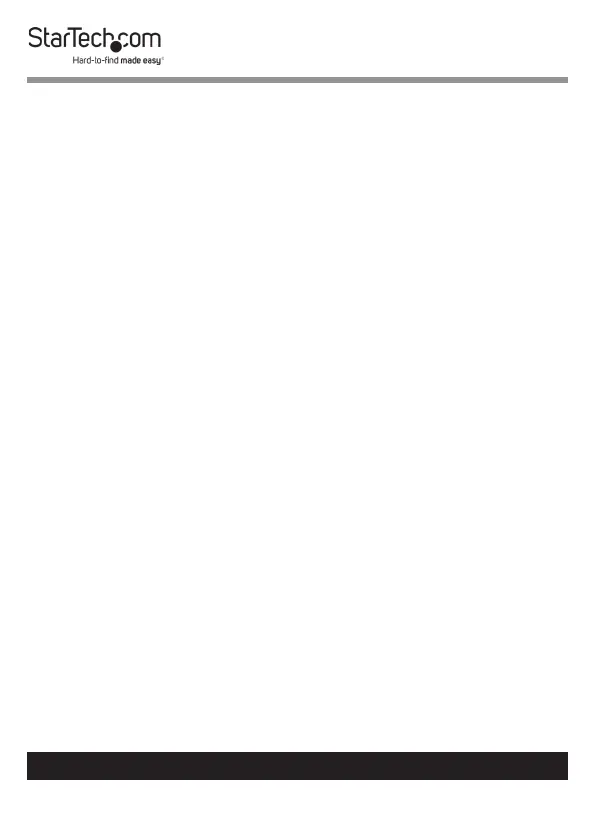8
To view manuals, videos, drivers, downloads, technical drawings, and more visit www.startech.com/support
Installation
Setting Up a PC
The following setup changes are required for PC users and
aren’t necessary if you’re using a mac.
1. In Standard CMOS, set Halt on Error to All But Keyboard.
2. In PNP and PCI Setup, set PNP OS Installed to Yes.
3. In PNP and PCI Setup, set USB IRQ to Enabled.
Connecting a Console to the KVM Switch
1. Turn o your computer and any devices or peripherals that
are connected to it (for example, printers, external hard
drives, and so on).
2. Connect a monitor or display to the console DisplayPort
port.
3. Do one of the following:
• Connect a keyboard and a mouse to the USB keyboard and
mouse ports.
• If you’re using a combination wireless keyboard and
mouse, connect the wireless receiver to the keyboard port.
4. If necessary, do any of the following:
• Connect speakers to the console audio speaker port.
• Connect a microphone to the console mic port.
• Connect USB peripherals to the USB hub ports.
