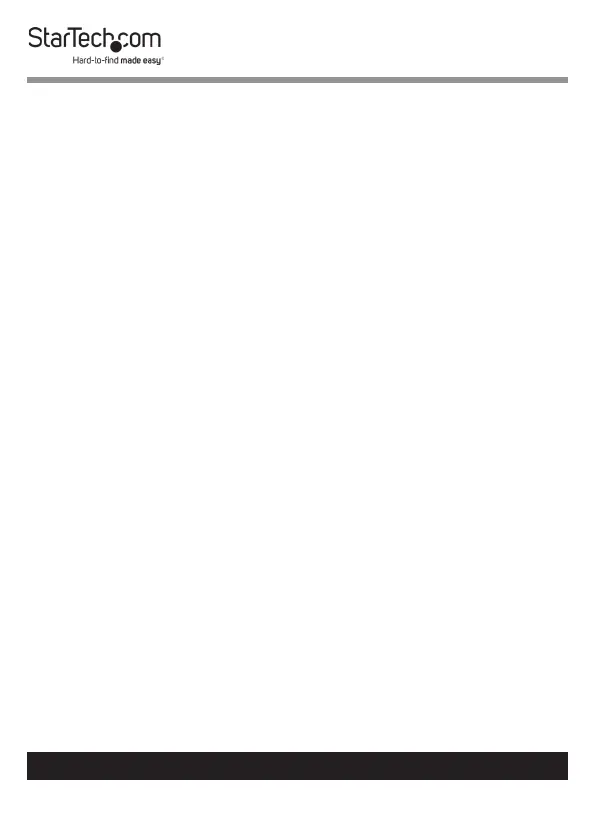12
To view manuals, videos, drivers, downloads, technical drawings, and more visit www.startech.com/support
• Press Left Ctrl, Left Ctrl, F3. The KVM switch beeps to
indicate the duration of the scan time. It will beep once for 3
seconds, twice for 8 seconds, three times for 15 seconds, and
four times for 30 seconds. For more information about hotkey
commands, see the “Using hotkey commands” section of the
manual.
Using hotkey Commands
If you’re using a computer that’s running a version of Windows
or Linux, you can use hotkey commands to operate the KVM
switch. All hotkey commands begin by pressing the Left Ctrl
key twice and then pressing one or two additional keys.
The KVM switch emits a high-pitched beep when you enter
a correct hotkey command sequence and low-pitched beep
when you enter an incorrect command. Incorrect hotkey
commands aren’t sent to the computer.
Note: Hotkey commands aren’t supported in the macOS
operating system.
Disabling hotkey Commands
By default, hotkey commands are enabled on the KVM switch.
• Press and hold the Left Shift key and press Num Lock twice.
Release the Left Shift key and then press the Left Ctrl key.
Note: To enable hotkey commands, repeat the key sequence
used to disable the hotkey commands.
