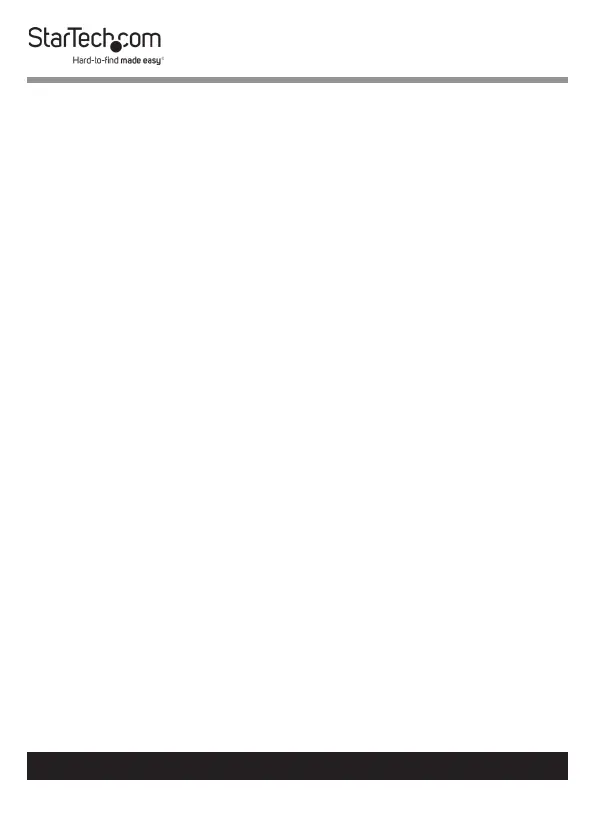10
To view manuals, videos, drivers, downloads, technical drawings, and more visit www.startech.com/support
9. If additional computers are connected to the KVM switch,
select a dierent port and repeat step 8 until you have tested
the functionality of all of the connected computers.
Operation
Selecting a Computer
Port Selection Buttons
• Push the port selection button for the connected
computer that you want to select. The port selection/link
LED illuminates red to indicate the selected port.
HotKeys
If you are using a computer that’s running a version of
Windows® or Linux®, you can use hotkey commands to select a
computer.
• Press Left Ctrl, Left Ctrl, <the number of the computer
that you want to select>. The port selection/link LED
illuminates red to indicate the selected computer. For
more information about hotkey commands, see the “Using
hotkey commands” section of the manual.
Starting an Auto Scan
The KVM switch includes an Auto Scan feature that you can use
to scan through the connected computers in sequence with a
xed scan time. If any keyboard or mouse activity is detected
during the Auto Scan process, the scanning is paused until
the activity stops and then the scan resumes with the next
computer in the sequence.
