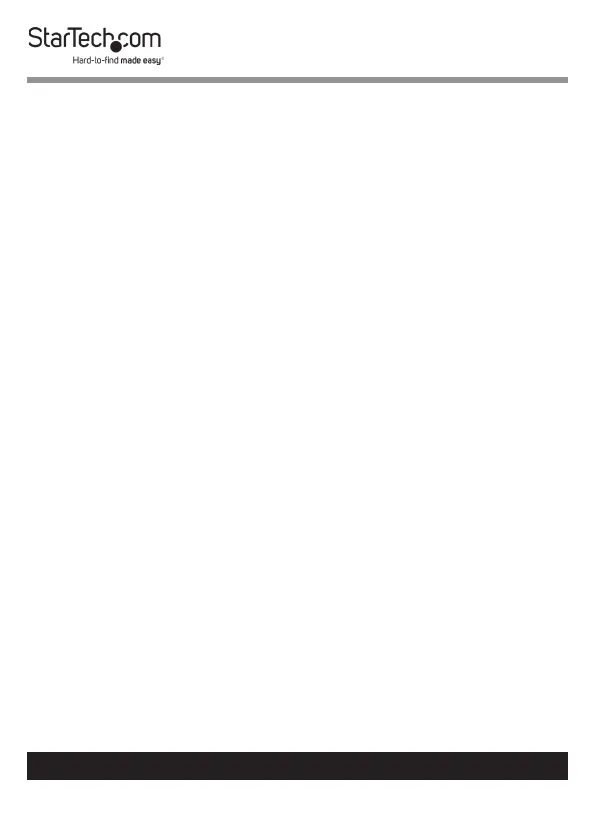16
To view manuals, videos, drivers, downloads, technical drawings, and more visit www.startech.com/support
Troubleshooting
I can’t get my wireless mouse and keyboard to work
Some wireless mice and keyboards do work with KVM switches,
but in general, most wireless mice and keyboards don’t support
KVM switches. If you’re using a wireless mouse and keyboard in
your setup and are experiencing issues with your KVM switch,
try the following:
1. Remove the wireless mouse and keyboard transmitters from
the console USB mouse an keyboard ports, and move the
transmitters to one of the USB hub ports on the KVM switch.
Note: Hotkey commands won’t work if the wireless keyboard
transmitter is plugged into one of the USB hub ports.
2. If you’re still experiencing issues, replace the wireless mouse
and keyboard with a wired mouse and keyboard.
I can’t get my gaming or combination mouse and keyboard
to work
StarTech.com recommends that you might use a standard
3-button wired mouse and a 104-key wired keyboard in your
setup.
Gaming mice and keyboards and combination mice and
keyboards have more buttons and functionality than 3-button
mice and 104-key keyboards. Most KVM switches don’t support
the additional key functions and using them in your setup may
impact the performance of your KVM switch.
