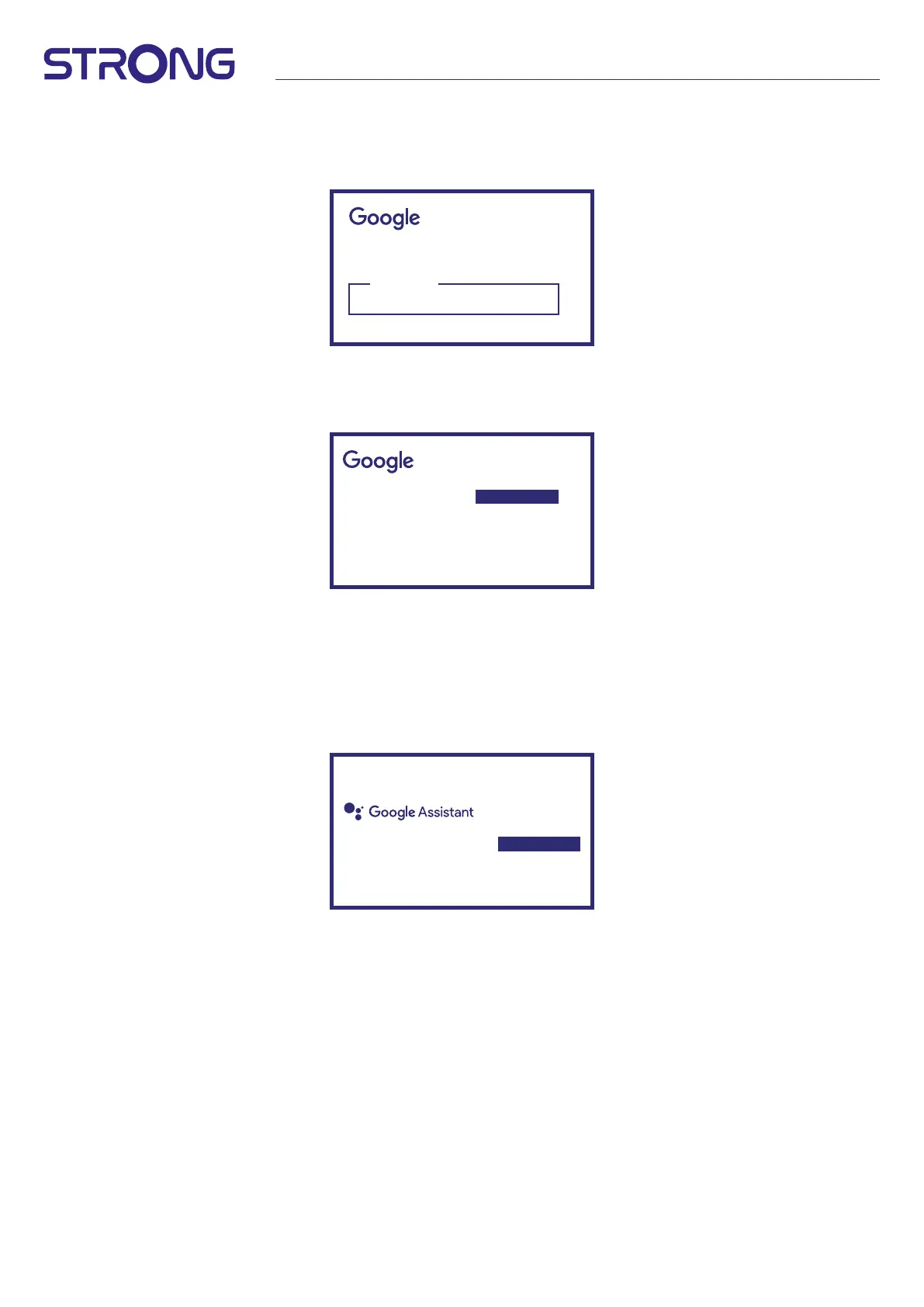10
Step 5: Google Account
Sign in with your Google Account and Password.
Sign in
use your google account
Email or phone
Forgot your email?
Step 6: Terms of Service & Privacy Policy
Read and accept the Terms of Services & Privacy Policy.
Google Services
Select each to learn more about each
service, such as how to turn it on or o later.
Data will be used according to Google’s
privacy Policy.
Click “Accept” to conrm your selection
of these Google services settings.
Accept
Use location
Help improve Google TV
Select one below
Step 7: Diagnostic Report Settings
Select whether to allow your TV Box to send automatic diagnostic and usage data to Google.
Step 8: Meet your Google Assistant
Turn on the Google Assistant function for the functionality to work on your remote.
Turn on or reject personal results or recommendations.
Find shows, movies, music & more,
all with your voice.
Continue
Step 9: Choose your subscriptions
Select or de-select advised application which will automatically installed .
Some apps are forced and cannot de-selected.
Select Conrm to proceed
Step 10: Setup remote buttons
If you like to setup some button functions from the connected device as TV, Source, Volume.
Please, follow the instructions on screen. Select Continu to skip this setup.
Afterwards when have more time you can reach this setup again trough settings menu.
