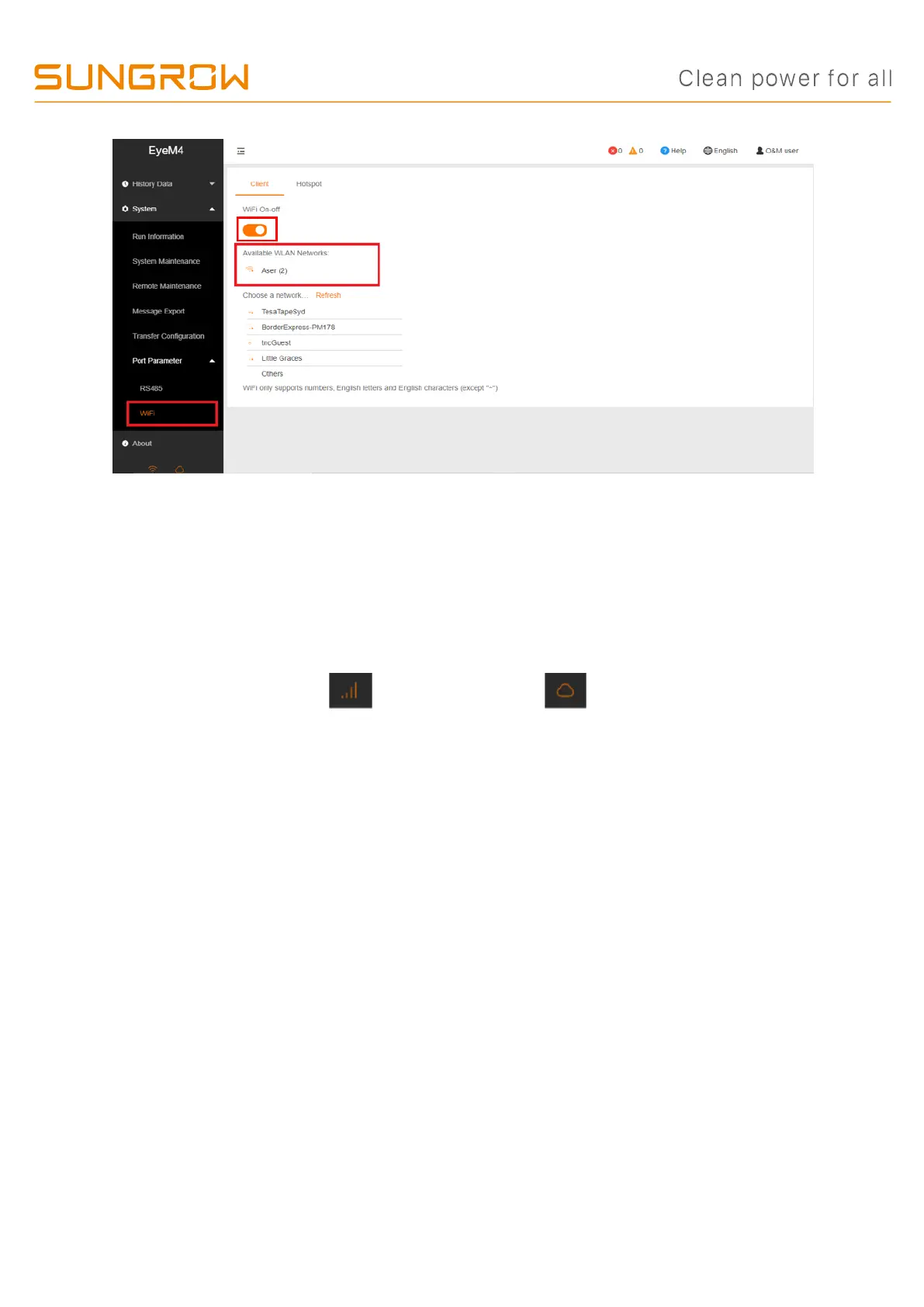TD_20210219_SG30-50-110CX Commissioning Guide_V1.1 Page 18 of 21
© SUNGROW AUSTRALIA GROUP PTY LTD All rights reserved.
As we continuously improving our products, changes to this document may occur without notice.
3.6.3 Connect via 4G (EyeM4A Only)
No special settings required. Make sure the EyeM4A are firmly connected and Remote
Maintenance and Transfer Configuration (Section 2.5) are correctly set. When
EyeM4A is successfully connected to internet via 4G and Communicate with
iSolarCloud, the 4G icon and the cloud icon on the left column (at the
bottom) will be on.
