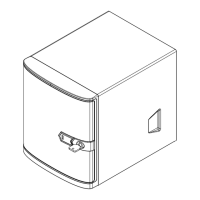123
Chapter 7: Troubleshooting and Support
7.3 Troubleshooting Procedures
Use the following procedures to troubleshoot your system. If you have followed all of the
procedures below and still need assistance, refer to the Technical Support Procedures or
Returning Merchandise for Service section(s) in this chapter. Always disconnect the AC power
cables before adding, changing or installing any non hot-swap hardware components. If the
below steps do not x the setup conguration problem, contact your vendor for repairs.
Before Power On
1. Make sure that there are no short circuits between the motherboard and the chassis.
2. Disconnect all ribbon/wire cables from the motherboard, including those for the keyboard
and mouse.
3. Remove all add-on cards.
4. Install the CPU (making sure it is fully seated) and connect the front panel connectors to
the motherboard.
No Power
1. Make sure that there are no short circuits between the motherboard and the chassis.
2. The battery on your motherboard may be old. Check to verify that it still supplies
approximately 3VDC. If it does not, replace it with a new one.
No Video
1. If the power is on, but you do not have video, remove all add-on cards and cables.
2. Remove all memory modules and turn on the system (if the alarm is on, check the specs
of memory modules, reset the memory, or try a dierent one).
System Boot Failure
If the system does not display POST (Power-On-Self-Test) or does not respond after the
power is turned on, check the following:
1. Remove all components from the motherboard, especially the DIMM modules. Power on
the system and check if the power-on LED (LED2) and the BMC Heartbeat LED (LEDM1)
are on, and system fans are spinning.
2. Turn on the system with only one DIMM module installed. If the system boots, check for
bad DIMM modules or slots by following the Memory Errors Troubleshooting procedure in
this chapter.

