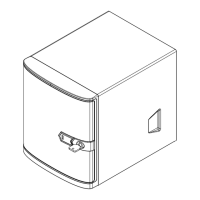124
Chapter 7: Troubleshooting and Support
Memory Errors
1. Make sure that the memory modules are compatible with the system and are properly
installed. See Chapter 2 for installation instructions. (For memory compatibility, refer to the
"Tested Memory List" link on the motherboard's product page to see a list of supported
memory.)
2. Check if dierent speeds of DIMMs have been installed. It is strongly recommended that
you use the same RAM type and speed for all DIMM modules in the system.
3. Make sure that you are using the correct type of ECC DDR5 modules recommended by
the manufacturer.
4. Check for bad DIMM modules or slots by swapping a single module among all memory
slots and check the results.
Losing the System's Setup Conguration
1. Make sure that you are using a high-quality power supply. A poor-quality power supply
may cause the system to lose the CMOS setup information. Refer to Chapter 1 for details
on recommended power supplies.
2. The battery on your motherboard may be old. Check to verify that it still supplies
approximately 3VDC. If it does not, replace it with a new one.
When the System Becomes Unstable
A. If the system becomes unstable during or after OS installation, check the following:
1. CPU/BIOS support: Make sure that your CPU is supported and that you have the latest
BIOS installed in your system.
2. Memory: Make sure that the memory modules are supported. Refer to the product page on
our website at www.supermicro.com. Test the modules using memtest86 or a similar utility.
Note: Click on the "Tested Memory List" link on the motherboard's product page to see a
list of supported memory.
3. HDD support: Make sure that all hard disk drives (HDDs) work properly. Replace the failed
HDDs with good ones.
4. System cooling: Check the system cooling to make sure that all heatsink fans and CPU/
system fans, etc., work properly. Check the hardware monitoring settings in the BMC to
make sure that the CPU and system temperatures are within the normal range. Also, check
the front panel Overheat LED and make sure that it is not on.

