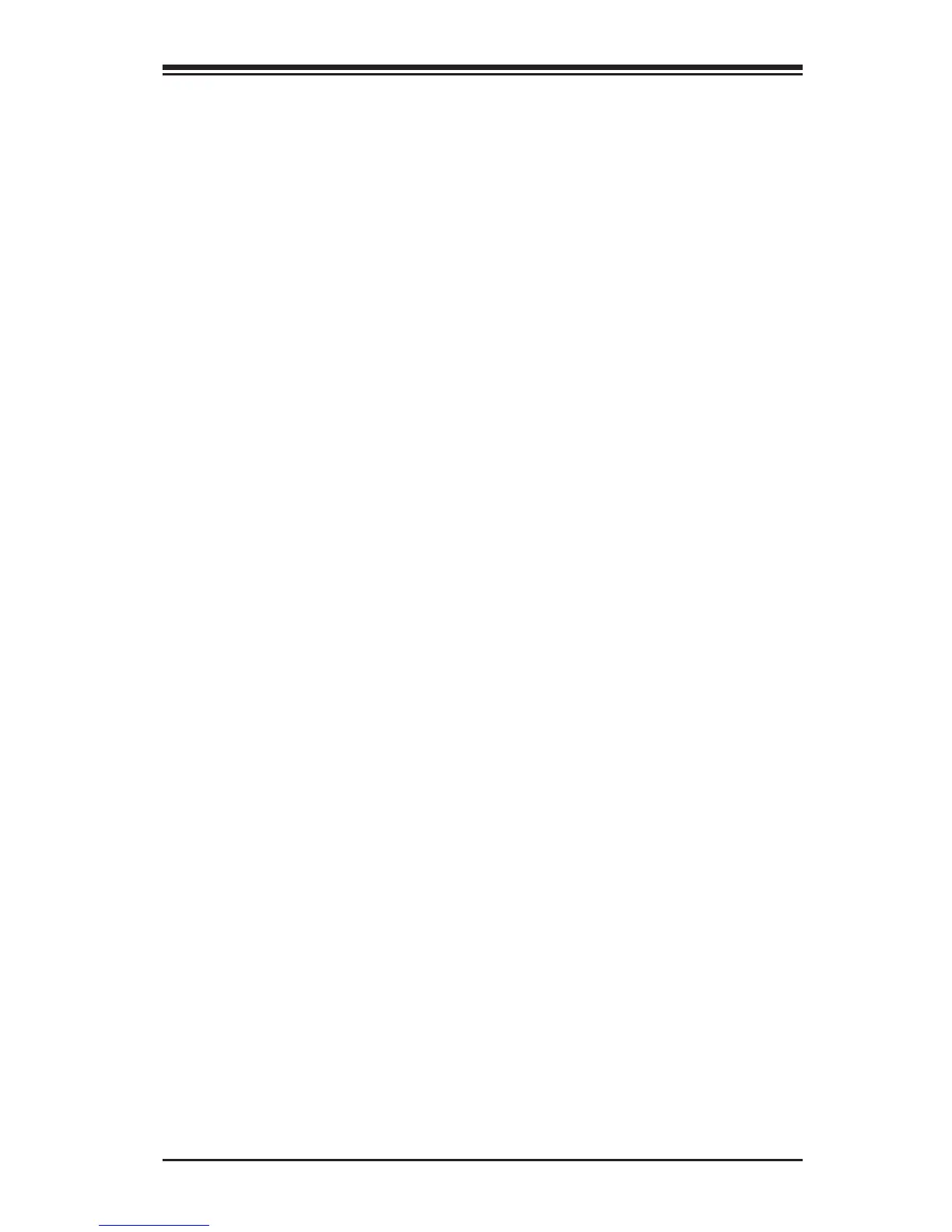Chapter 4: AMI BIOS
4-59
The following items will be displayed:
BMC Network Conguration
•IPMI LAN Selection - IPMI LAN Selection status
•IPMI Network Link Status - Connection status
Update IPMI LAN Conguration
Select Yes for the system BIOS to automatically reset the following IPMI
settings at next system boot. The options are Yes and No.
Conguration Address Source (Available when the item above -
Update IPMI LAN Conguration is set to Yes)
Use this item to select the IP address source for this computer. If Static
is selected, you will need to know the IP address of this computer and
enter it to the system manually in the eld. If DHCP is selected, AMI
BIOS will search for a DHCP (Dynamic Host Conguration Protocol) server
attached to the network and request the next available IP address for
this computer. The options are DHCP Unspecied, and Static.
Station IP Address
This item displays the Station IP address for this computer. This should
be in decimal and in dotted quad form (i.e., 192.168.10.253).
Subnet Mask
This item displays the sub-network that this computer belongs to. The
value of each three-digit number is separated by dots and it should not
exceed 255.
Station MAC Address
This item displays the Station MAC address for this computer. Mac ad-
dresses are 6 two-digit hexadecimal numbers.
Gateway IP Address
This item displays the Gateway IP address for this computer. This should
be in decimal and in dotted quad form (i.e., 192.168.10.253).
When you have completed the system conguration changes, select this
option to save the changes and reboot the computer so that the new
system conguration settings can take effect. Select Save Changes and
Exit, and press <Enter>. When the dialog box appears, asking you if you
want to exit the BIOS setup without saving, click Yes to quit BIOS with-
out saving the changes, or click No to quit the BIOS and save changes.
