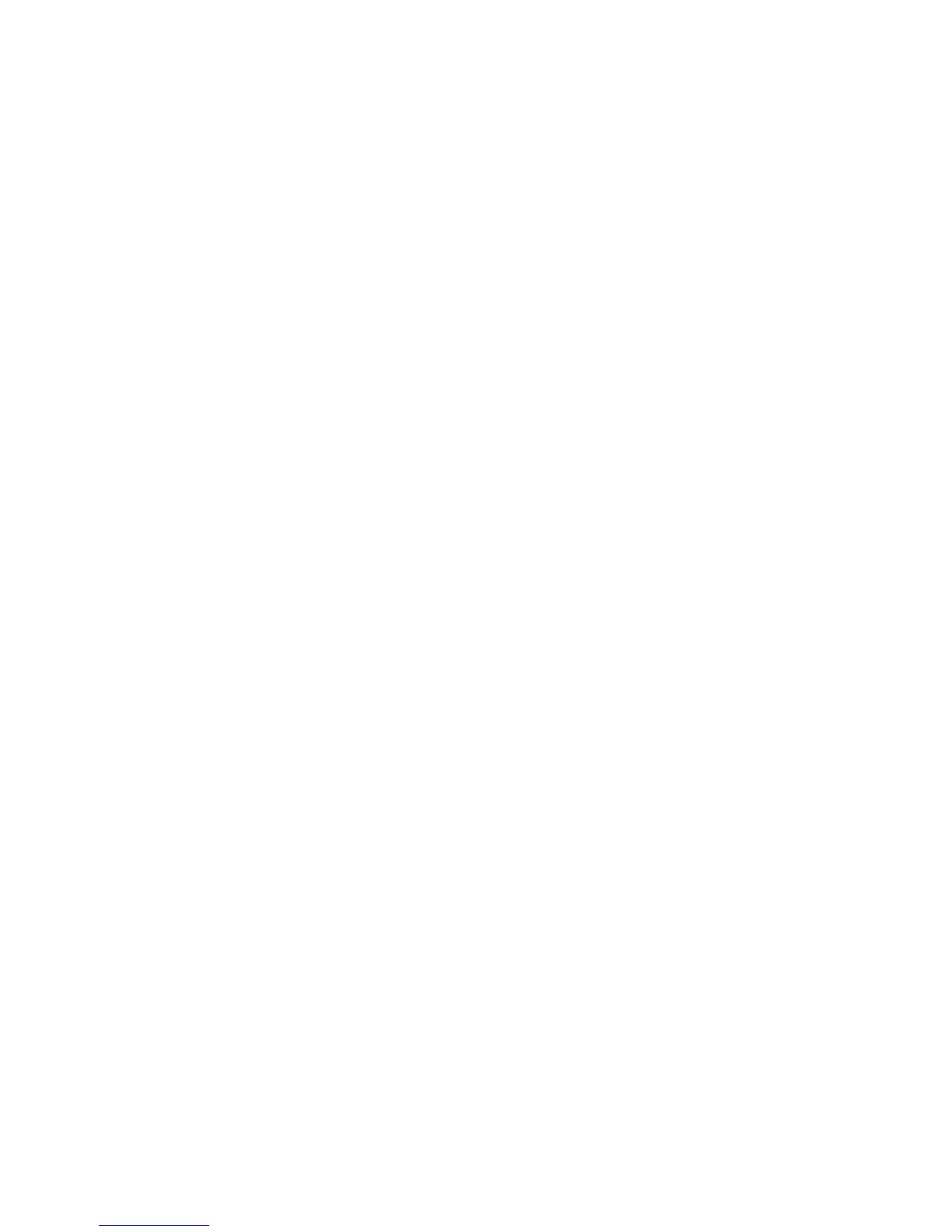23
Applying New Wallpapers
You can set the wallpaper for the Home Screen or Lock Screen.
1. Touch the Home Key > Menu Key > Wallpaper.
2. Touch Home or Lock screen.
3. Select a wallpaper source from Gallery, Live Wallpapers, or Wallpapers and
choose the image or animation you want to use as the wallpaper. Some cropping
may be needed for Gallery images.
4. Drag the outline to resize the image and touch OK (for Gallery images), or touch
Set wallpaper.
NOTE: Live Wallpapers are not available for the Lock Screen.
Changing Screen Brightness
1. Touch the Home Key > Menu Key > System settings > Display > Brightness.
2. Touch AUTO to make the phone adjust the screen brightness automatically, or
adjust the brightness manually.
Protecting Your Phone With Screen Locks
You can protect your phone by creating a screen lock. When enabled, you need to
touch and hold certain icon, draw a pattern or enter a numeric PIN or password to
unlock the phone’s screen and keys.
1. Touch the Home Key > Menu Key > System settings > Security.
2. Touch Screen lock.
3. Touch Long press, Pattern, PIN or Password.
