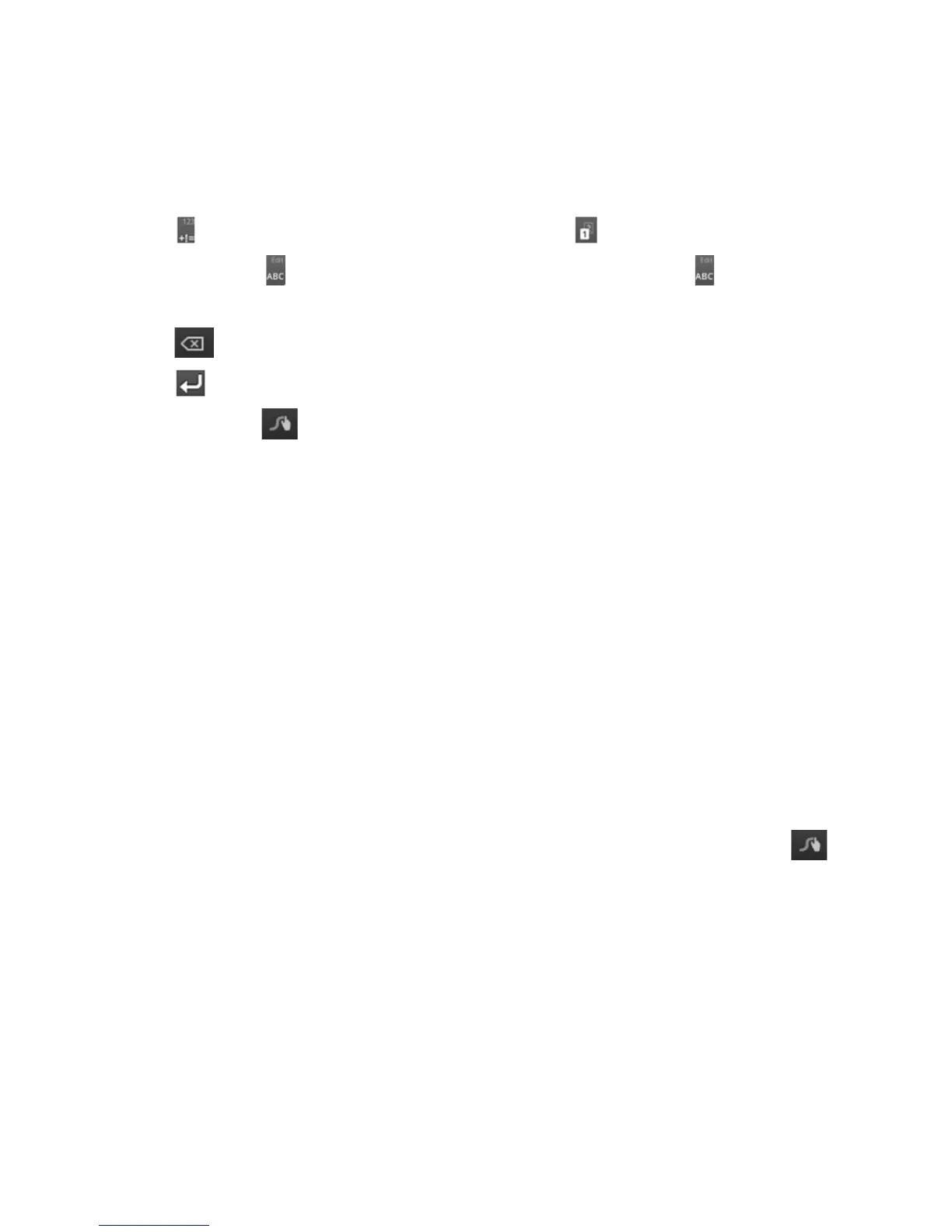34
• Touch to select numbers and symbols. Touch to enter the alternate symbol
on a key. Touch to go back to enter letters. Touch and hold to open a simple
keyboard with numbers and certain symbols.
• Touch
to delete a character before the cursor.
• Touch
to start a new line.
• Touch and hold
to open the Swype settings.
To enter text via Swype:
Move your nger from letter to letter to trace a word without lifting the nger until you
reach the end of the word.
To enter the word “here”. Put your nger on “h”, and without lifting, slide it to “e”, and
then to “r”, and back to “e”. When complete, lift your nger off the screen and the
matched words are displayed.
Tips for using Swype Text Input:
• To enter double letters, scribble slightly or make a loop on the letter. For example,
to get the "ll" in "hello", scribble (or make a loop) on the "l" key.
• Lift your nger at the end of the word. A space is added automatically when you
“Swype” the next word.
For more information about using Swype and its additional capabilities, including
using voice entry and personalizing your Swype dictionary, touch and hold from
the Swype keyboard display and then touch How to Swype.
Input Settings
Choose input settings by touching the Menu Key > System settings > Language &
input from the Home Screen.