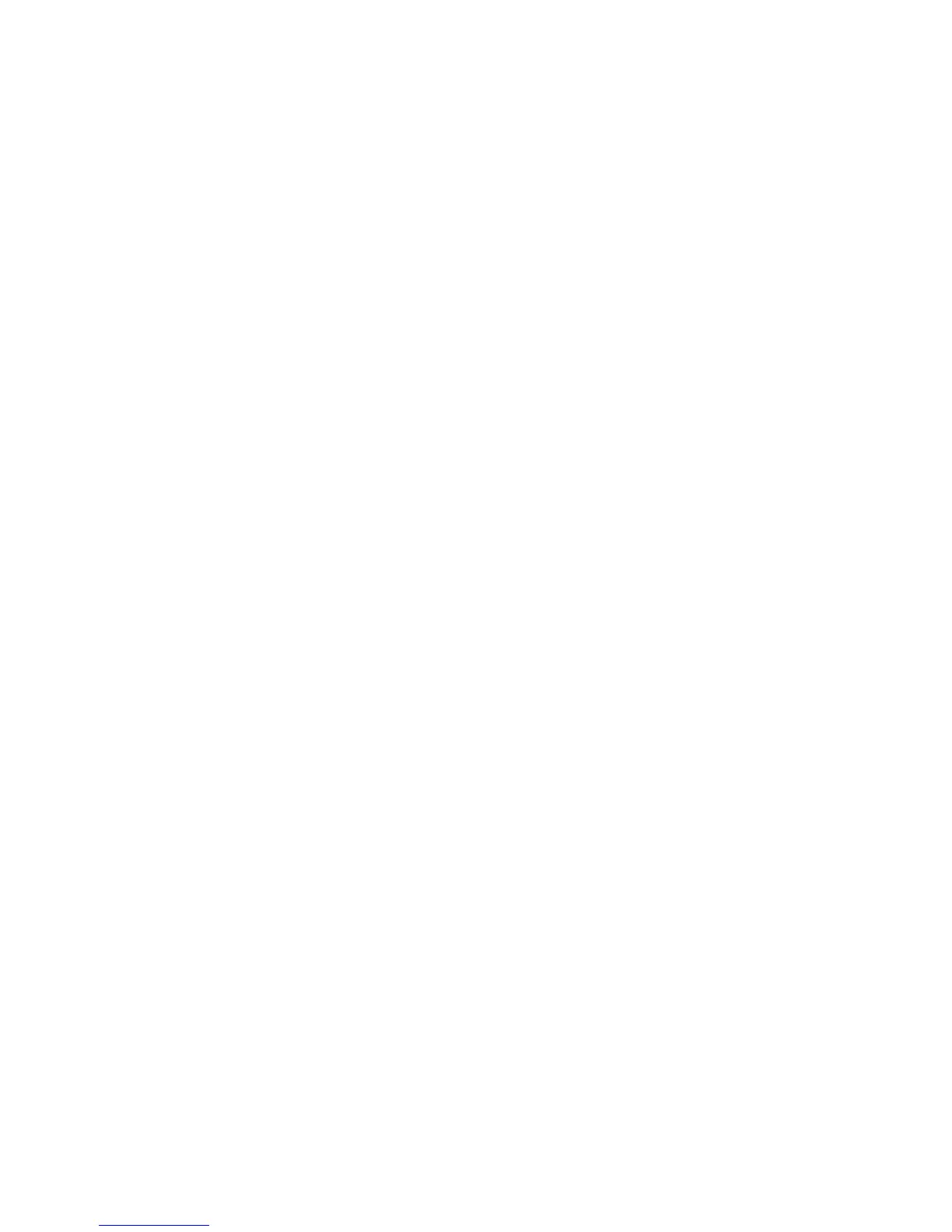42
Connecting to Your Computer via USB
You can connect your phone to a computer with a USB cable and transfer music,
pictures, and other les in both directions. Your phone stores these les in internal
storage or on a removable microSDHC card.
If you are using USB tethering, you must turn that off before you can use USB to
transfer les between your phone and computer.
Connect Your Phone to a Computer via USB
1. Connect your phone to the PC with a USB cable.
2. Open the Notication panel and touch Connected as an installer.
3. Choose one of the following options:
u
Charge only: Stop all USB functions. Lets you charge your phone via USB.
u
USB mass storage: XP recommended. Lets you transfer les between your
computer and external SDHC card on Android devices.
u
Install driver: Select this option when features (Connect to PC software,
Media device) enabled for the rst time, or when they’re unavailable.
u
Connect to PC software: Install apps or manage data on the phone via PC
software.
u
Media device (MTP): Lets you use phone as USB storage and transfer les
when it is connected to Windows PC or Mac.
u
Camera (PTP): Lets you use camera software to transfer pictures from phone
to PC.