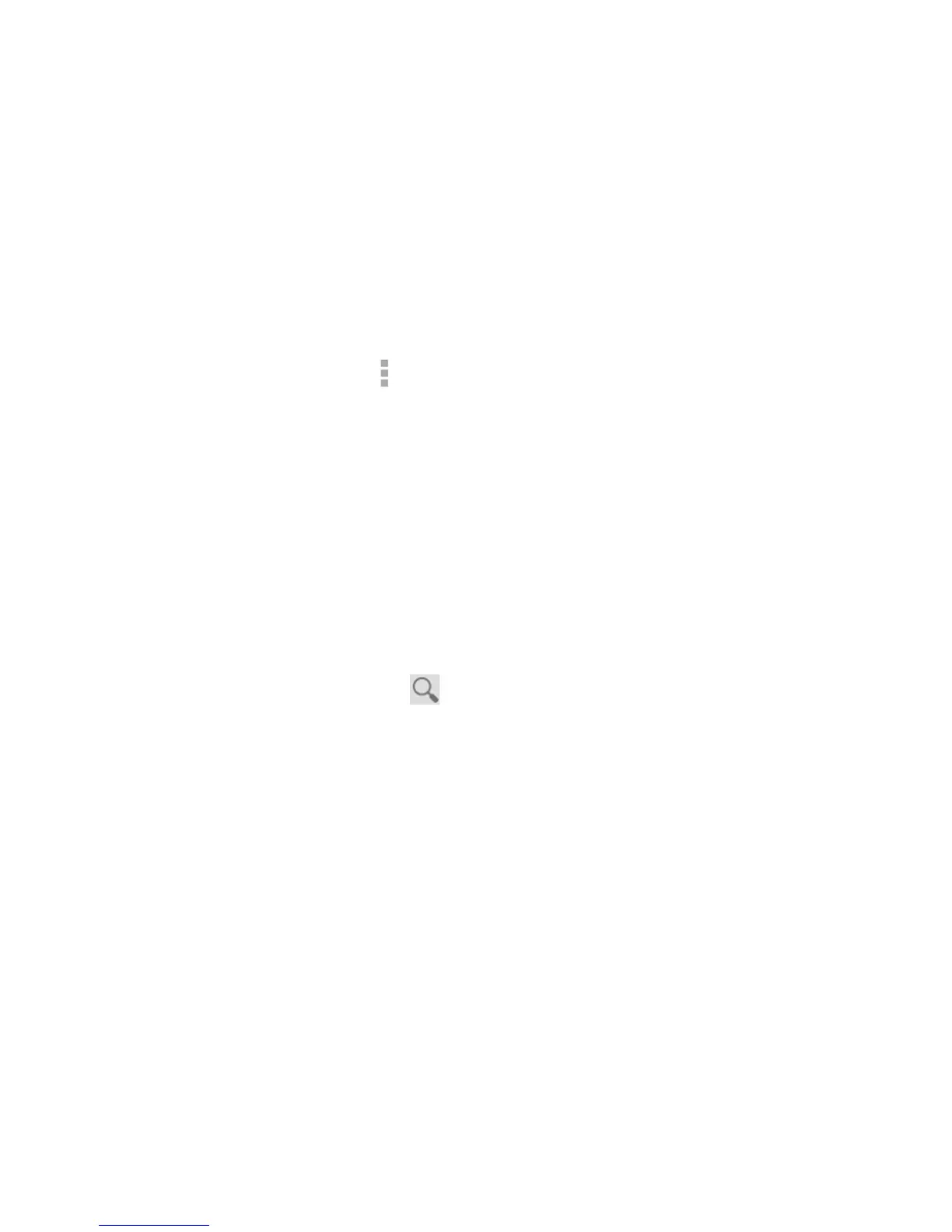71
Working With Received Attachments
When a message has an attachment, Gmail displays information about it in the
ATTACHMENTS section of the email.
Depending on the attachment type, the applications installed on your phone as well
as your settings, you may touch to preview, view, or save the attachment.
TIP: For documents with multiple pages, touching the Preview option will only
download the pages you view, while touching other options may download the entire
le and cost more time and data.
Searching for Messages
You can search for messages using words that appear in addresses, subjects, labels,
or contents.
NOTE: If you search while the phone doesn’t have an active Internet connection, only
messages synchronized onto your phone can be searched.
1. Open the
Gmail app and touch .
2. Enter the words to search for and touch the search key on the screen keyboard.
As you type, suggestions may appear below the search eld. You can touch a
suggestion to search for it right away.
3. In the search results, touch the message you need and work with it just as you
would with any Gmail message.
