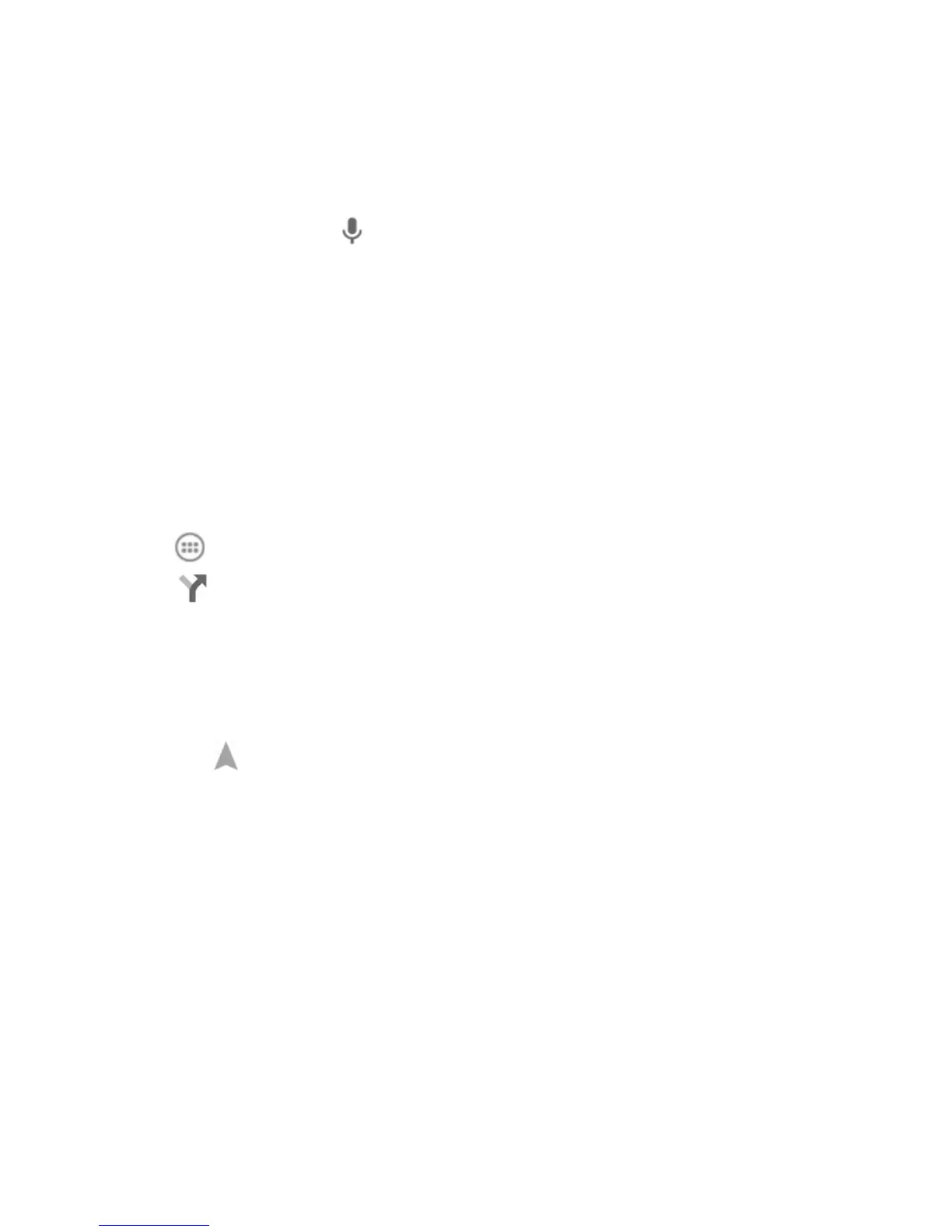90
TIP: You can also touch beside the search box to use voice search.
3. Touch the search icon on the keyboard. Red points indicating search results
appear on the map.
4. Touch a red point to open a card at the bottom with summary information about
the location.
Slide the card up to nd more information about the location as well as options for
getting directions and more.
Getting Directions to Your Destination
Maps can provide directions for travel by foot, public transportation, or car.
1. Touch
in the Home Screen and select Maps.
2. Touch
beside the search box.
3. Select the mode of transportation and then enter a start and end point. If your
location is found, it will appear in the start point eld by default.
As suggested routes appear, touch one to see it on the map. Slide the bottom
card up to see the route directions in a list.
NOTE: Touch (Start) to use Google Maps Navigation (beta) and get turn-by-turn
voice directions.
