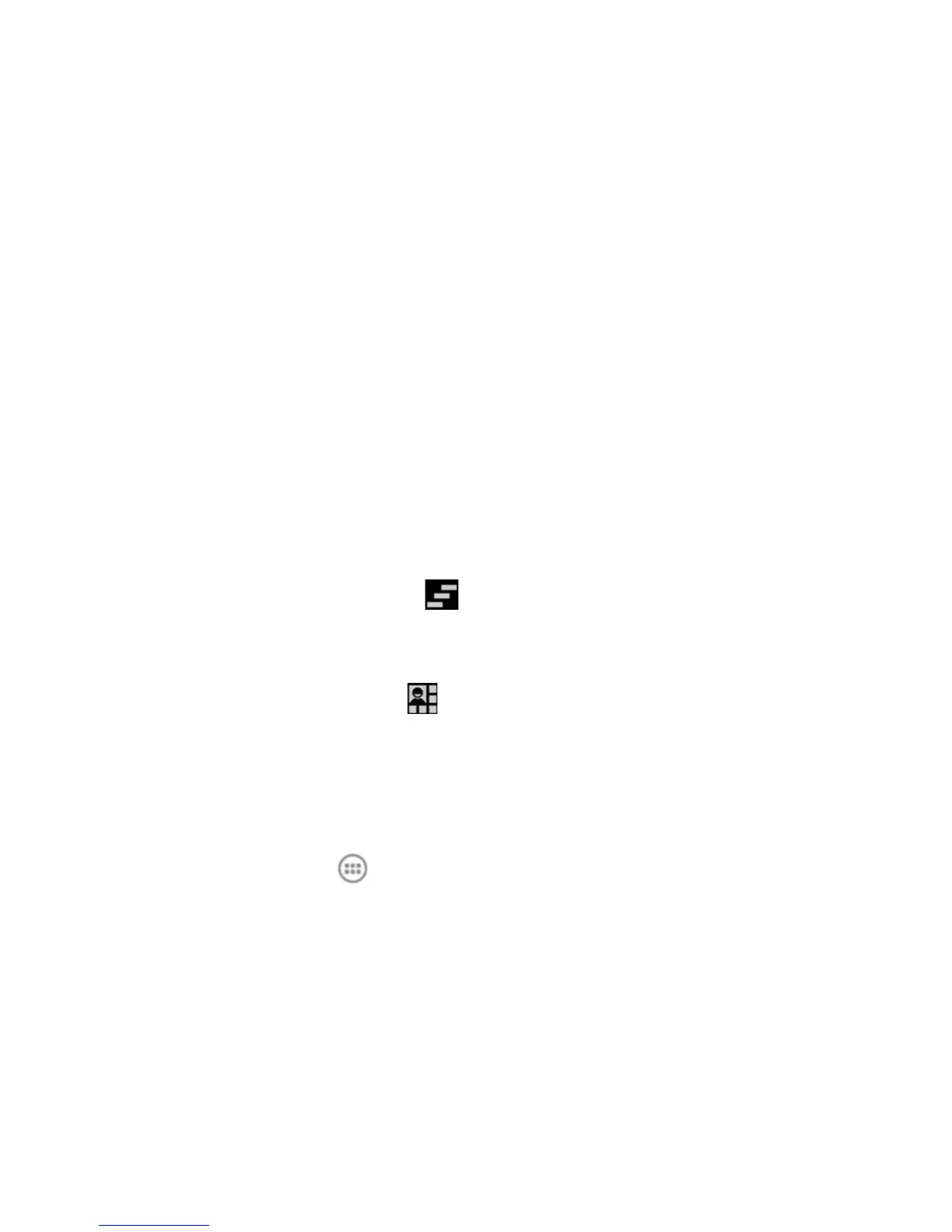28
Open/Close the Notication Panel
Notications report the arrival of new message, calendar events, and alarms, as well
as ongoing events, such as when you've congured your phone as a Wi-Fi hotspot.
You can open the notication panel to view the details of notications.
• To open the notication panel, swipe your nger down from the top of the screen.
• To close the notication panel, swipe your nger up from the bottom of the screen
or touch the Back Key.
Respond to or Remove a Notication
In the notication panel, you can respond to a notication or remove the notications.
• To respond to a notication, just touch it.
• To remove a notication, swipe it left or right.
• To remove all notications, touch
in the top.
• Most apps that send notifications, such as Gmail and Google Talk, have
notication settings that you can adjust.
TIP: In the notication panel, touch at the top of notications list to get to the quick
settings menu quickly.
Managing Shortcuts and Widgets
Add Shortcuts and Widgets
1. Touch the Home Key > .
2. Touch
APPS or WIDGETS to view the available shortcuts and widgets.
3. Touch and hold a shortcut or widget and drag it to the Home Screen.
