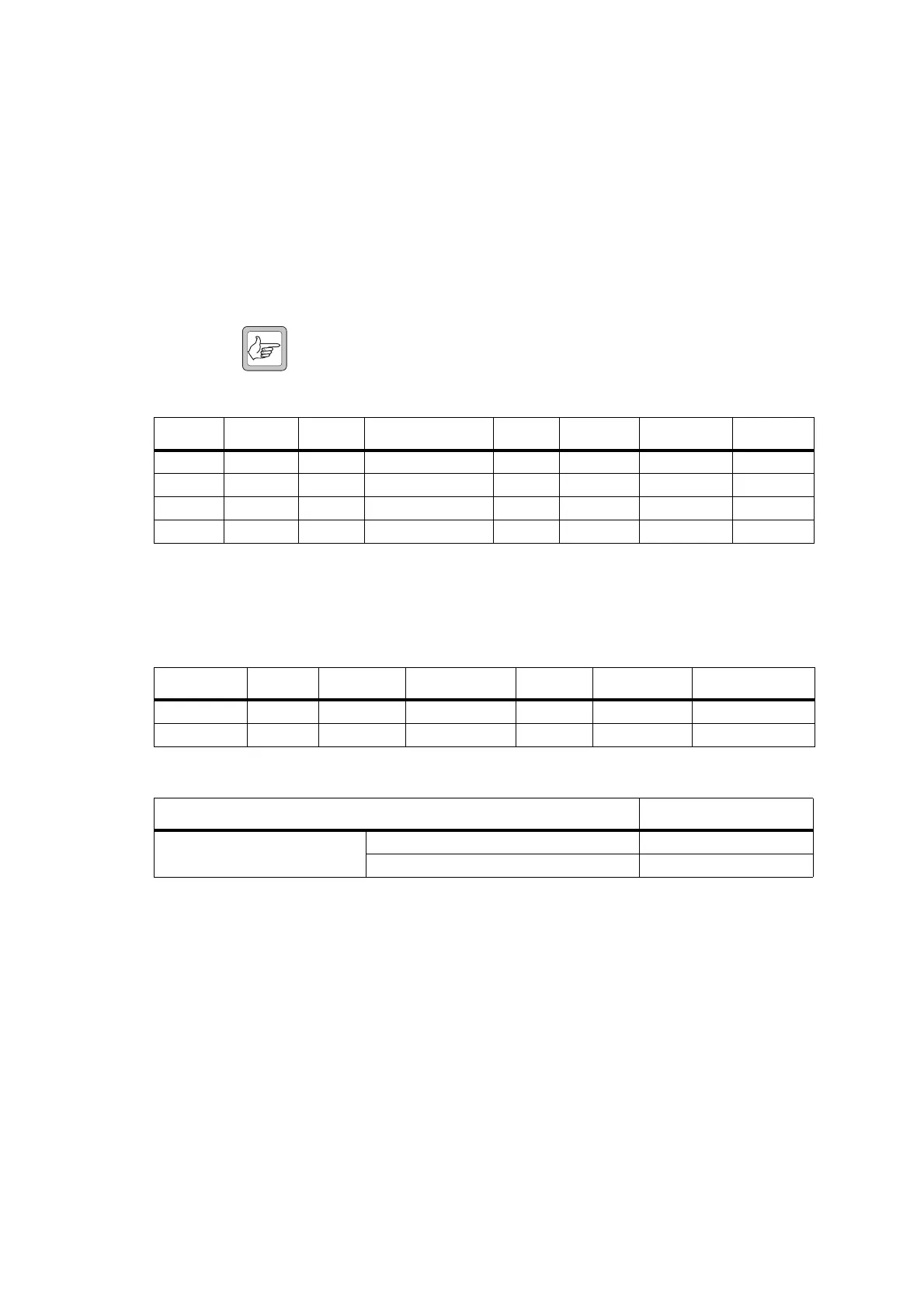TM8000 Mobile Radio Accessories Manual TMAA01-01 Line-Interface Board 19
March 2004 © Tait Electronics Limited
2.2.3 Configuration Procedure
The line-interface board configuration must be completed before the board
is installed in the radio, as the top side of the line-interface board is not
accessible once the board is screwed to the radio lid. To configure the line-
interface board, carry out the following steps.
1. Program the radio in which the line-interface board is being
installed with default line-interface test settings. The default test
settings are explained in the following tables.
Note A general description of IOP_GPIO lines used with the line-
interface board is given in Table 2.6 on page 23.
2. Set the DIP switches on the line-interface board (S1) to the following
default test settings:
■ DIP1 on (two-wire audio interface)
■ DIP2 off
■ DIP3 off
■ DIP4 on (busy/gate = rx-gate)
■ DIP5 on (busy/gate logic normal)
■ DIP6 off
■ DIP7 off (two-wire keying)
■ DIP8 off (time delay enabled).
Table 2.2 Line-interface default test settings in the Programmable I/O form, Digital tab
Pin Direction Label Action Active Debounce Signal State Mirrored
IOP_GPIO1 Input None External PTT 1 Low 60 None None
IOP_GPIO2 Output 0 No Action Low None None None
IOP_GPIO3 Output BUSY Busy Status High None None None
IOP_GPIO4 Output FKEY F1 Key Status
a
Low None Latching None
a. One of the four control head function keys may be selected to control the line-interface AUX line,
which turns the line-interface board on and off. For the associated LED to reflect the status of the
line-interface board, the Function Key Action field on the Key Settings form must be set to Action
Digital Output Line.
Table 2.3 Line-interface settings in the Programmable I/O form, Audio tab
Rx /PTT Typ e Tap In Tap In Type Tap I n Unmu te Tap O ut Ta p Out Ty pe Tap Ou t U nm ute
Rx None A-Bypass In On PTT R7 D - Split Busy Detect
EPTT1 T5 A-Bypass In On PTT None C-Bypass 0 On PTT
Table 2.4 Line-interface settings in the PTT form, External PTT (1) tab
Field Setting
Advanced PTT PTT Transmission Type Voice
Audio Source Audio Tap In
