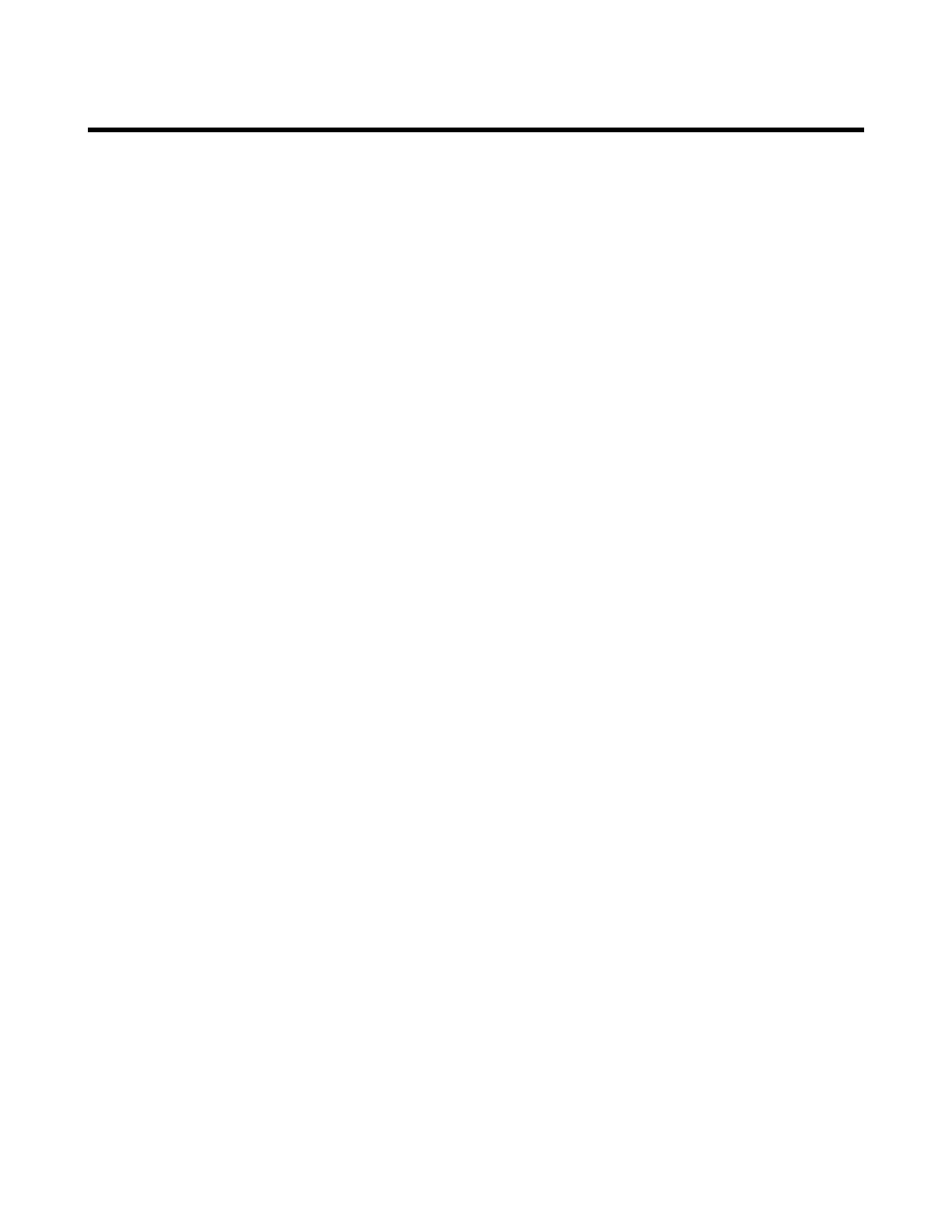37
f The TAG tab
This tab allows you to assign or remove the
assignment of tag criteria for each preset. The
Factory presets have been assigned tags but you
can change them as you like for easier browsing
in the Wizard. This feature is most useful when
creating your own custom presets because as you
build up a large quantity of presets over time, the
Wizard can help you to nd them again.
To manage preset tags:
1. Load the preset you want to change tags for.
2. If you’re not already at the TAG tab, press the
Wizard button and tab over to it.
3. Use either the Data Wheel or the knob under
the SELECT TAG parameter to move through
the available tags. The tags that are assigned for
the current preset are shown with an X in the
box beside the tag name.
4. Use the ON > < OFF knob to remove or
add tag assignments. You can assign as many or
as few as you want. Note that too many tags
reduces the value of the tag feature and zero
tags will not show the current preset when a
tag is applied.
5. Press the Store button twice to store the
new assignment. This will store the preset and
return you to the TAG tab.
6. Press Home to exit.
The Wizard Button