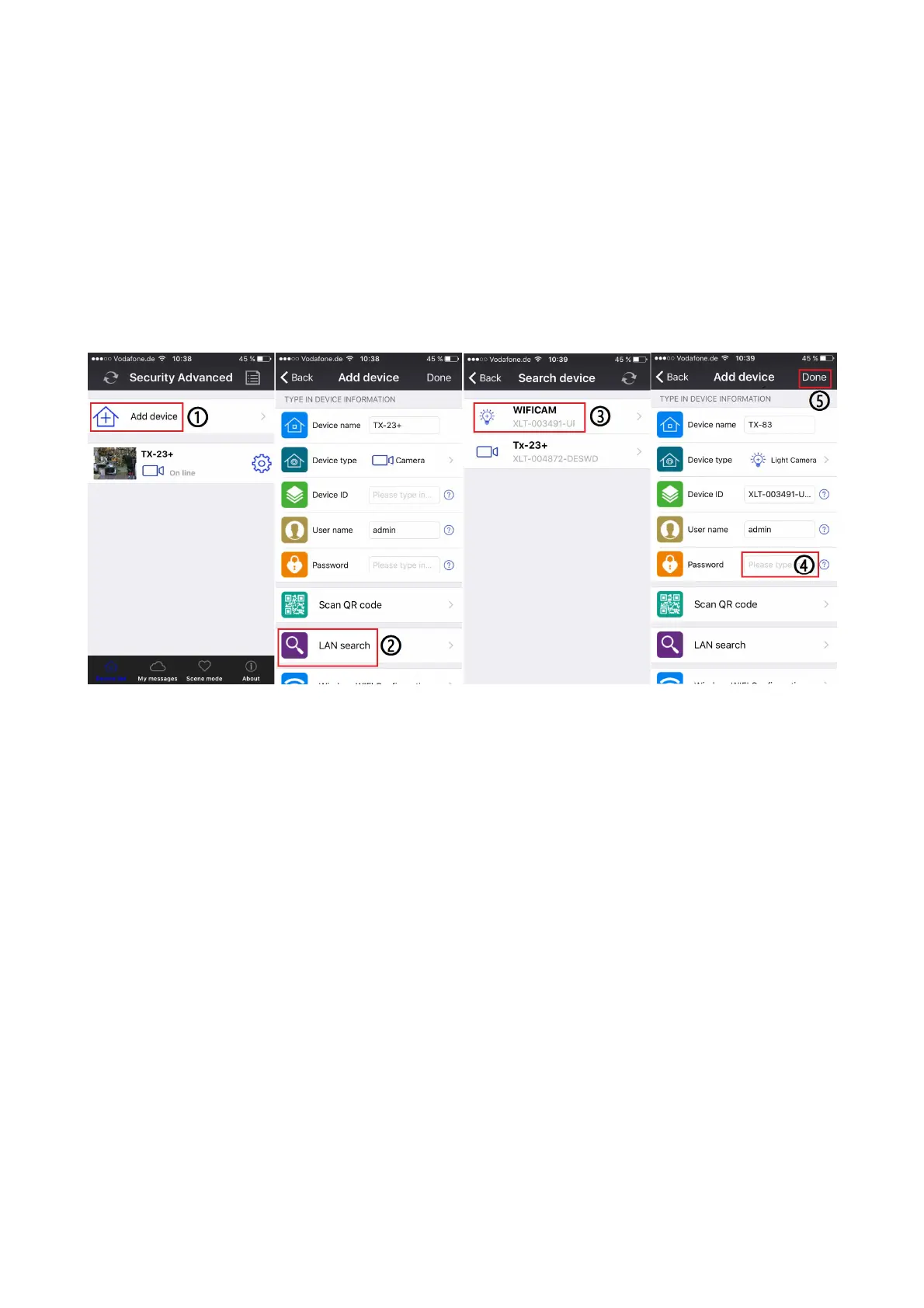10
(1) Connect the RJ45 Ethernet connection on the camera, to a spare port on your router
using the included Ethernet cable (or a longer one if required).
(2) Connect the output of the supplied 12V power adapter into the power socket on the
camera.
(3) Plug the power adapter into the wall socket. Now the camera is initializing and it will last
about 90 seconds then enter normal status.
3.2.2 Add camera
(1) Start the Security Advanced APP, and Touch the “Add device” to enter the adding device
screen.
(2) Tap “LAN search” to enter the “Search device” screen for searching the camera in the
LAN. Notice: Mobil device and camera have to be connected to teh same WiFi-Router.
Both mobile and camera should be connected to the same WIFI router.
(3) If search out the Device ID, directly touch the camera then return to “Add device”
screen.
(4) Enter the camera password .
Notice: The set password in the camera settings is empty. Therefore, you do not need to
enter a password when using the camera for the first time. Tap directly on “Done”. We
strongly recommend that you set a new password as soon as possible to ensure data
protection.
(5) Tap “Done” to save.