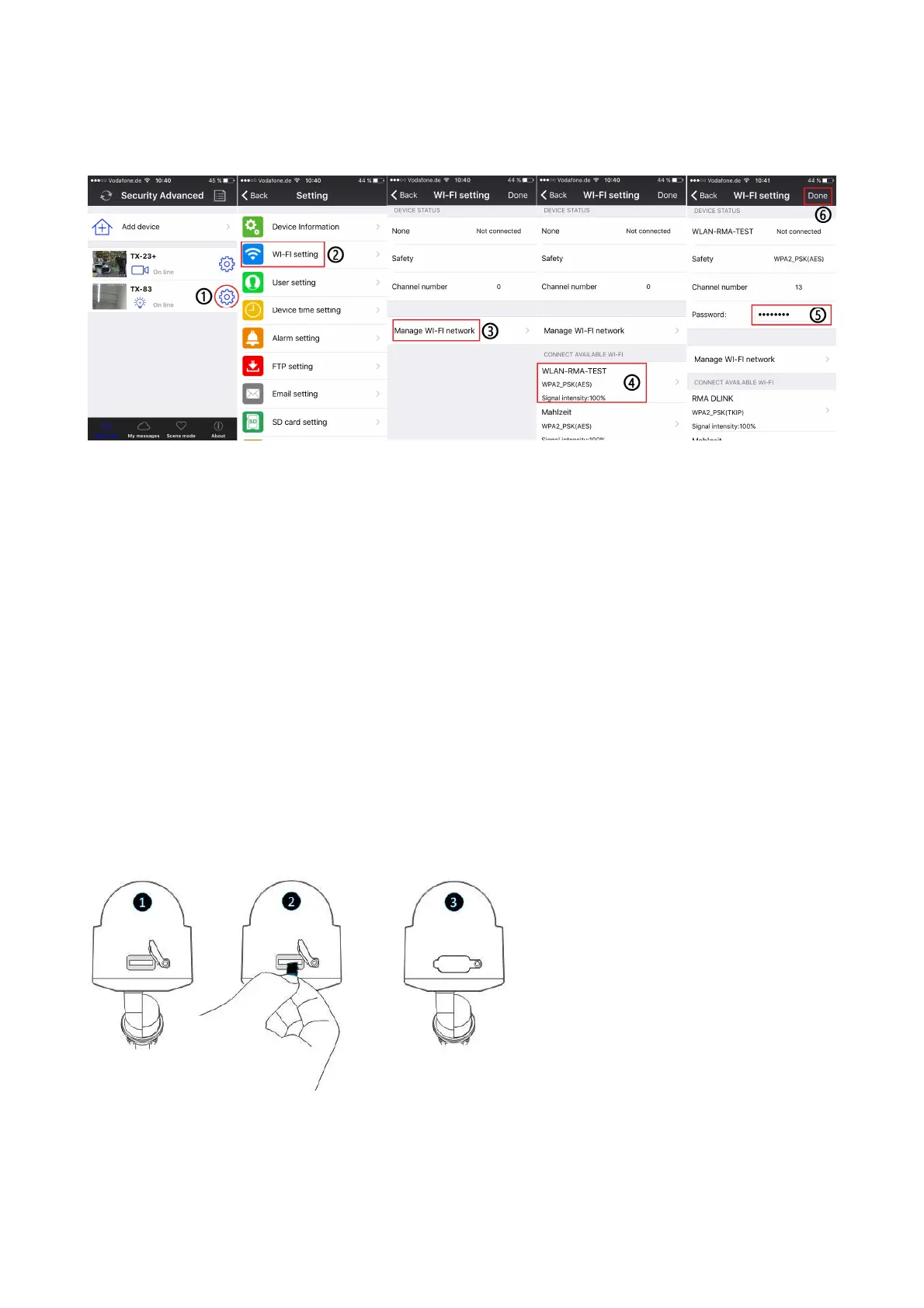11
3.3 Wireless Network Connection
If you want to connect the camera to router with WiFi, please enter the camera setting
WiFi setting to set up, steps shown in the figure below:
(1) Start the Security Advanced APP, Touch the gear shape icon to enter the camera setting
screen.
(2) Tap “WIFI setting” to enter the WIFI setting screen.
(3) Tap “Manage WIFI network” to search the nearby WIFI signals.
(4) Select one WIFI SSID which you want to connect to, and tap it.
(5) Enter the WIFI router password.
(6) Tap “Done” to save. Now the camera will restart and the RJ45 network cable can be
pulled out.
Notice: If need help, please Touch the “About” “Help” in the APP, there is detailed
description for each icon. The Android and IOS screen styles are basically the same, both
of them can be operated according to this instructions.
4. Insert a MicroSD card for recording
First open the card slot cover. Second insert a MicroSD card (up to 64GB)to the slot, look
for the right direction. Third close the card slot cover.