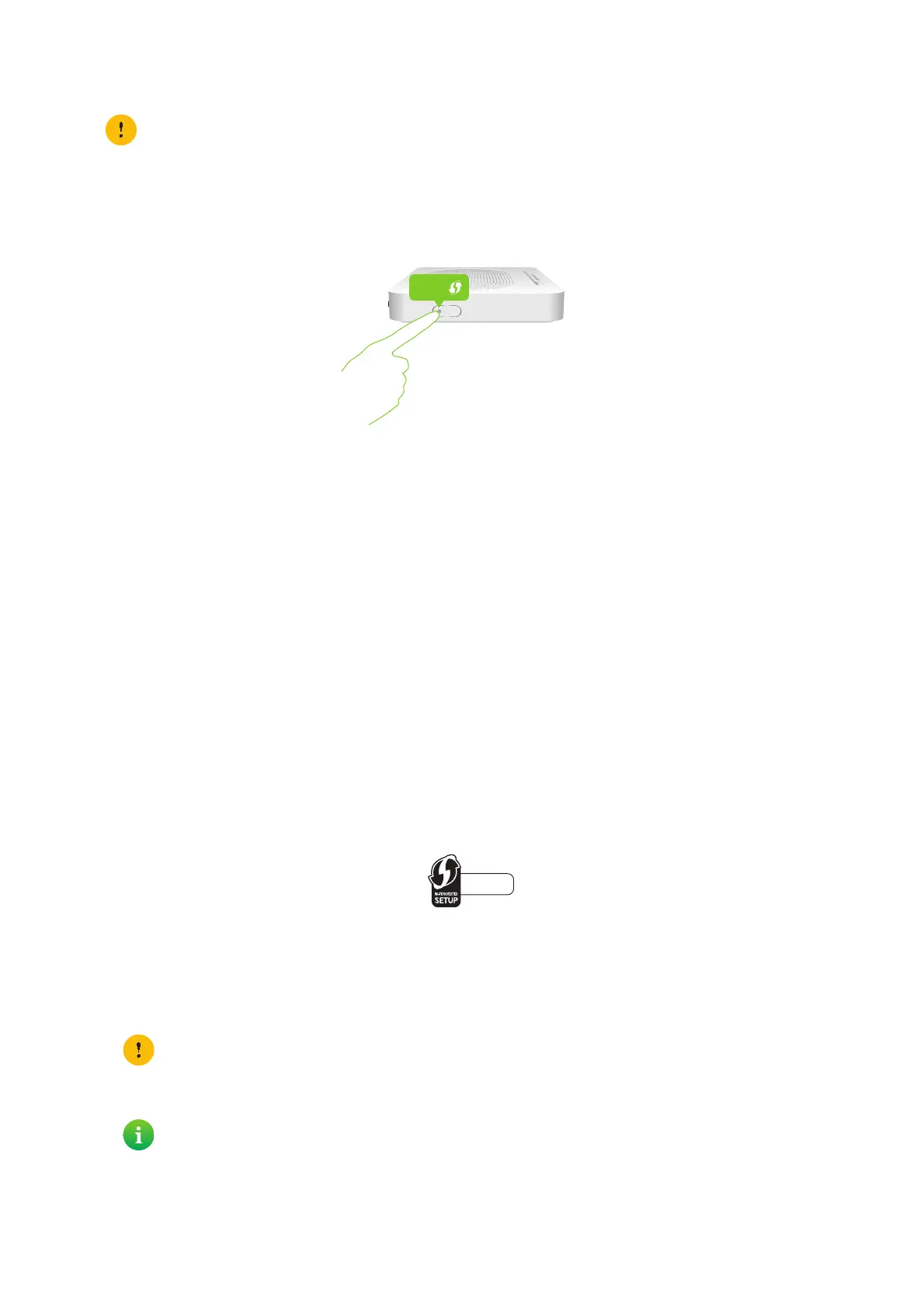27
3 Wireless networking
DMS3-CTC-25-420 v1.0. Copyright © 2017 Technicolor. All rights reserved.
This document contains Technicolor proprietary and confidential information. Passing on and copying of this document, use, extraction and
communication of its contents, is not permitted without written authorization from Technicolor.
Connect your wireless client WPS PBC
Proceed as follows:
1 Shortly press the WPS button on your DGA4130:
2 The WPS LED starts blinking orange. This indicates that your DGA4130 is now searching for wireless clients that are in
registration mode. You now have two minutes to start WPS on your wireless client.
3 Start WPS PBC on your wireless client.
4 Your DGA4130 provides its wireless settings to the wireless client.
5 At the end of the WPS process, the status of the WPS LED on your DGA4130 will change to either of the following:
Solid green
This indicates that you successfully registered and connected this wireless client. You are now connected to your
DGA4130 wireless network.
Blinking red
This indicates that your DGA4130 could not find any wireless client in WPS pairing mode or that the exchange of the
wireless settings and/or registration failed. For more information, see “Cannot connect via WPS” on page 83.
Connect your wireless client using WPS PIN code entry on the wireless client
Proceed as follows:
1 Check the label on your DGA4130 and note the following information:
For each access point, a PIN code that is printed next to the WPS logo.
The Network Name.
These are the default values. If you already changed these settings, use the new settings instead.
2 Go to the WPS PIN code entry page of your wireless client. Consult the documentation of your wireless client for more
information.
3 Enter the PIN code,
4 Your wireless client may prompt you to select your access point. If this is the case, your access point will be listed with its
Network Name.
Make sure that you know how to start WPS on your wireless client before you start. Consult the documentation of
your wireless client for more information.
WPS
Do not include the hyphen when entering the PIN code. For example, if the PIN code is 1234-5678, then enter
12345678.
You can find the default network name on the label on your DGA4130.