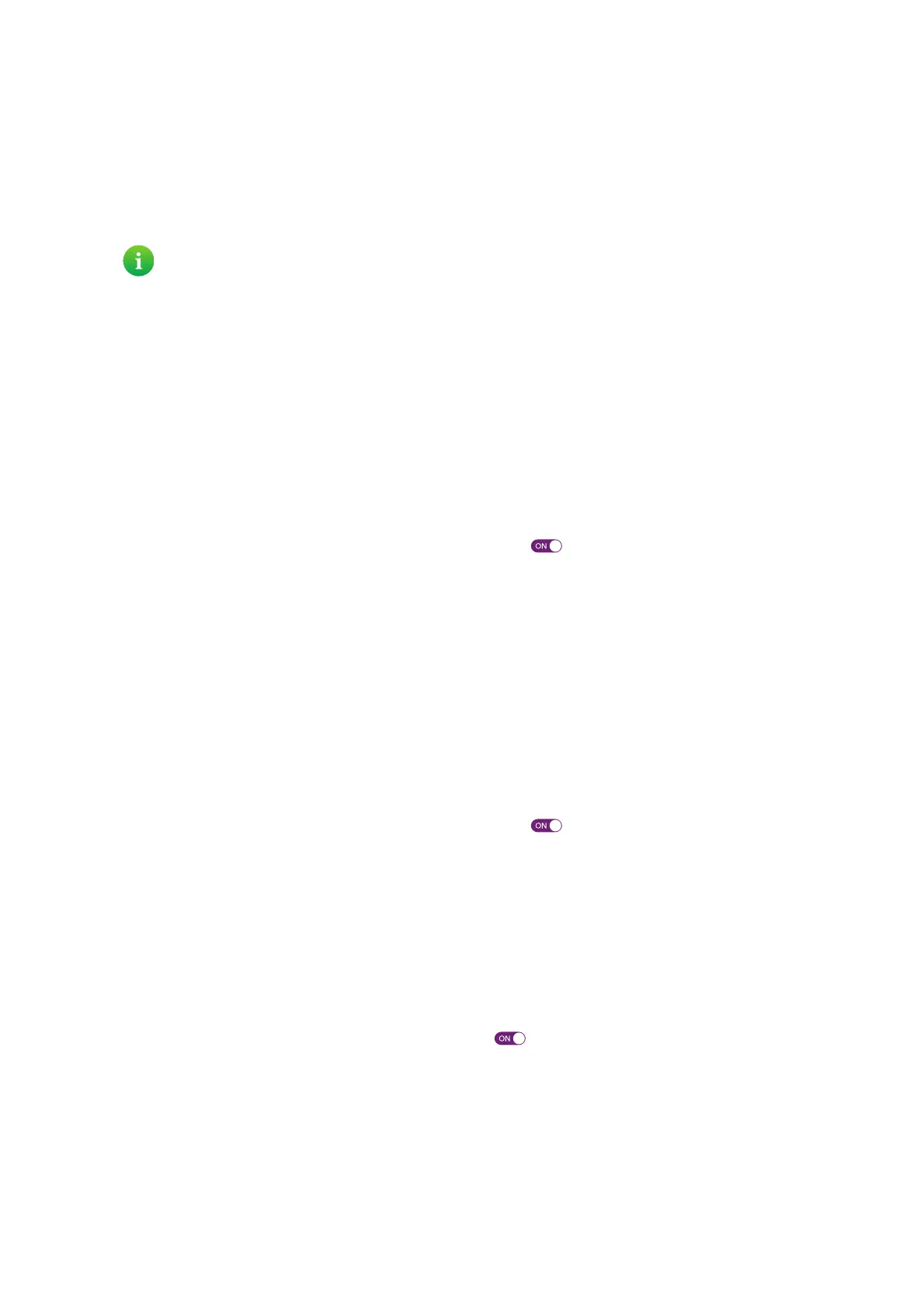80
8 Support
DMS3-CTC-25-420 v1.0. Copyright © 2017 Technicolor. All rights reserved.
This document contains Technicolor proprietary and confidential information. Passing on and copying of this document, use, extraction and
communication of its contents, is not permitted without written authorization from Technicolor.
8.1 General DGA4130 troubleshooting
None of the LEDs light up (DGA4130 does not work)
Make sure that:
• The DGA4130 is plugged into a power socket outlet.
• You are using the correct power supply for your DGA4130 device.
• The DGA4130 is turned on via the push button or rocker switch on the back panel.
The Broadband LED does not light up or is blinking
If your are using the DGA4130 as DSL gateway:
• Make sure that the DSL cable is correctly connected. For more information, see “2.1 Connecting your DGA4130 to your
service provider’s network” on page 14.
• Make sure that the DSL service is enabled on your telephone line. For more information, contact your Internet Service
Provider.
•Check the Broadband settings on the web interface. Proceed as follows:
a Browse to the DGA4130 web interface.
For more information, see “4.1.1 Accessing the DGA4130 web interface from your local network” on page 40.
b In the Broadband card header, make sure that the switch is in the position.
c Click Broadband and then click show advanced. Make sure that the correct DSL type (ADSL2+ or VDSL) is
selected.
d Click Switch connection mode.
e After a few minutes the Status should switch to Connected. If needed, click refresh data first.
If your are using the DGA4130 as Local Router:
• Make sure that the DGA4130 is correctly connected to your Internet access devices using the supplied Ethernet cable.
For more information, see “2.1.2 Local router setup” on page 16.
• Make sure that Internet access device is correctly working.
•Check the Broadband settings on the web interface. Proceed as follows:
a Browse to the DGA4130 web interface.
For more information, see “4.1.1 Accessing the DGA4130 web interface from your local network” on page 40.
b In the Broadband card header, make sure that the switch is in the position.
c Click Broadband and then click show advanced. Make sure that Ethernet is selected.
d Click Switch connection mode.
e After a few minutes the Status should switch to Connected. If needed, click refresh data first.
Internet LED is blinking red or off
If your are using the DGA4130 as DSL gateway, check the Internet settings on the web interface. Proceed as follows:
1 Browse to the DGA4130 web interface.
For more information, see “4.1.1 Accessing the DGA4130 web interface from your local network” on page 40.
2 In the Internet card header, make sure that the switch is in the position.
3 Click Internet and then click show advanced. Make sure that PPPoE routed mode is selected.
4 Click Switch connection mode.
5 After a few minutes the Status should switch to Connected. If needed, click refresh data first.
If your are using the DGA4130 as Local Router, check the Internet settings on the web interface. Proceed as follows:
1 Browse to the DGA4130 web interface.
For more information, see “4.1.1 Accessing the DGA4130 web interface from your local network” on page 40.
The power requirements for your DGA4130 are clearly indicated on the identification label of the DGA4130.
Only use the power supply unit that is supplied with your DGA4130.