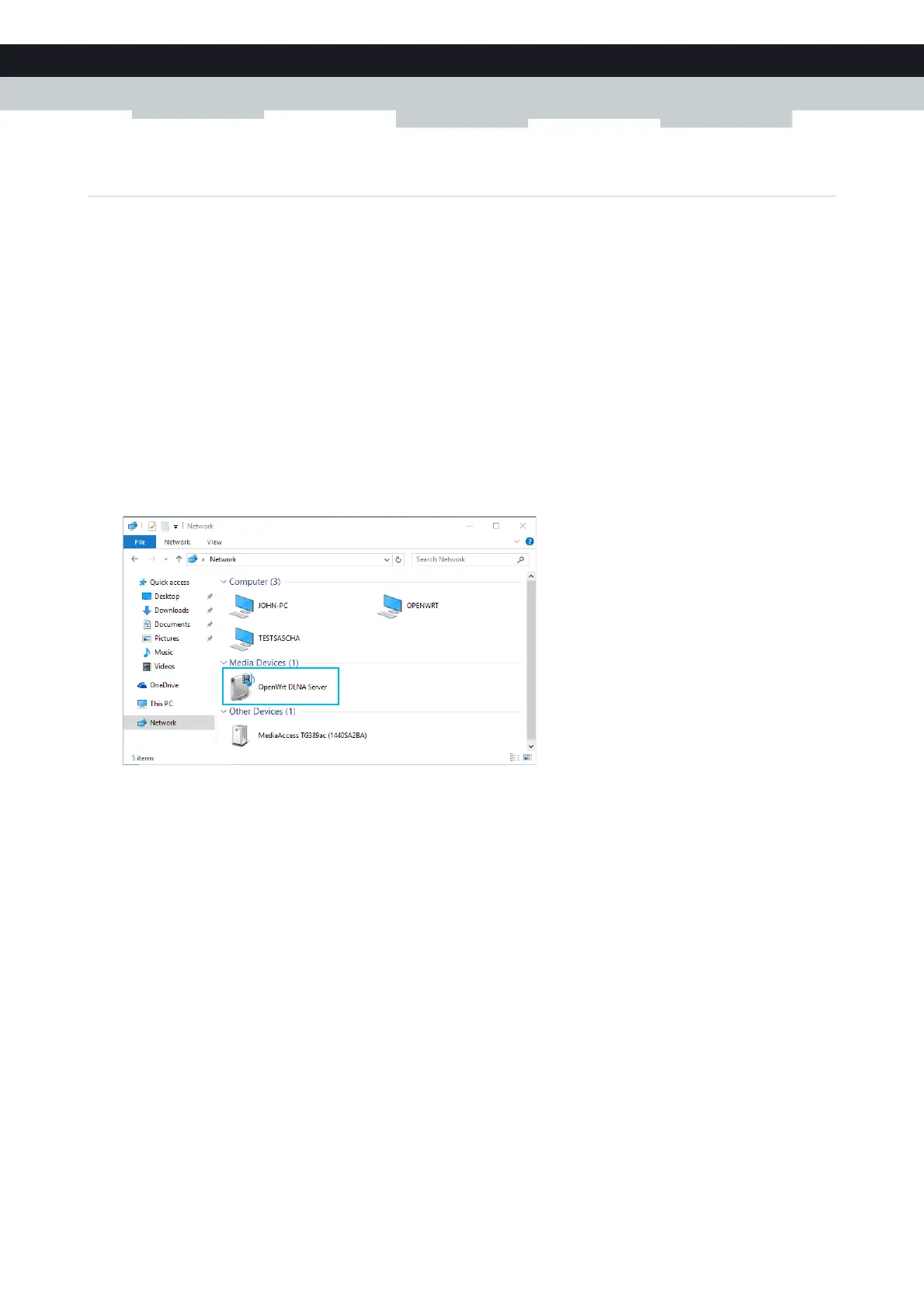56
5 Sharing content
DMS3-CTC-25-154 v1.0
5.2 Accessing the DLNA server
Introduction
The DLNA server lists all audio, video and picture files located on the connected USB storage device. All DLNA-certified
renderers (for example, a DLNA-certified set-top box) that are connected to your network are able to view this list and play
or view items from this list.
On your DLNA renderer, the TG389ac DLNA server will be listed under the name that you configured in “How to set up
content sharing” on page 54.
Windows 10, Windows 8 and Windows 7
Windows 10, Windows 8 and Windows 7 have native support for DLNA. They automatically detect DLNA and make your
media files available for playback on your Windows Media Player and Windows Media Center.
Proceed as follows:
1 Open (File) Explorer and then click Network.
2 The Network window appears:
Under Media Devices you will find the DLNA media server (displayed as OpenWrt DLNA Server) of your TG389ac.
3 To access your media files
On Windows 10, right-click OpenWrt DLNA Server and then click Open Media Player.
Another Windows version, double-click OpenWrt DLNA Server.
