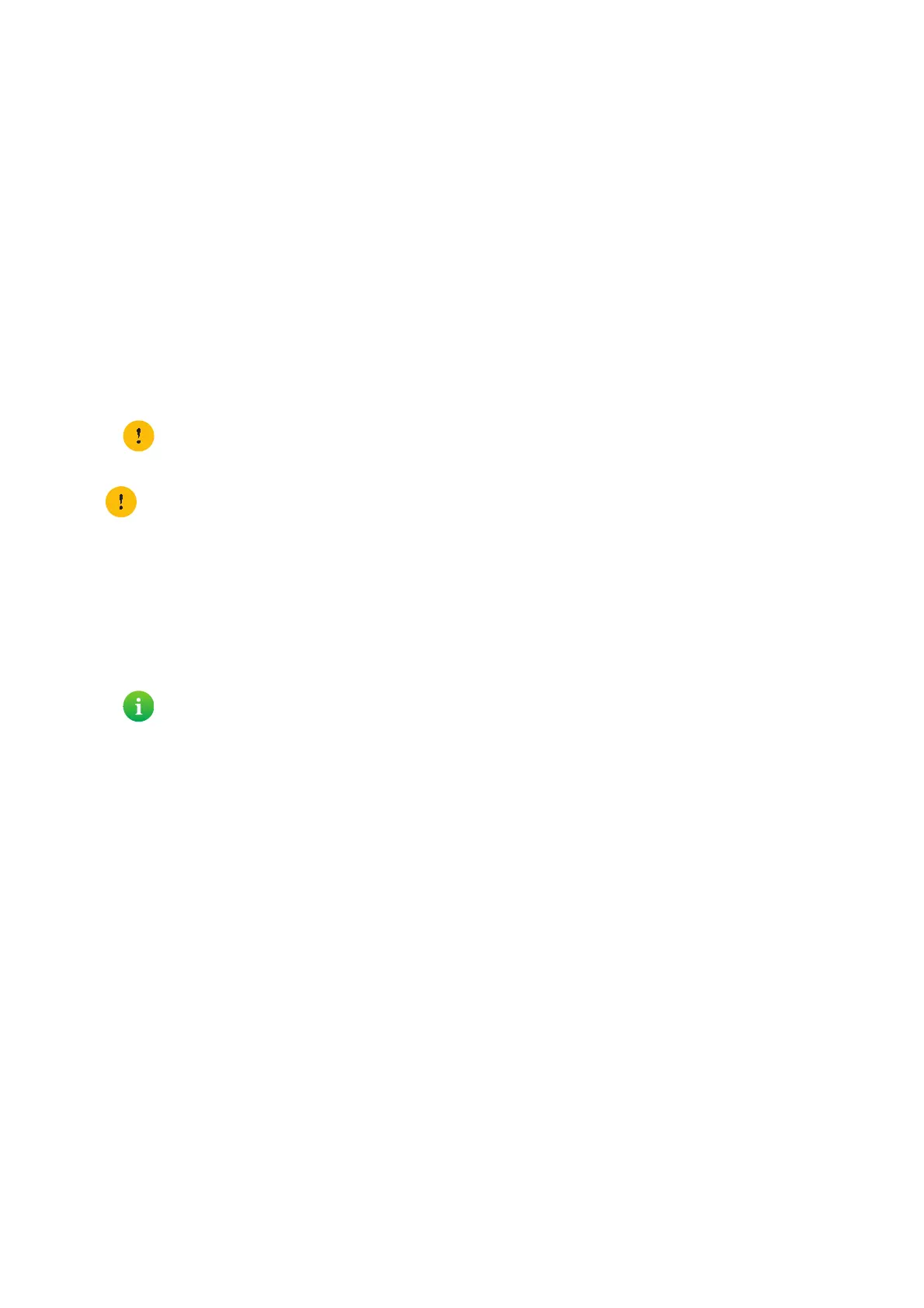56
4 TG788vv3 web interface
DMS3-CTC-25-281 v2.0
4.4 Backing up/restoring your configuration
Introduction
Once you have configured your TG788vv3 to your needs, it is recommended to back up the configuration of your
TG788vv3 for later use. This way you can always return to the latest working configuration of your TG788vv3 in case of
problems.
Backing up your configuration
Proceed as follows:
1 Browse to your TG788vv3 web interface.
For more information, see “4.1.1 Accessing the TG788vv3 web interface from your local network” on page 33.
2 Click Gateway. The Gateway page appears.
3 In the Export Configuration section, click Export.
4 The TG788vv3 prompts you to save your backup file.
5 Save your file to a location of your choice.
Restoring your configuration
Proceed as follows:
1 Browse to your TG788vv3 web interface.
For more information, see “4.1.1 Accessing the TG788vv3 web interface from your local network” on page 33.
2 Click Gateway. The Gateway page appears.
3 In the Import Configuration section, click Browse, open your backup file and then click Import.
4 The TG788vv3 restores the saved configuration.
5 The TG788vv3 restarts.
Do not change the file extension.
Do not edit the backup files as this may result in corrupt files making them worthless as configuration backup.
Backup files usually have .bin as extension.
