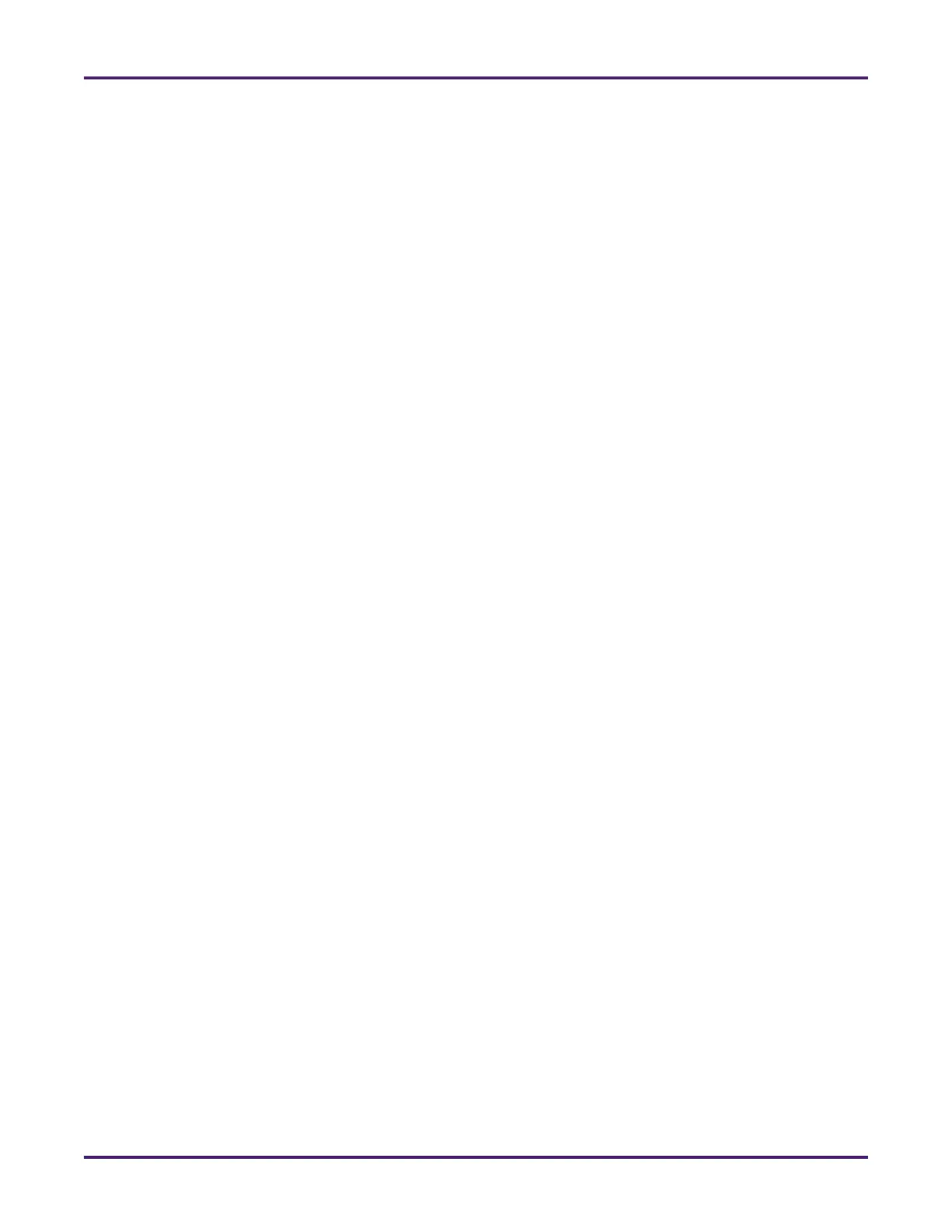Network Meter Block Installation, Operation, & Maintenance Manual
Monitoring and Configuring the NMB 29
4.3.4.3 Meter Linearization
You can enable the system to determine and apply the meter’s flow rate-specific correction based on
meter proving data. To do so, complete the following steps:
1. Select the Meter tab > Configure menu.
2. In the Flow Rate column, type the flow rate for at least one and up to 10 linearization points. The
linearization points should be ordered beginning with the highest flow rate and ending with the lowest
flow rate. These values are used to calculate the meter’s instantaneous meter factor at the current flow
rate for both forward and reverse flow directions.
3. In the Meter Factor column, type a correction factor for each linearization point for which you specified
a flow rate.
4. Click Apply to save your work.
4.3.5 Configuring Turbine Meter Options
If you purchased an NMB model with Turbine Meter Diagnostic firmware (NMB-TMD) and it is connected to
a properly installed and configured turbine meter, your NMB can generate a signature representing the
baseline condition of the meter. This signature is relatively unaffected by the characteristics of the specific
product flowing through the meter.
The turbine meter’s signature (also referred to as a baseline characterization) is controlled by the following
factors:
• The angle of the turbine meter’s blade
• The spacing between blades (linearity)
• The bearing resistance in relation to rotational momentum (meter factor)
• Hydraulic flow characteristics (such as excessive pulsation, flashing, and swirl/repeatability)
The NMB monitors the blade-to-next-blade and blade-to-same-blade period ratio and calculates a
standard deviation for each blade. Pulsation also can be detected by monitoring the time for a revolution
and comparing it to the previous revolution.
The NMB also monitors the blade timing in real time and compares this to the turbine meter’s signature. If
the deviation is outside of its configured out-of-tolerance limits for longer than the specified sensitivity time,
then an alarm is generated that identifies the most probable cause of the detected problems. This alarm is
automatically reset when the turbine meter’s signature is within its tolerance limits for longer than the
sensitivity time.
You can view recent alarms in the NMB’s alarm event log (see Section 4.3.6.3: Viewing Recent Alarms).
You can periodically review the event log to prevent turbine meter problems from going undetected for long
periods of time, as well as to establish preventative maintenance programs to increase the likelihood of
trouble-free operation of your turbine meter.
4.3.5.1 Viewing the Turbine Meter Status
To view the current status of a turbine meter connected to your NMB, select the Turbine Diagnostics tab >
Status menu.
You also can reset turbine meter diagnostic alarms in the Status tab (see Section 4.5.2: Resetting Alarms
in the NMB’s Web Interface).
