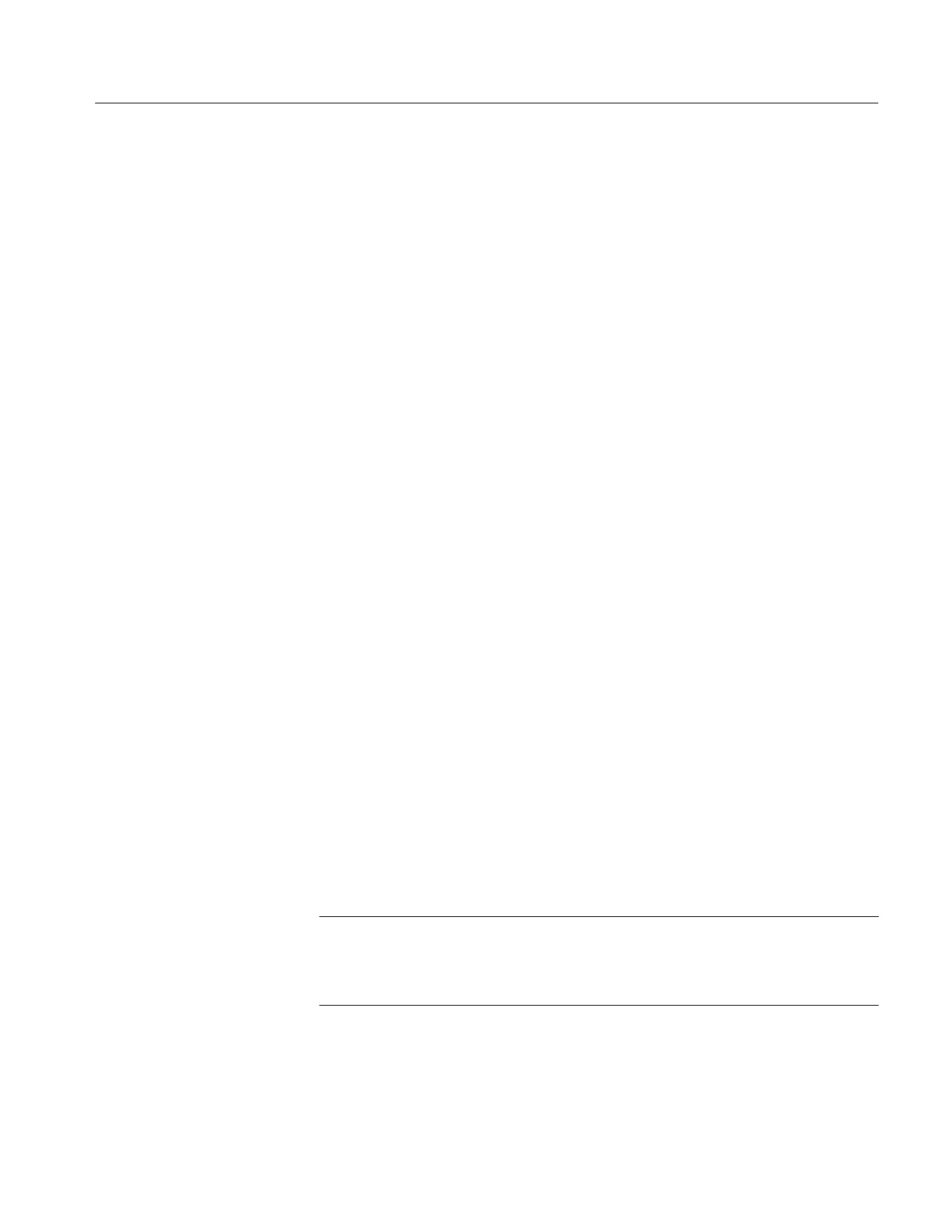Reference
3-47
370B User Manual
Erasing Text and Exiting the Text Editor Without Changes While in Text Edit
mode, pressing the FAST/SHIFT button erases the character at which the edit
cursor is displayed and the cursor moves to the next position on the left.
Simultaneously pressing the left and right buttons erases the text entered up to
that point and the edit cursor moves to the left side of the text area. Pressing the
NON STORE, STORE, VIEW, RECALL, or Position DISPLAY button in Text
Edit mode causes the 370B to exit Text Edit mode, erase the text data entered so
far, and display the “TEXT CANCELED” message.
Saving Edited Text. When the text is satisfactorily edited, press the Position
CURSOR button. The Text Edit ends and the 370B returns to normal operation.
Text may be saved in the following ways:
To save the edited text along with the characteristic curve in mass storage, press
the ENTER button.
To save the text along with front panel setup information, press the SAVE
button.
Text is saved automatically when Text Edit mode is exited if the text was entered
from View mode.
Displaying a Directory of Stored Text. The text stored in mass storage can be
displayed on the CRT as a directory table by pressing the RECALL button while
holding down the FAST/SHIFT button. The FAST/SHIFT button changes the
function of the RECALL button to DIRECTORY, as labeled in blue below the
button. (See Directory Display in the Digital Storage and Mass Storage System
portion of this section for details.)
You can upgrade the firmware of the 370B from the floppy disk.
1. Save any settings and/or curves data to the floppy disk before doing these
steps.
2. Turn the 370B power off.
. You can display the current firmware version on the screen with turning
the 370B power on while holding the FAST?SHIFT button down. When the 370B
is already on, press FAST/SHIFT button while holding down the MAG X10
button to show the current firmware version.
3. Insert the latest firmware upgrade floppy disk into the floppy disk drive.
4. Turn the 370B power on while holding both MEMORY UP and DOWN
buttons down for more than five seconds.
Firmware Upgrade
