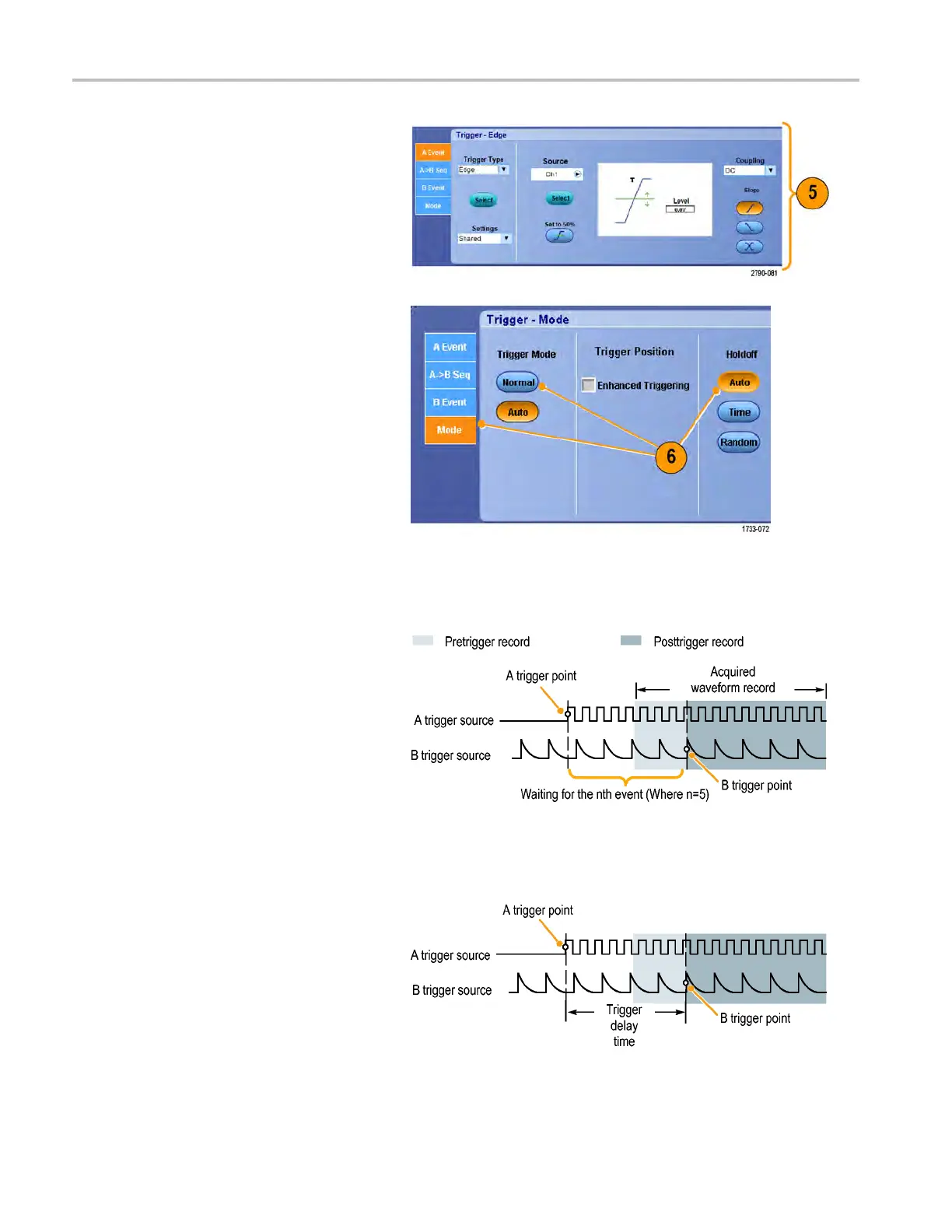Pinpoint trigge
rs
5. Set the B trigger characteristics in the B
Event (Delayed) tab.
6. Select Normal Trigger Mode and Auto
Holdoff in t
he Mode tab.
Trigger on B Event
The A trigger arms the instrument.
Posttrigger acquisition starts on the nth B
event.
B Trigger After Delay Time
The A trigger arms the instrument.
Posttrigger acquisition starts on the first B
edge after the trigger delay time.
74 MSO/DPO70000DX, MSO/DPO70000C, DPO7000C, and MSO /DP O5000 Series U ser Manual
