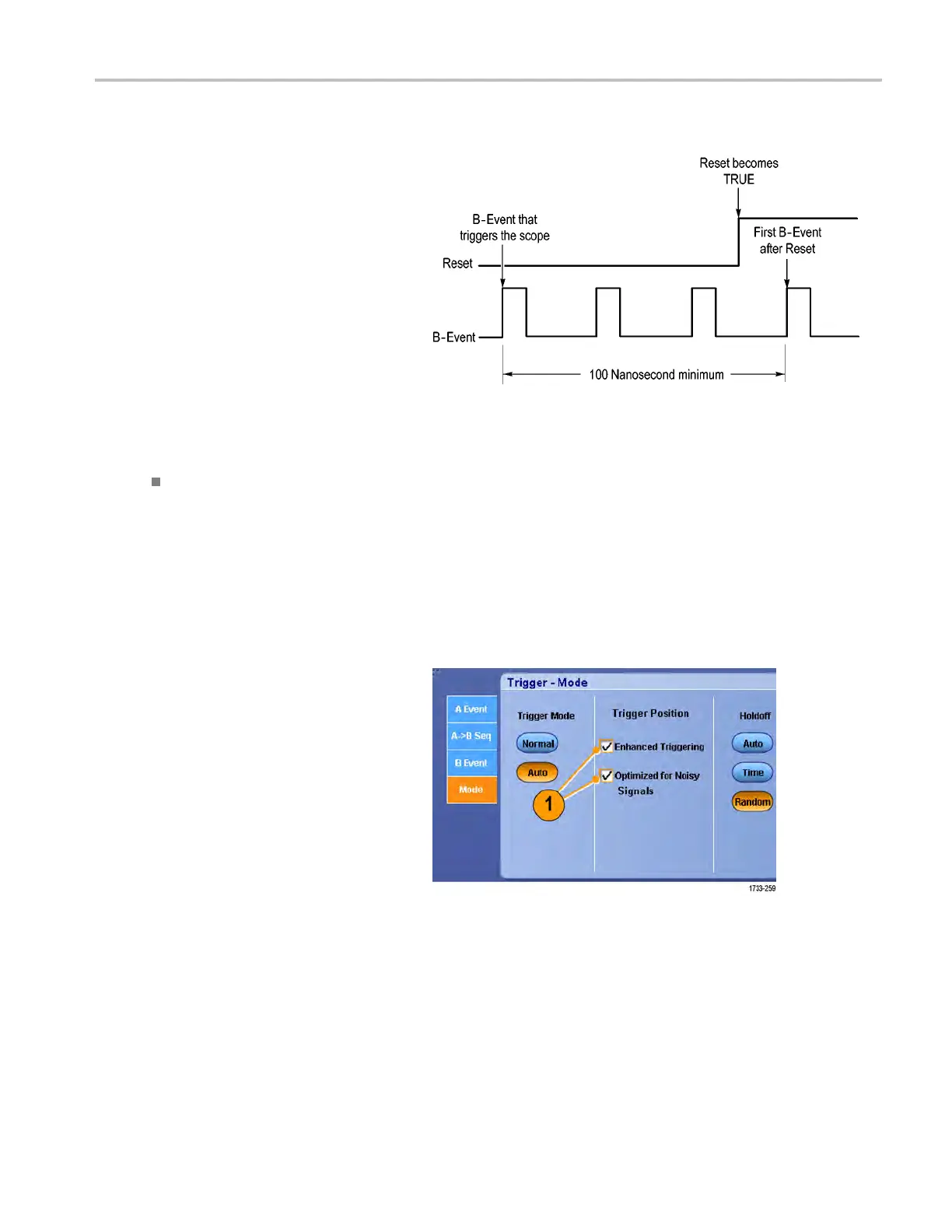Pinpoint trigge
rs
Triggering with Rese t
You can specif
y a condition to reset the
trigger system if it occurs before the B trigger
event. When the reset event occurs, the
trigger syste
m stops waiting for the B event
and returns to waiting for the A event.
Triggering with reset is not available on
MSO5000 and D
PO5000 instruments.
Quick tips
B-trigger delay time and horizontal delay time are independent functions. W hen you establish a trigger condition using
either th
e A trigger alone or the A and B triggers together, you can also use horizontal delay to delay the acquisition
by an additional amount.
Correcting trigger position
Trigger position correction corrects for differences in the data path and the trigger path to more accurately place the trigger
on the displayed waveform. Trigger position correction can also use averaging to more accurately place the trigger on noisy
signals. To more accurately place edge triggers o n the display, perform the following procedure.
1. To more accurately place the trigger
on the display, check Enhanced
Triggering. To more accurately place
the trigger on noisy signals, also check
Optimized for Noisy Signals .
The Optimized for Noisy Signals
selection is only available if Enhanced
Triggering is selected.
MSO/DPO70000DX, MSO/DPO70000C, DP O7000C, and MS O/DPO5000 Series U ser M anual 75
