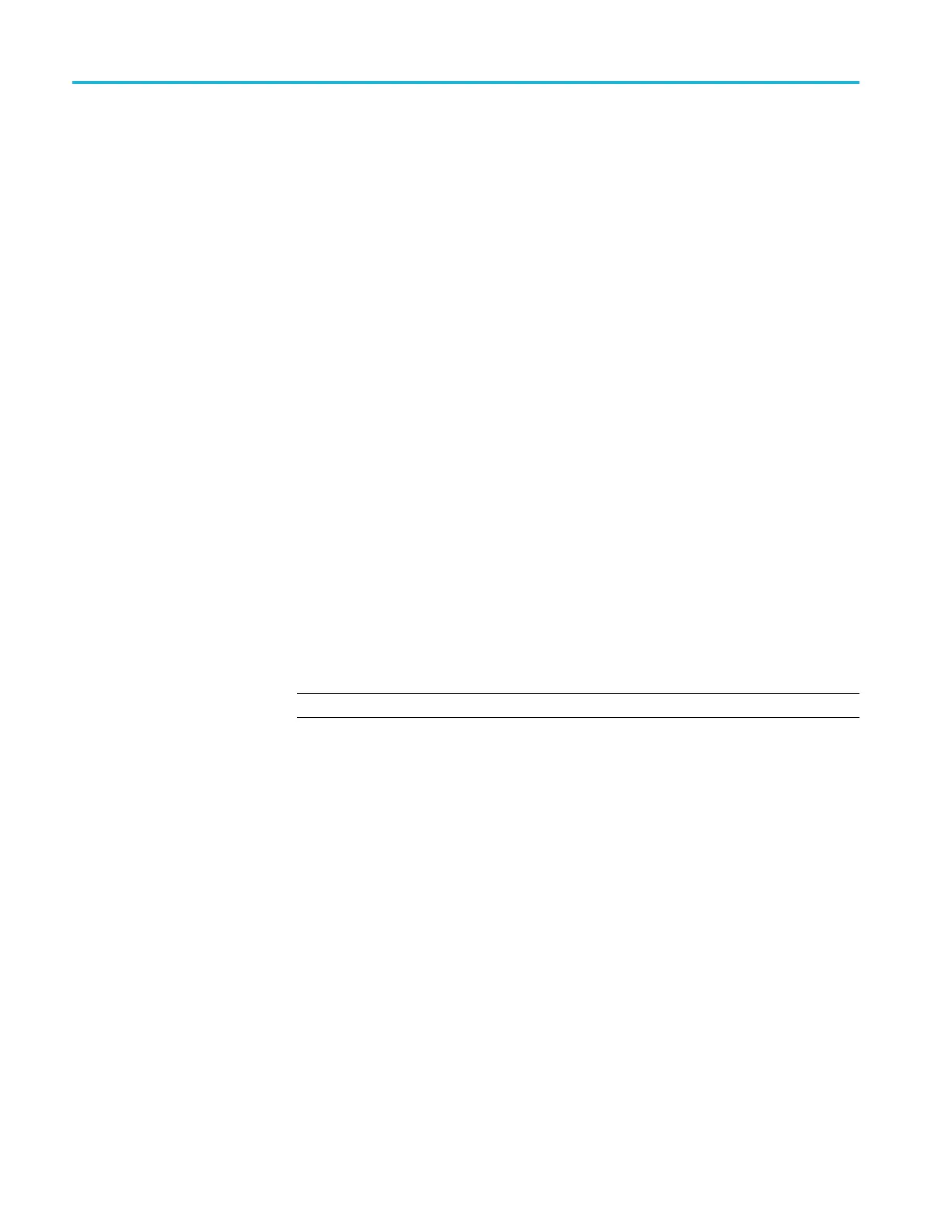Getting Started
To set up and use
a socket server between your oscilloscope and a remote terminal
or computer:
1. Connect the os
cilloscope to your computer network with an appropriate
Ethernet cable.
2. Push Utilit
y.
3. Push Utility Page.
4. Turn multipurpose knob a and select I/O.
5. Push Socket Server.
6. On the resulting Socket Server side menu, push the top entry to highlight
Enabled.
7. Choose whether the protocol should be None or Te rm inal. A communication
session run by a human at a keyboard typically uses a terminal protocol.
An automated session might handle its own communications without using
such a protocol.
8. If required, change the port number by rotating multipurpose knob a.
9. If required, press OK to set the new port number.
10. After setting up the socket server parameters, you can now have the computer
“talk” to the oscilloscope. If you are running an MS Windows PC, you could
run its default client with its command-like interface. One way to do this is
by typing “
Telnet ” in the Run window. The Telnet window will open on
the
PC.
NOTE. On MS Windows 7, you must first enable Telnet in order for it to work.
11
.
St
art a terminal session between your computer and your oscilloscope by
typing in an open command with the oscilloscope's LAN address and port #.
You can obtain the LAN address by pushing the Ethernet & LXI bottom
menu item and the resulting LAN Settings side menu item to view the
resulting Ethernet and LXI Setting screen. You can obtain the port # by
pushing the Socket Server bottom menu item and viewing the Current Port
side menu item.
For example, if the oscilloscope IP address was
123.45.67.89 and the port
# was the default of
4000, you could open a session by writing into the MS
Windows Telnet screen:
o 123.4 5.67.89 4000
The oscilloscope will send a help screen to the computer when it is done
connecting.
1-14 MDO4000/B/C, MSO/DPO4000B and MDO3000 Series Oscilloscopes Programmer Manual
