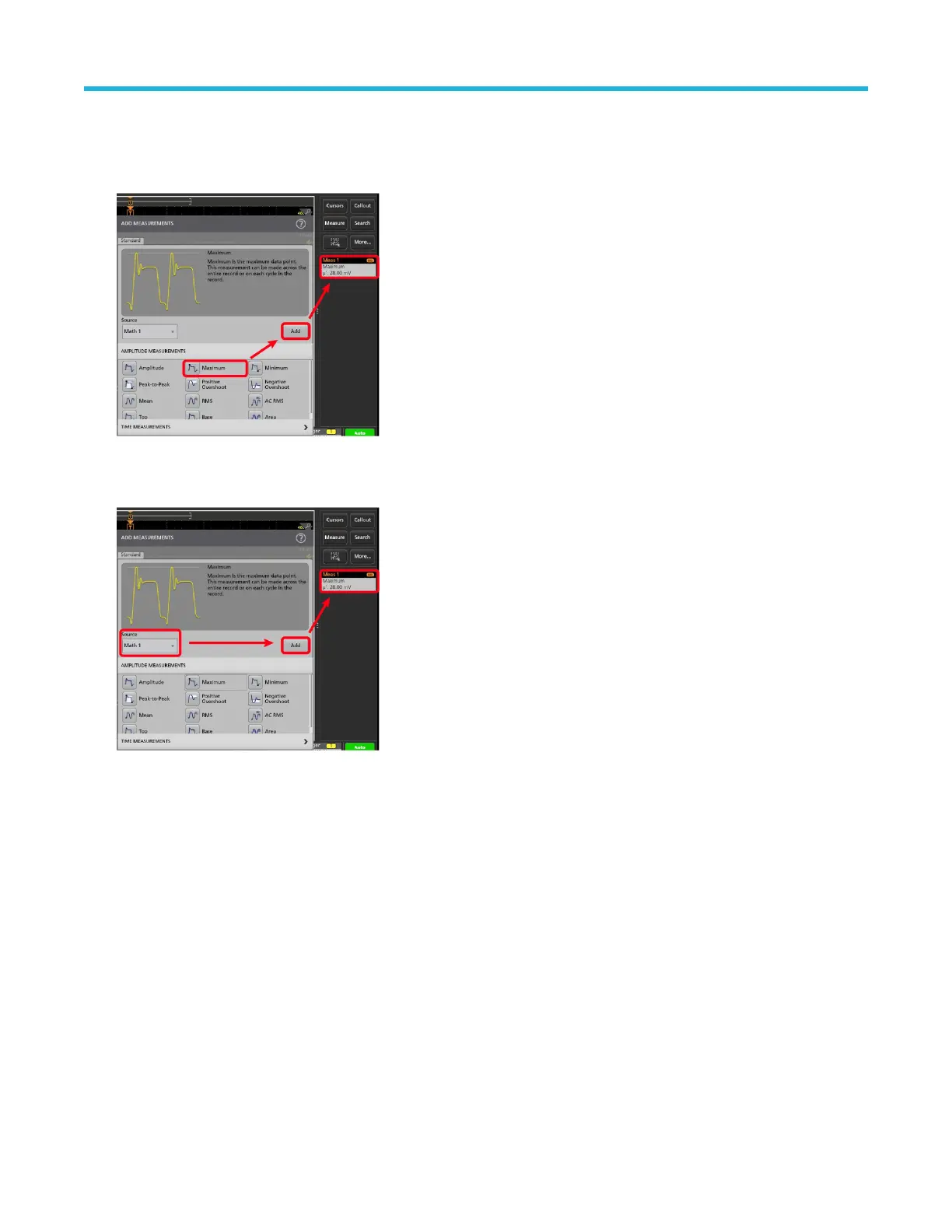4. Select a measurement category panel, such as Amplitude Measurements or T
ime Measurements, to display measurements for
those categories.
5. Select a measurement and tap Add to add the measurement to the Results bar. You can also double-tap a measurement to add it to
the Results bar.
6. Select and add other measurements for the current source. T
ap the measurement category panels to display and select other
measurements to add.
7. To add measurements for other sources, select a different source, select a measurement, and add the measurement.
8. T
ap outside the Add Measurements menu to close the menu.
9. To further adjust a measurement's settings, double-tap a measurement badge to open a configuration menu for that measurement.
See Configure a measurement on page 51.
10. Tap the Help icon on the menu title for more information on settings.
Configure a measurement
Use this procedure to add statistical readouts to the measurement badge, display plots for the measurement, and refine measurement
parameters (configuration, global versus local scope of settings, gating, filtering, and so on).
1. Double-tap a measurement badge to open its Measurement configuration menu.
Operating basics
2 Series Mixed Signal Oscilloscopes MSO24, MSO22 Quick Start Manual 51
