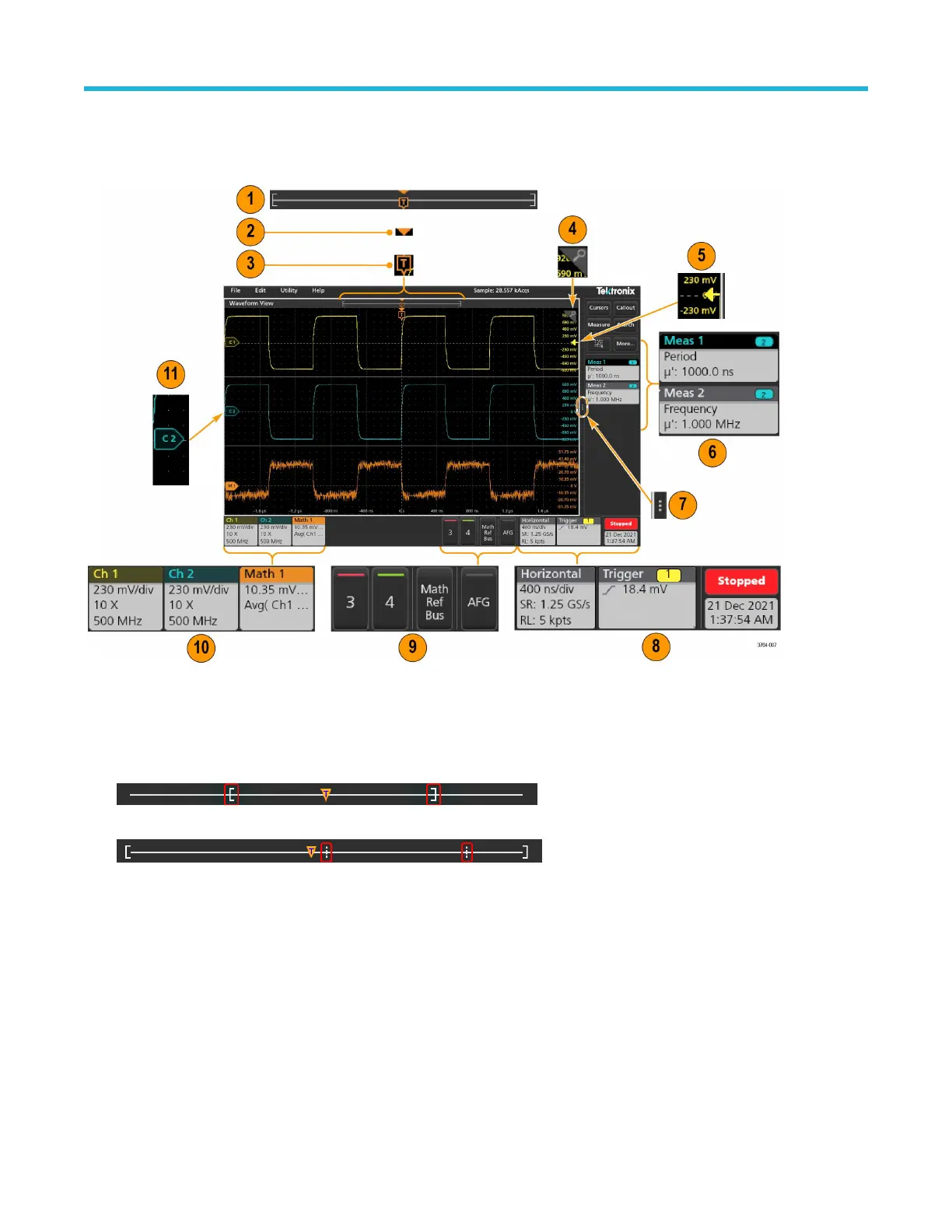User interface elements
Each area of the user interface has a specific function that helps manage information or controls.
1. The Waveform Record View is a graphical high-level view of the overall waveform record length, how much of the record is on the
screen (shown in brackets), the location of key time events including the trigger event, and the current position of waveforms cursors.
If you are displaying a Reference waveform that is shorter than the current acquisition record length, or you are changing the
horizontal time scale while the oscilloscope acquisition is stopped, the brackets change position to show the part of the waveform
record that is being viewed relative to the current acquisition total record length.
If cursors are active on a waveform, the Waveform Record View shows the relative cursor positions as small vertical dashed lines.
When in Zoom mode, the Waveform Record View is replaced with the Zoom Overview.
2. The Expansion Point icon on the waveform view shows the center point around which the waveform expands and compresses when
changing horizontal settings.
3. The T
rigger Position Indicator shows where the trigger event occurred in the waveform record. The trigger icon is displayed in the
waveform slice that is the trigger source.
4. The Zoom icon switches zoom on and off. The front panel Multipurpose knobs also turn on zoom mode and change the position and
horizontal size of the Zoom Box.
5. The Trigger Level Indicator icon shows the trigger level on the trigger source waveform. Some trigger types require two trigger levels.
6. Measurement and Search badges show measurement and search results.
7. The Results Bar Handle opens or closes the results bar, to maximize waveform screen viewing when needed. To reopen the results
bar, either tap the handle icon or swipe left from the right side of the display.
Getting acquainted with your instrument
28
