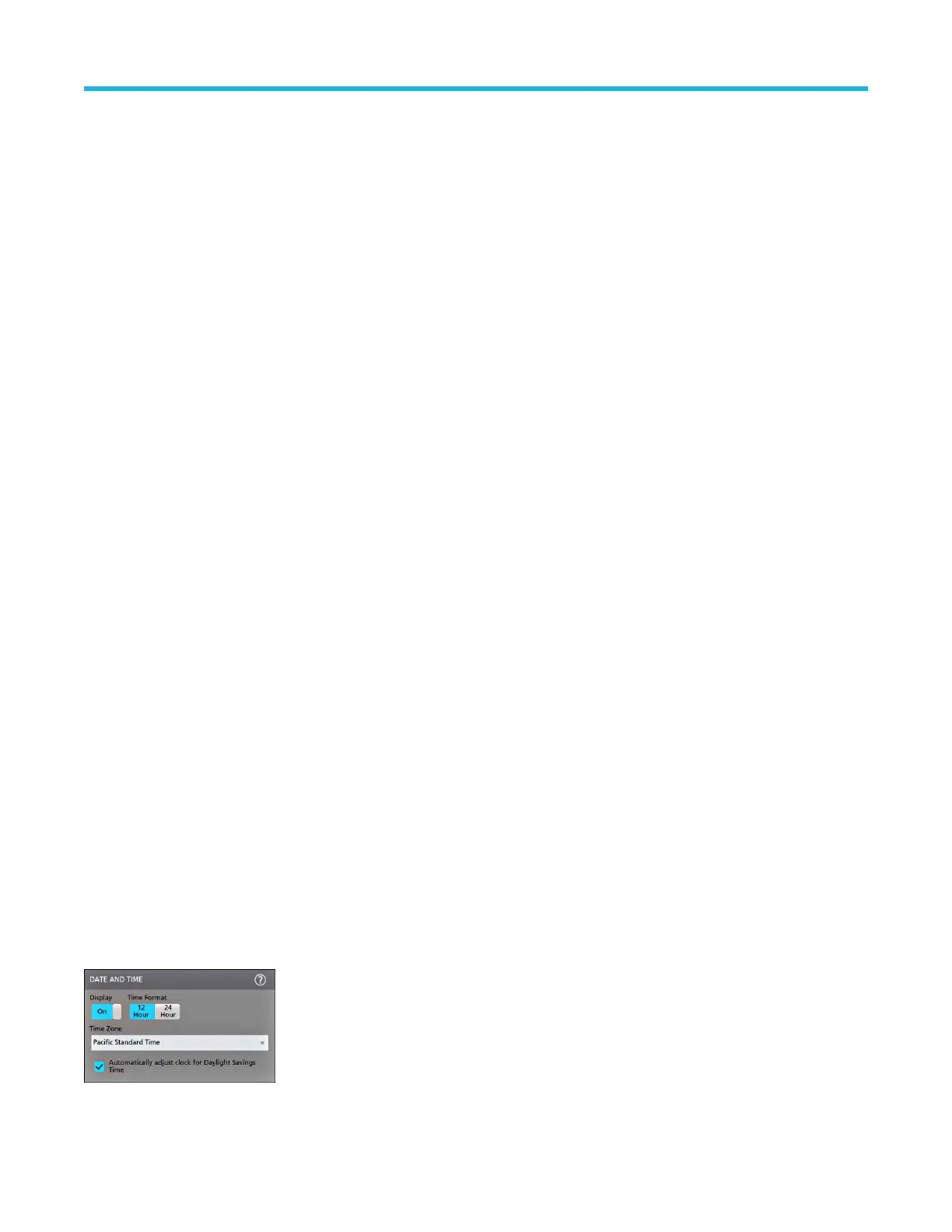Configure the instrument
Configurations to help operate your instrument efficiently. Refer to the instrument help for additional configuration information.
Download and install the latest instrument firmware
Installing the latest firmware helps ensure that your instrument has the latest features and is taking the most accurate measurements.
Before you begin
Save any important on-instrument files such as waveforms, screen captures, and setups to a USB drive or network. The installation
process does not remove user-created files, but it is recommended to back up important files before an update.
Determine the current version of firmware installed on the instrument using the Help > About menu.
Procedure
To download the instrument firmware and install onto an instrument:
1. Open up a Web browser on a PC and go to www.tek.com/product-support
2. Enter the instrument model number in the search field and click Go.
3. Scroll down the screen and click the Software tab.
4. If the listed available firmware version (Windows or non-Windows) is newer than what is on your instrument, select and download that
file to your PC.
5. Copy the downloaded firmware file to a USB drive.
6. Insert the USB drive with the firmware file into one of the USB ports on the instrument.
7. Power on the instrument.
For the battery operated instrument, connect the power cord and keep it connected during the upgrade of an instrument firmware.
8. Follow on-screen instructions.
The instrument will take a few minutes to install the new firmware. Do not remove the USB flash drive or power off the instrument
during this time.
What to do next
To confirm the firmware update, locate the version number found in the About window under the Help menu. Confirm that the instrument
firmware version number matches the firmware version number that you just installed.
Set the time zone and clock readout format
Set the time zone to your region so that saved files are marked with the correct date and time information. You can also set the time format
(12 or 24 hour clock).
Procedure
1. Double-tap the Date/T
ime badge (bottom-right of screen) to open the configuration menu.
Configure the instrument
40
