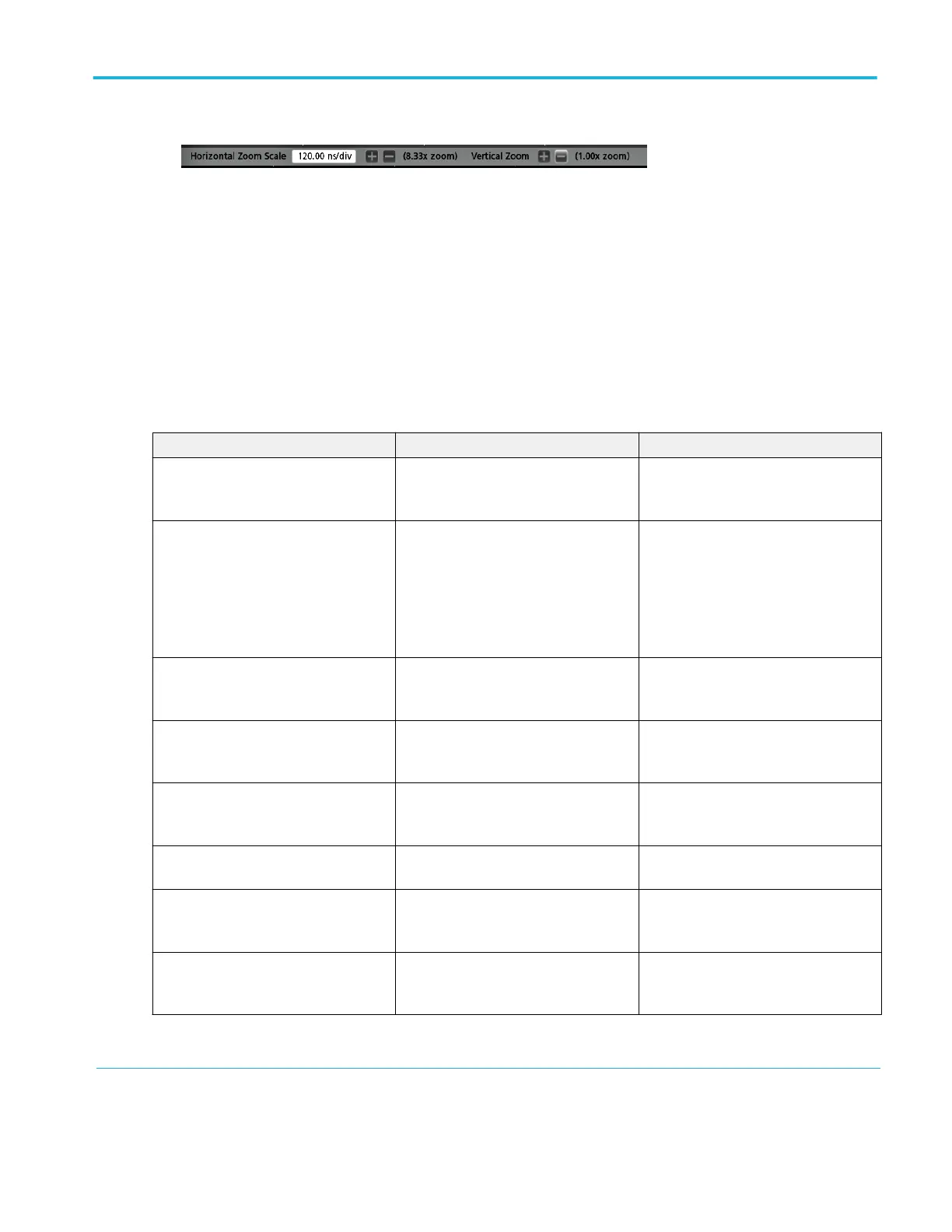Using the touch screen interface for common tasks
Use standard touch screen actions, similar to those found on smart phones and tablets, to interact with most screen objects. You
can also use a mouse to interact with the UI. The equivalent mouse operation is shown for each touch operation.
The oscilloscope has a user interface tutorial. Tap Help > User Interface Tutorial to quickly learn the fundamental touch
operations.
Table 1: Common touchscreen UI tasks (with mouse equivalents)
Task Touchscreen UI action Mouse action
Add a channel, math, reference, or bus
waveform to the screen.
Tap an inactive channel button, Add New
Math, Add New Reference, or Add New
Bus button.
Click an inactive channel button, Add
New Math, Add New Reference, or Add
New Bus button.
Select a channel, math, reference, or bus
waveform to make it active
Stacked or Overlay mode: Tap the
Channel or Waveform badge.
Stacked mode: Tap the channel, math,
reference, or bus waveform slice or
handle.
Overlay mode: Tap the channel or
waveform handle.
Stacked or Overlay mode: Left-click the
Channel or Waveform badge.
Stacked mode: Left-click the channel,
math, reference, or bus waveform slice or
handle.
Overlay mode: Left-click the channel or
waveform handle.
Display scale or navigation buttons on a
badge (waveform, measurement
1
,
search, horizontal).
Tap the badge. Click the badge.
Open a configuration menu on any item
(all badges, views, cursor readouts,
labels, and so on).
Double-tap the badge, view, or other
object.
Double-click the badge, view, or other
object.
Open a right-click menu (badges, views). Touch and hold on the badge, Waveform
View, Plot view, or other screen item until
a menu opens.
Right-click the object.
Close a configuration menu
2
. Tap anywhere outside the menu or
dialog.
Click anywhere outside the menu or
dialog.
Move a menu. Touch and hold the menu title bar or a
blank area in the menu, then drag the
menu to new position.
Click and hold the right mouse button on
title or blank area, drag to new position.
Move a note
3
. Touch and hold on a note and quickly
4
start to drag, then move to new position.
Click and hold the right mouse button on
the note and quickly start to drag, then
move to the new position.
1
Not all measurement or search badges display navigation buttons.
2
Some dialog boxes will not close until you click an OK, Close, or other button in the dialog.
3
Notes are screen objects and are not associated with any particular waveform channel or slice.
4
Start to move the note as soon as selected (highlighted), otherwise the UI opens the right-click menu.
Getting acquainted with your instrument
MSO54, MSO56, MSO58 Installation and Safety Manual 27
