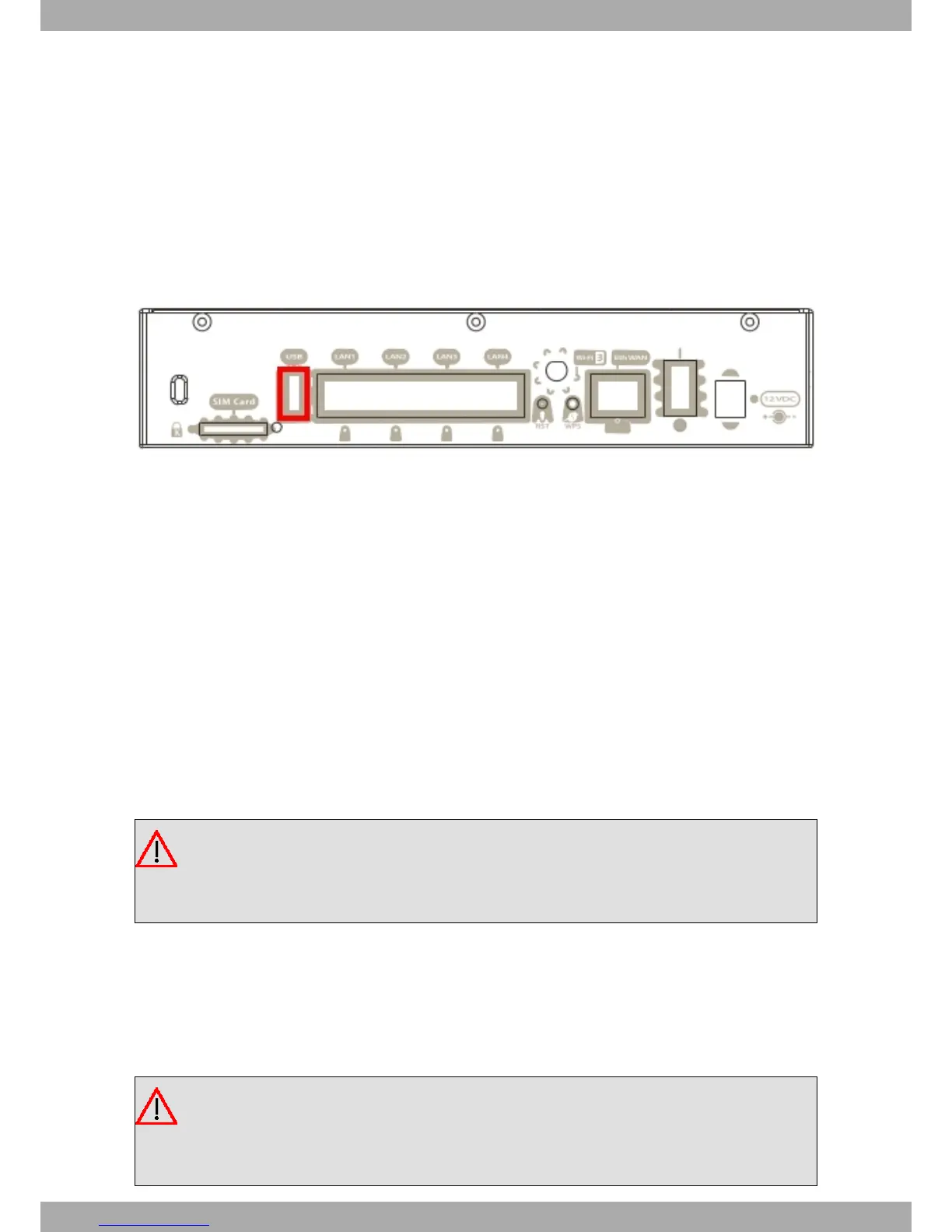(2) Place the router on the wall and attach it using the screws (3.5x30). The figure shows how to install it correctly,
so that it can be used safely.
3.4 Plug-in Modules
The 3G USB modem is the only module that can be inserted in the device. To view the list of supported 3G modems,
please visit the following website: http://www.teldat.com.
3.4.1 Installation
To install the USB modem, simply insert it in the USB slot on the rear panel as shown in the following figure:
Fig. 13: USB modem insertion slot
3.4.2 Uninstall
To remove the device, simply remove it from the slot where it was inserted. See Fig. 13 on page 12.
3.5 Power Source
The Teldat M1 router family is powered though an external AC/DC source.
Workplace conditions. Main characteristics
• Avoid humid and or dusty locations.
• Direct exposure to sunlight, as well as other heat sources, should be avoided. The device should not be placed
amongst papers, magazines or other elements that could hinder natural air circulation.
• The device should not be placed very close to strong electromagnetic fields (such as speakers, engines, etc.).
• Knocks and/or strong vibrations should be avoided during transport, operation and storage.
Warning
The electric current in power cables, telephone lines and communication cables is dangerous. To pre-
vent electric shocks, before installing, handling or opening the equipment covers, connect and discon-
nect the cables following the steps set forth in Connecting on page 13 andDisconnecting on page 13.
3.5.1 Connecting to the power source
To connect the power supply to the device, please follow the steps set forth in section Connecting on page 13.
To avoid electric shocks, residual current circulation and other unwanted effects, also affecting communications, the
following is recommended:
Warning
All interconnected communication devices should be plugged to THE SAME GROUNDED POWER
OUTLET, which should at the same time be of good quality (lower than 10 ohms).
Whether the workplace is provided with an uninterrupted power supply system (UPS), regulated supply
3 Components and Power Supply Teldat S.A.
12 Teldat Router M1/M1L
