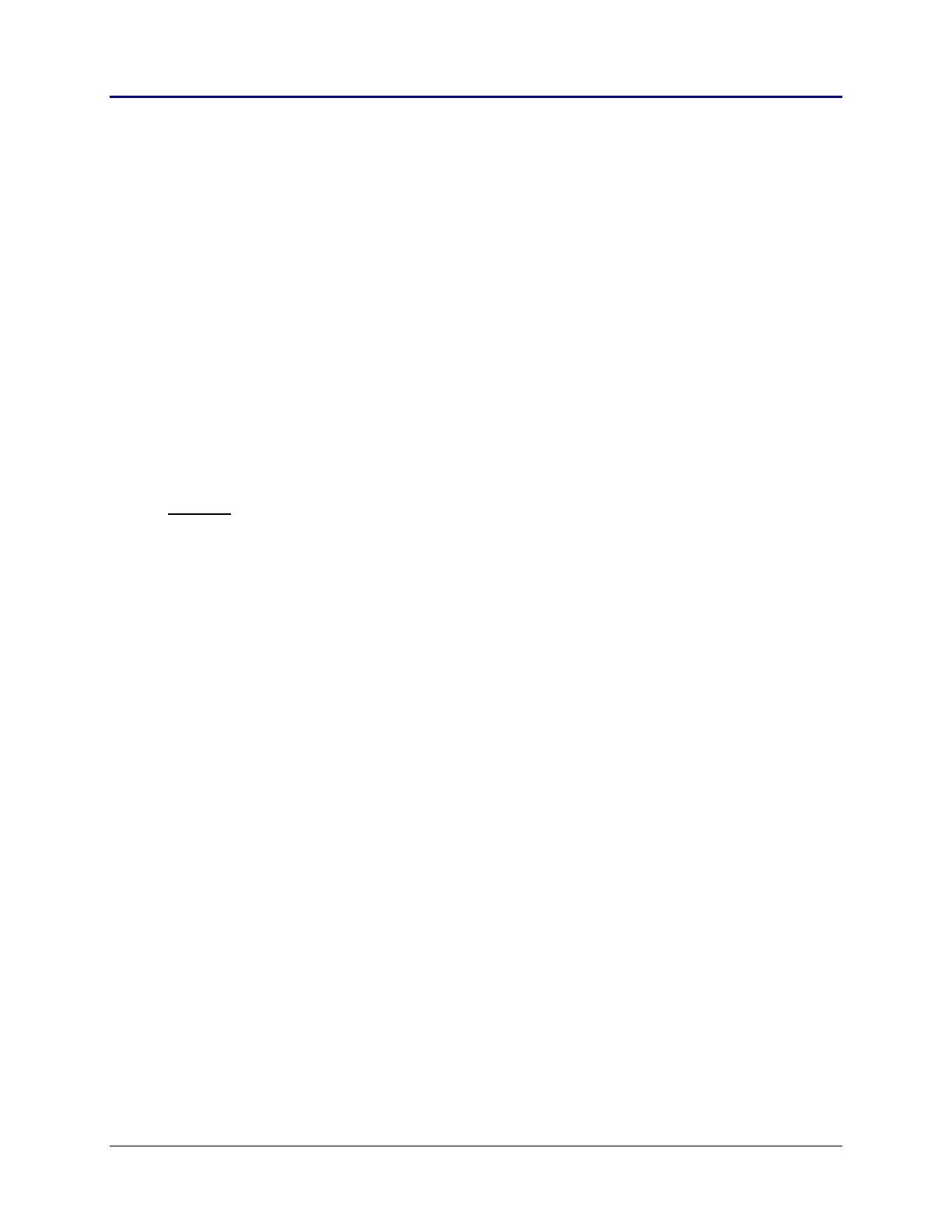Chapter 2: TI-83 Plus Specific Information 57
TI-83 Plus Developer Guide Third Release May 28, 2002
Naming Convention
The following abbreviations are used when dealing with the Floating Point Stack.
FPS = Floating Point Stack
FPST = Floating Point Stack Top. This is the last nine bytes of the FPS.
FPS1 = Floating Point Stack minus 1 entry. This is the second to last nine bytes of the
FPS. Each previous nine bytes would continue this scheme FPS2,
FPS3 ... FPSn.
For example, assume the FPS is empty, (FPS) = (FPSBASE) and OP1 = floating-point
value 1, and OP2 = floating-point value 2.
B_CALL PushRealO1 ; pushed 9 bytes of OP1 -> FPST
;
B_CALL PushRealO2 ; OP2 -> FPST, FPST -> FPS1
RAM would look similar to this depending on fpBase value.
Address
(fpBase)-----> 9C00 80h 10h 00 00 00 00 00 00 00 (1.00000000) FPS1
9C09 80h 20h 00 00 00 00 00 00 00 (2.00000000) FPST
(FPS)---------> 9C12
General Use Rules
The following are some general use rules when manipulating the FPS.
• The FPS can be used by applications at anytime.
• The only time that the FPS cannot be allocated or deallocated to is during a system
edit input session.
• Any allocations (pushes) to the FPS are the responsibility of the routine that made
the allocation. Some system routines will take arguments that have been put onto
the FPS and will remove them.
• Not cleaning the FPS properly could cause system lockups during application
execution or after the application is exited.
• If the system’s error context is invoked, (e.g., ERR:DOMAIN), the FPS will be reset.
• If an attempt is made to allocate space on the FPS with insufficient free RAM
available, a system error is generated.
These system errors can be avoided in the same manner as creating variables are, with
the use of an error handler invoked before the allocation is attempted. See the section
on Error Handlers later in Chapter 2.