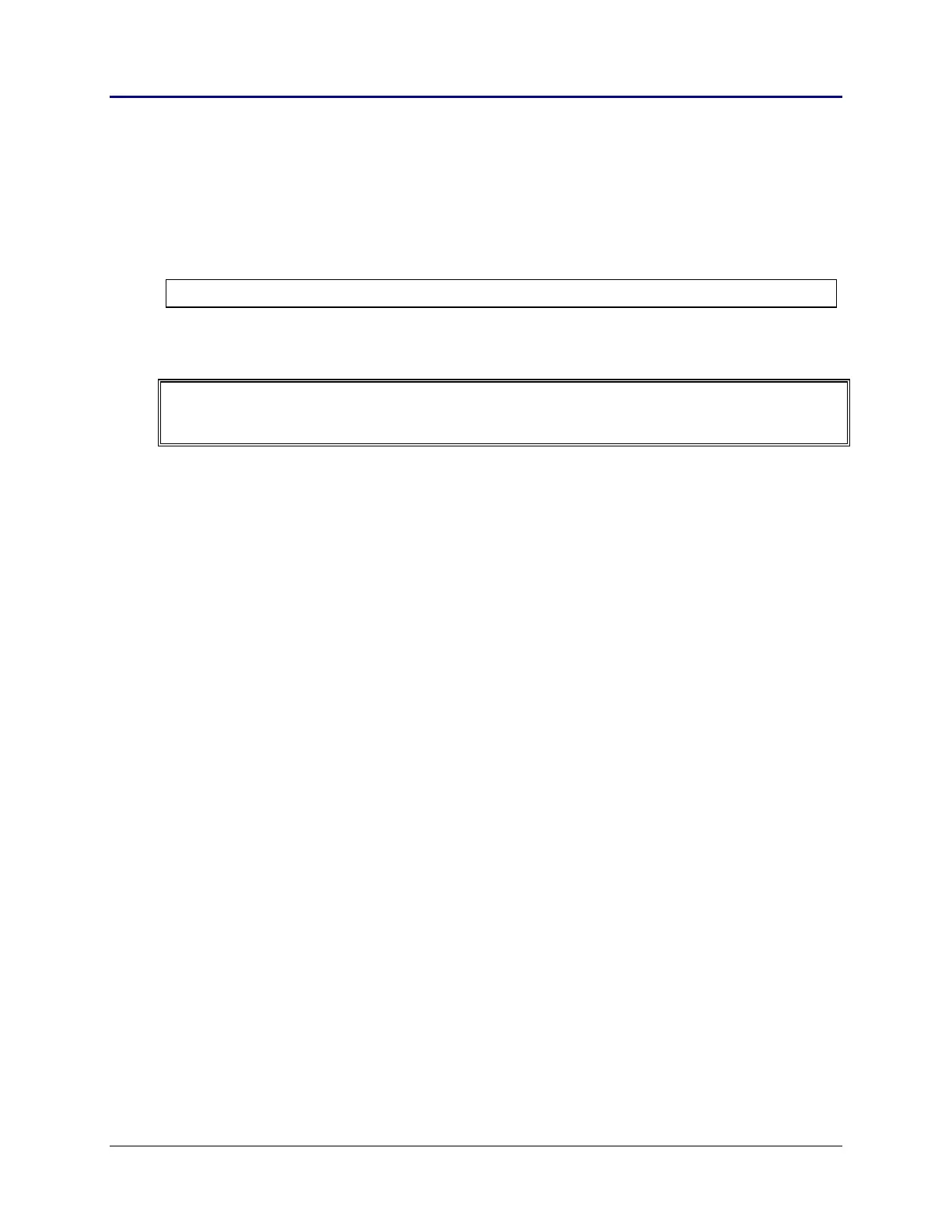70 Chapter 2: TI-83 Plus Specific Information
TI-83 Plus Developer Guide Third Release May 28, 2002
Display
There are two methods to access the TI-83 Plus display.
• Using system routines for displaying characters, points, lines, etc.
• Writing directly to the display driver that controls what is displayed (advanced).
Note: See the Graphing and Drawing section also.
Displaying Using System Routines
WARNING: Most of the TI-83 Plus system display routines will disable interrupts which results in no
keyboard scans, run indicator updates, APD, or cursor updates. Applications must re-enable
interrupts (EI), if needed.
Display Utility Routines
ClrLCD Clears the display. The split screen setting is checked to determine
how much of the display to clear.
ClrLCDFull Clears the entire display while ignoring the split screen setting.
ClrScrn Clears the display and the text shadow buffer. The split screen setting
is checked to determine how much of the display and buffer to clear.
ClrScrnFull Clears the display and the text shadow buffer while ignoring the split
screen setting.
ClrTxtShd Clears the entire text shadow buffer.
SaveScreen Copies a bit image of the current display to RAM.
DisplayImage Displays a bit map image.
RunIndicOff Disables the run indicator located in the upper right corner of the
display. See the Run Indicator section for further information.
RunIndicOn Enables the run indicator located in the upper right corner of the
display. See the Run Indicator section for further information.
