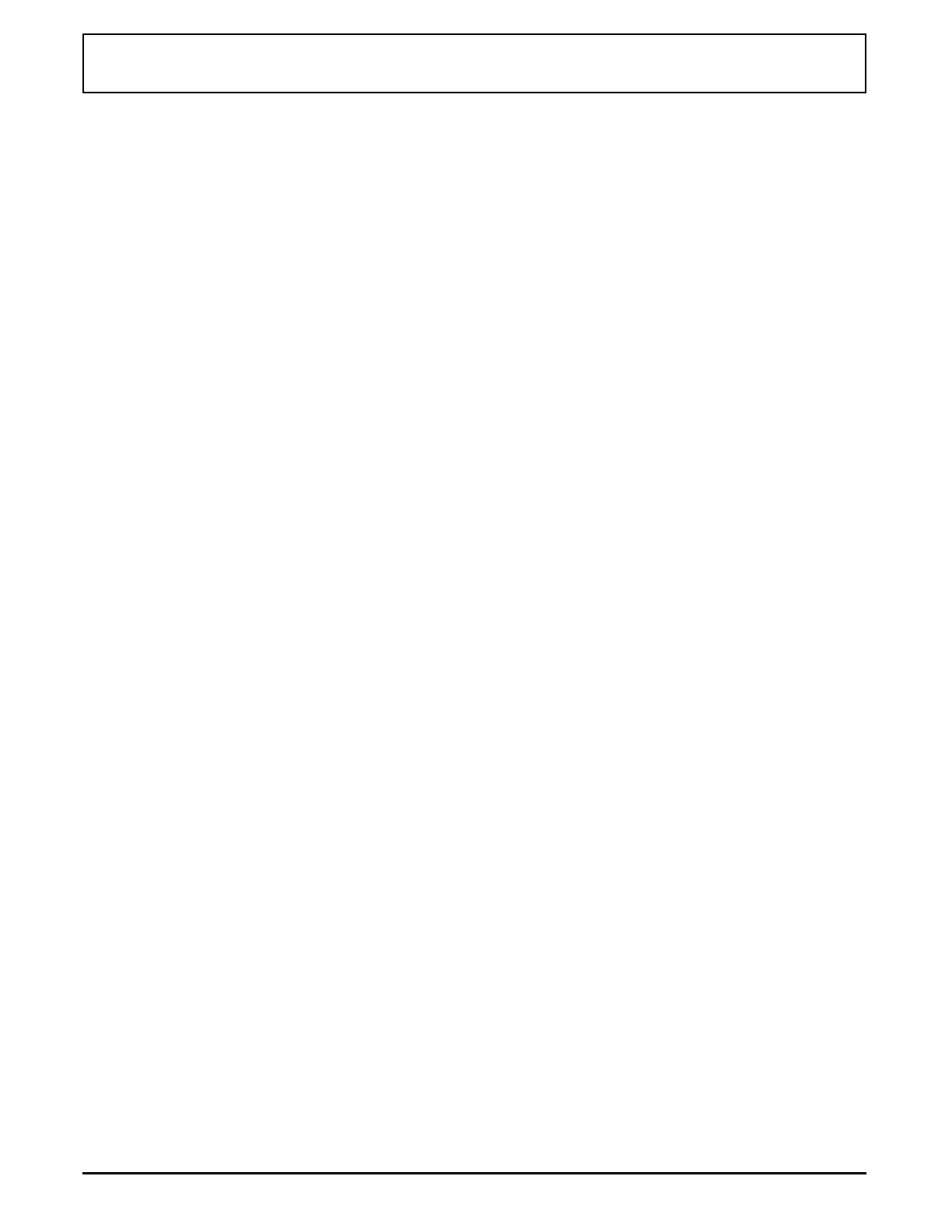Drop N’ Go Utility
Drop N’ Go is an application that allows you to display
frequently run applications as icons on your desktop or as
menu items under the File Manager application. This
bypasses the usual file-finding process and keeps your
most useful applications at your fingertips. Applications
loaded in Drop N’ Go appear as boxed icons to differentiate
them from normal Windows icons.
Basic Operations
The following sections cover adding/changing, deleting,
copying, and other application-specific functions relating to
Drop N’ Go. To start Drop N’ Go, select the Exit button
from the Drop N’ Go Setup menu and follow any
instructions that appear on the screen.
Adding/Changing Applications
To Add or Change applications listed in Drop N’ Go,
complete the following steps:
1. Double click on the Drop N’ Go icon in the Notebook
group on your desktop.
The Drop N’ Go Setup menu appears.
2. If you are adding an application, place the cursor under
Icon Applications and single click. If you are changing
an application, single click on the application you
want to change.
3. Select the ADD or CHANGE button.
The Icon Application dialog box appears.
Drop N’ Go Utility
3-10 Custom Windows Utilities
