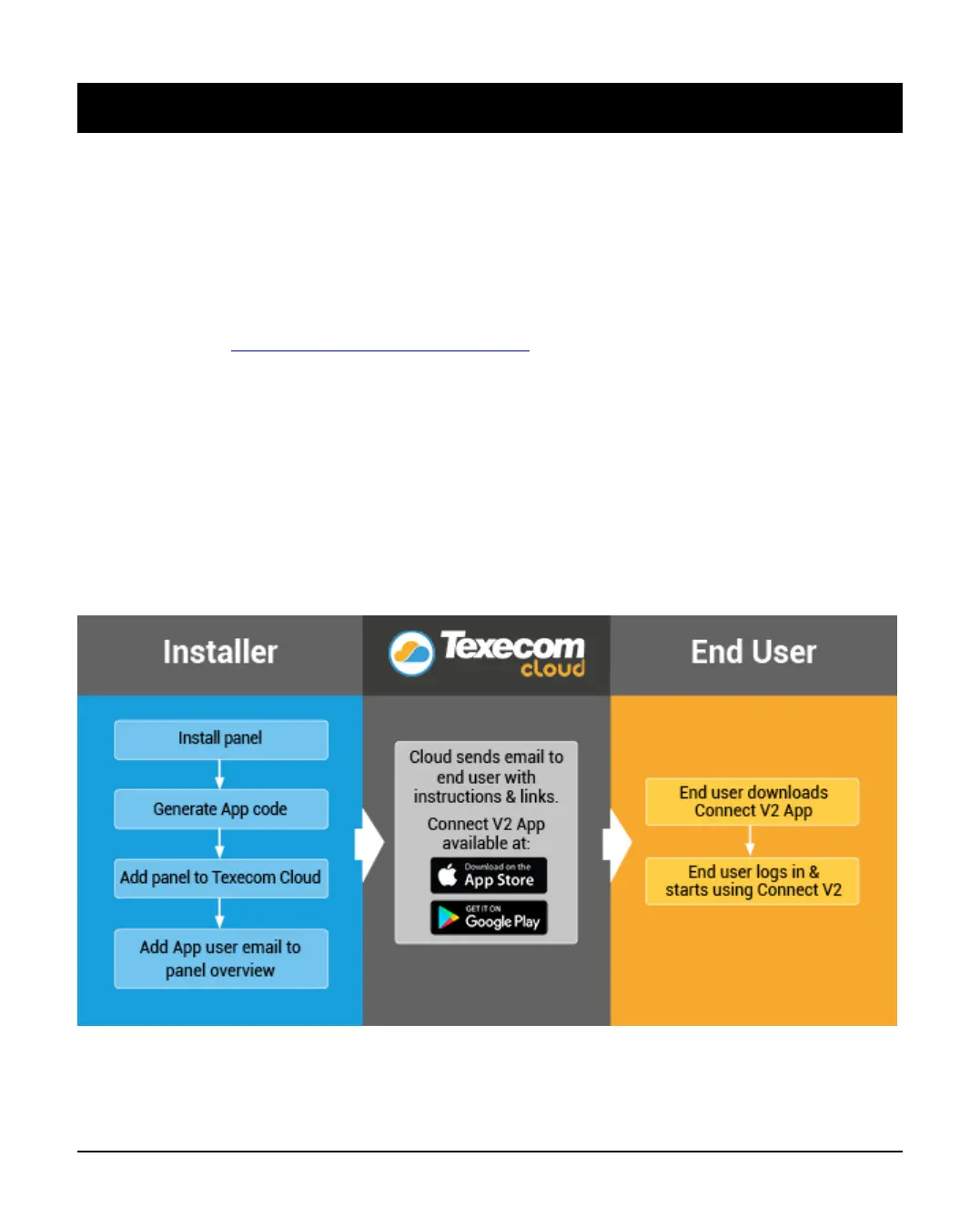INS760EN-7 16/91
5.0 Installation Steps
Installation of the Texecom Connect App follows the normal process of generating
an App Code and entering this into the Connect App. This can still be achieved in
the Cloud by selecting App visibility only.
From November 2020 the Texecom Connect App will be upgraded to Version 2.
From November 2020 you will need a Texecom Cloud Services Account. You can
sign up for this here at https://cloud.texe.com for free
If you already have a Texecom Cloud account, then you can still use and provide
the Texecom Connect app for free. You just need to add the Premier Elite system
to the Cloud service first. You can do this for free by selecting the Connect V2 App
Visbility option.
The following diagram shows the process
Adding a panel
Upgrading a V1 site