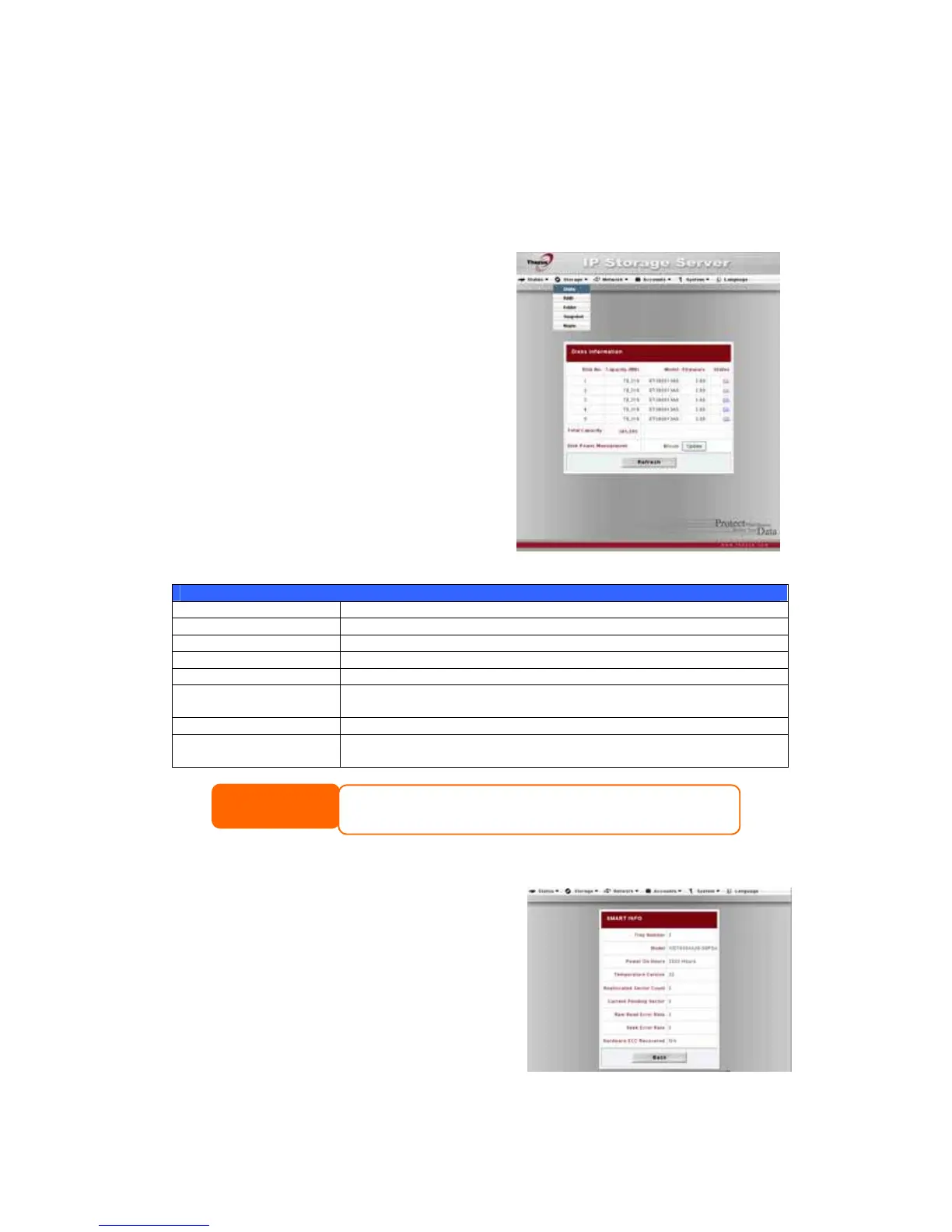Storage Management
The Storage Menu displays the status of storage devices installed in the N5200,
and includes storage configuration options such as RAID and disk settings, folder
configuration, and Nsync settings.
Disks Information
From the Storage menu, choose the Disks
item and the Disks Information screen
appears. From here, you can see various
items about installed SATA hard disks. Blank
lines indicate that a SATA hard disk is not
currently installed in that particular disk slot.
Disks Information
Item Description
Disk No. Indicates disk location.
Capacity Shows the SATA hard disk capacity.
Model Displays the SATA hard disk model name.
Firmware Shows the SATA hard disk firmware version.
Status Indicates the status of the disk. Can read OK, Warning, or
Failed.
Total Capacity Shows the total SATA hard disk capacity.
Disk Power
Management
The administrator can set the disk to power down after a period
of inactivity.
NOTE
When the Status shows Warning, it usually means there are bad sectors
on the hard disk. It is shown only as a precaution and you should
consider changing the drives.
S.M.A.R.T. Information
On the Disks Information screen, the status
of each disk will be displayed in the Status
column. Clicking on an OK or Warning link
will display the S.M.A.R.T Information
window for that particular disk.
29
