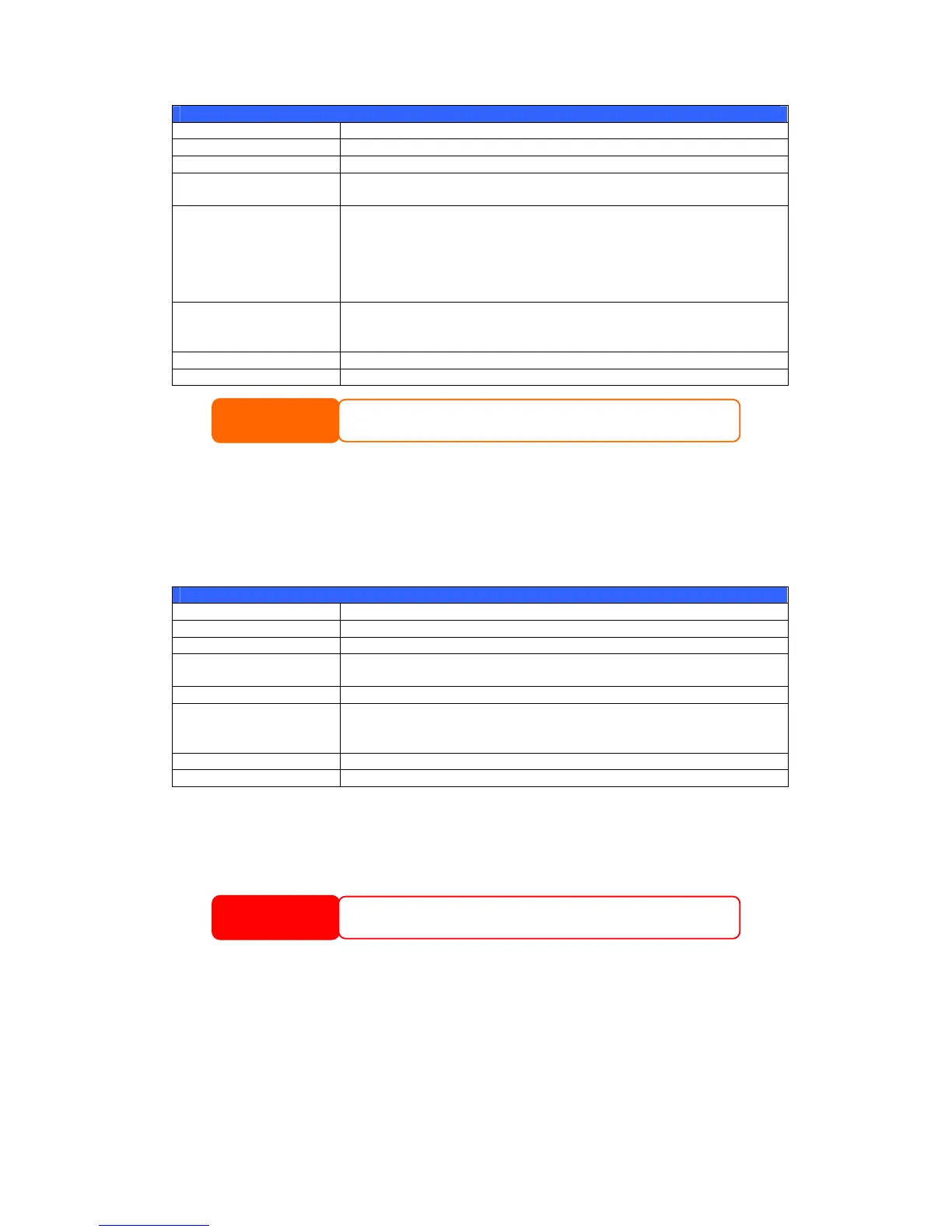Add Folder
Item Description
Folder Name Enter the name of the folder.
Description Provide a description the folder.
Browseable Enable or disable users from browsing the folder contents. If
Yes is selected, then the share folder will be browseable.
Public Admit or deny public access to this folder. If Yes is selected,
then users do not need to have access permission to write to
this folder. When accessing a public folder via FTP, the behavior
is similar to anonymous FTP. Anonymous users can
upload/download a file to the folder, but they cannot delete a
file from the folder.
Share Folder Limit Enter the maximum size of the folder in Gigabytes (GB). The
folder cannot grow beyond this limit. You can enter a 0 to turn
off the share folder limit.
Apply Press Apply to create the folder.
Back Press Back to return to the Folder screen.
Folder names are limited to 60 characters. Systems running Windows
98 or earlier may not support file names longer than 15 characters.
NOTE
Editing Folders
On the Folder screen, press the Edit button and the Edit Folder screen appears.
This screen allows you to change folder information. After entering the
information, press Submit to apply the changes. Press Back to return to the
Folder screen.
Edit Folder
Item Description
Share Name Enter the name of the (Share) folder.
Comment Provide a description the folder.
Browseable Enable or disable users from browsing the folder contents. This
setting will only apply while access via SMB/CIFS and web disk.
Public Admit or deny public access to this folder.
Share Limit Enter the maximum size of the folder. The folder will not grow
beyond this limit. You can enter a 0 to turn off the share folder
limit.
Submit Press Submit to save your changes.
Back Press Back to return to the Folder screen.
Deleting Folders
To delete a folder, press the Del button from the specified folder row. The system
will confirm folder deletion. Press OK to delete the folder permanently or Cancel
to go back to the folder list.
All the data stored in the folder will be deleted once the folder is
deleted. The data will not be recoverable.
WARNING
37
