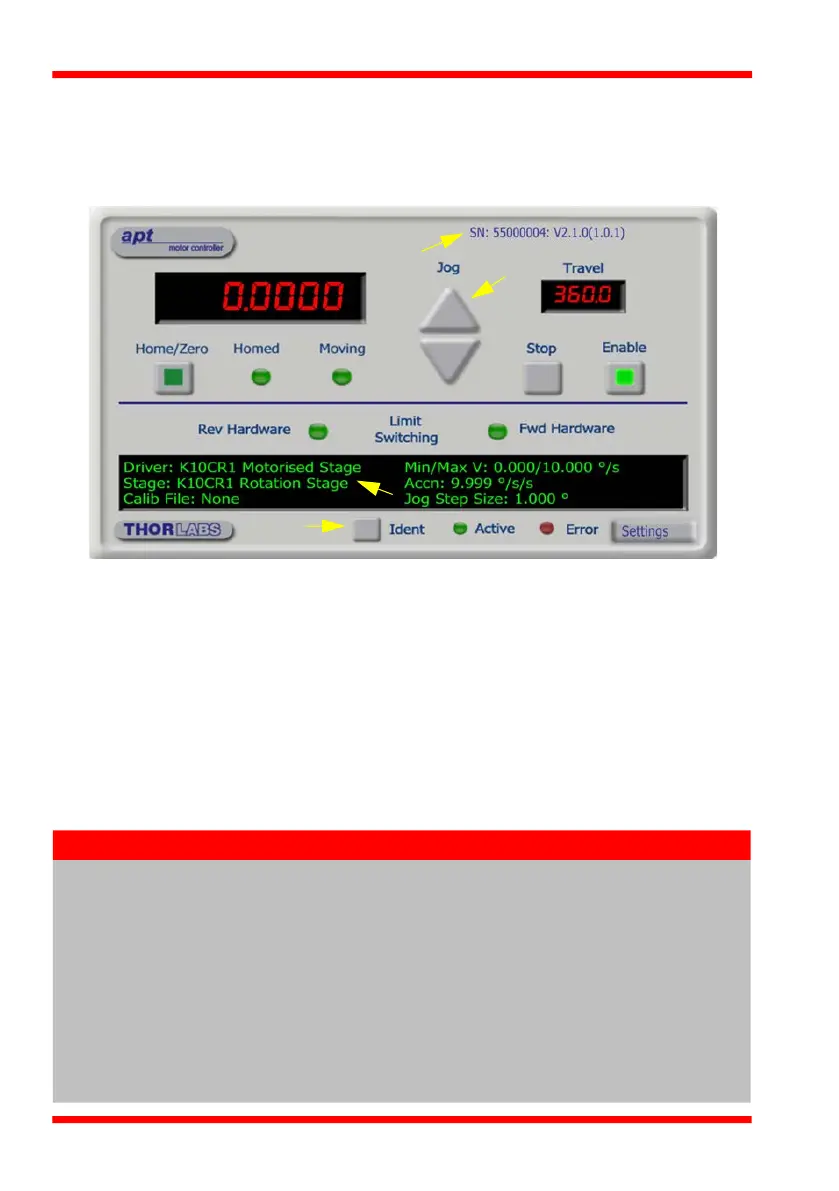18
4.5 Verifying Software Operation
4.5.1 Initial Setup
1) Run the APTUser utility and check that the Graphical User Interface (GUI) panel
appears and is active.
Fig. 4.3 Gui panel showing jog and ident buttons
2) Check that the correct stage type and serial number are displayed in the GUI
panel.
3) Click the ‘Ident’ button. The ACTIVE LED on the side of the unit flashes - see
Section 5.2. This is useful in multi-channel systems for identifying which driver unit
is associated with which GUI.
4) Click the jog buttons on the GUI panel and check that the associated stage moves.
The position display for the associated GUI should increment and decrement
accordingly.
Follow the tutorial steps described in Chapter 5 for further verification of operation.
Note
The 'APT Config' utility can be used to set up simulated hardware
configurations and place the APT Server into simulator mode. In this way
it is possible to create any number and type of simulated (virtual)
hardware units in order to emulate a set of real hardware. This is a
particularly useful feature, designed as an aid to application program
development and testing. Any number of 'virtual' control units are
combined to build a model of the real system, which can then be used to
test the application software offline. If using real hardware, ensure that
Simulator Mode is disabled. If using a simulated setup, enable Simulator
Mode and set up a ‘Simulated Configuration’ - see Section 5.13. or the
APTConfig helpfile for detailed instructions.
