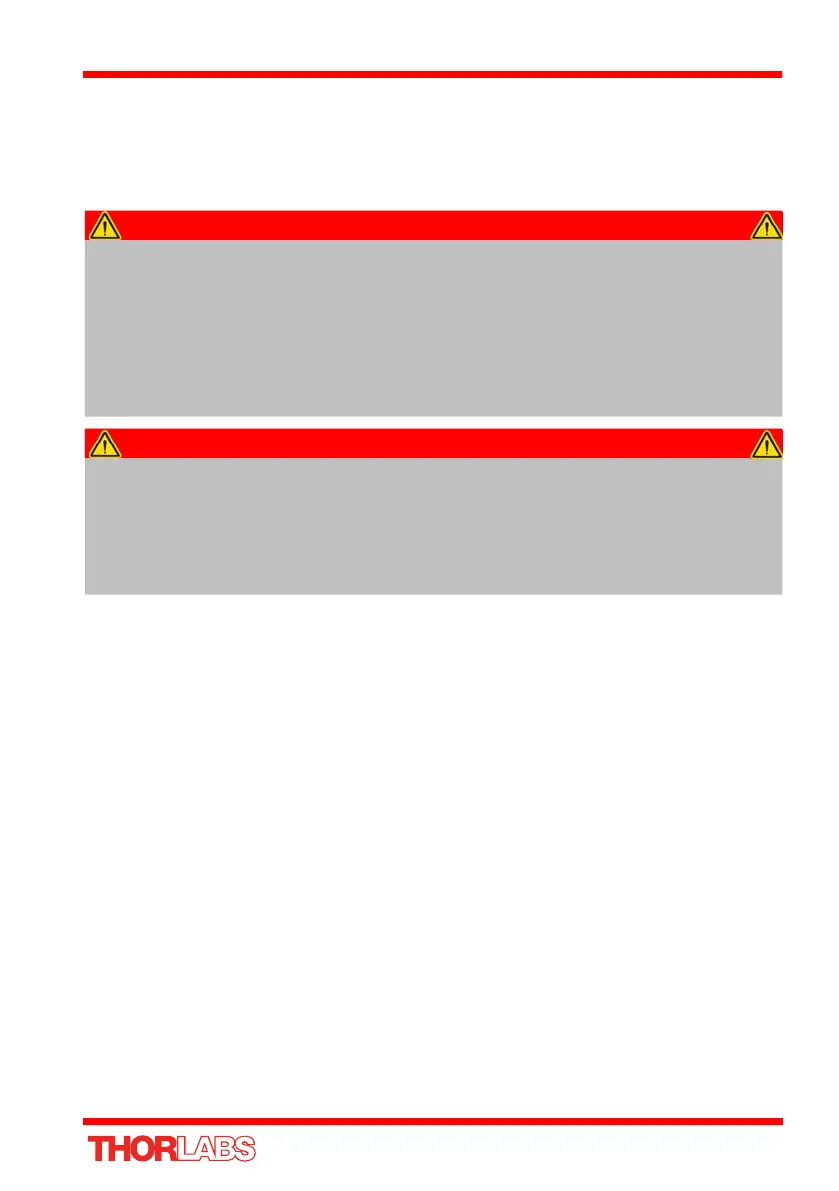15
Chapter 4 Software & Electrical Installation
4.1 Installing APT Software
DO NOT CONNECT THE STAGE TO YOUR PC YET
1) Download the software from www.thorlabs.com.
2) Locate the downloaded setup.exe file and move to a suitable file location.
3) Double-click the setup.exe file and follow the on-screen instructions.
4.2 Power Supplies
Power is supplied via the USB port on the side panel. Power can come from the host
PC, a powered USB hub or from a single or multi-port USB charging unit. Obviously,
if using a USB charging unit, control is via the top panel buttons and any software
settings that have been persisted (saved) to the unit.
In each case, consideration should be given to the amount of devices being driven
and care should be taken not to overload the power supply. if the power to the unit is
reduced significantly, the motor could stall and the processor within the unit could
reset due to a dip in voltage.
Caution
If your PC becomes unresponsive (e.g due to an operating system problem,
entering a sleep state condition, or screen saver operation) for a prolonged
period, this may interrupt communication between the APT Software and the
hardware, and a communications error may be generated. To minimize the
possibility of this happening it is strongly recommended that any such modes
that result in prolonged unresponsiveness be disabled before the APT
software is run. Please consult your system administrator or contact Thorlabs
technical support for more details.
Caution
Some PCs may have been configured to restrict the users ability to load
software, and on these systems the software may not install/run. If you are
in any doubt about your rights to install/run software, please consult your
system administrator before attempting to install.
If you experience any problems when installing software, contact Thorlabs on
+44 (0)1353 654440 and ask for Technical Support.
